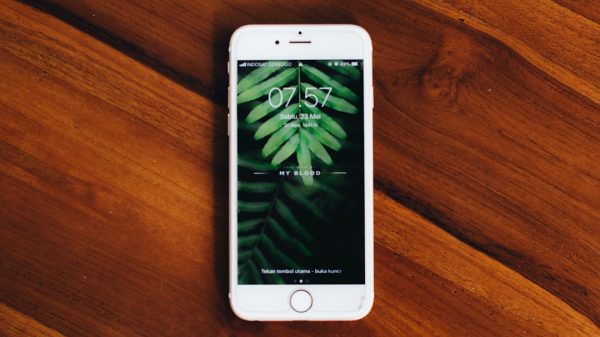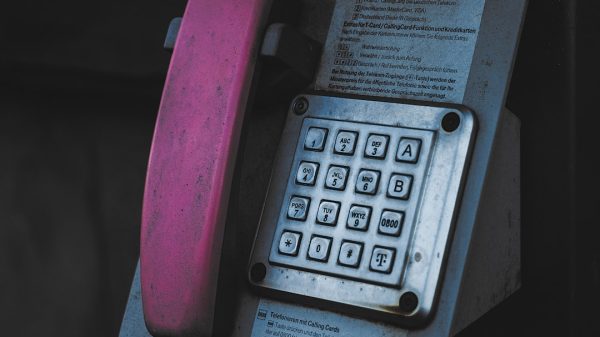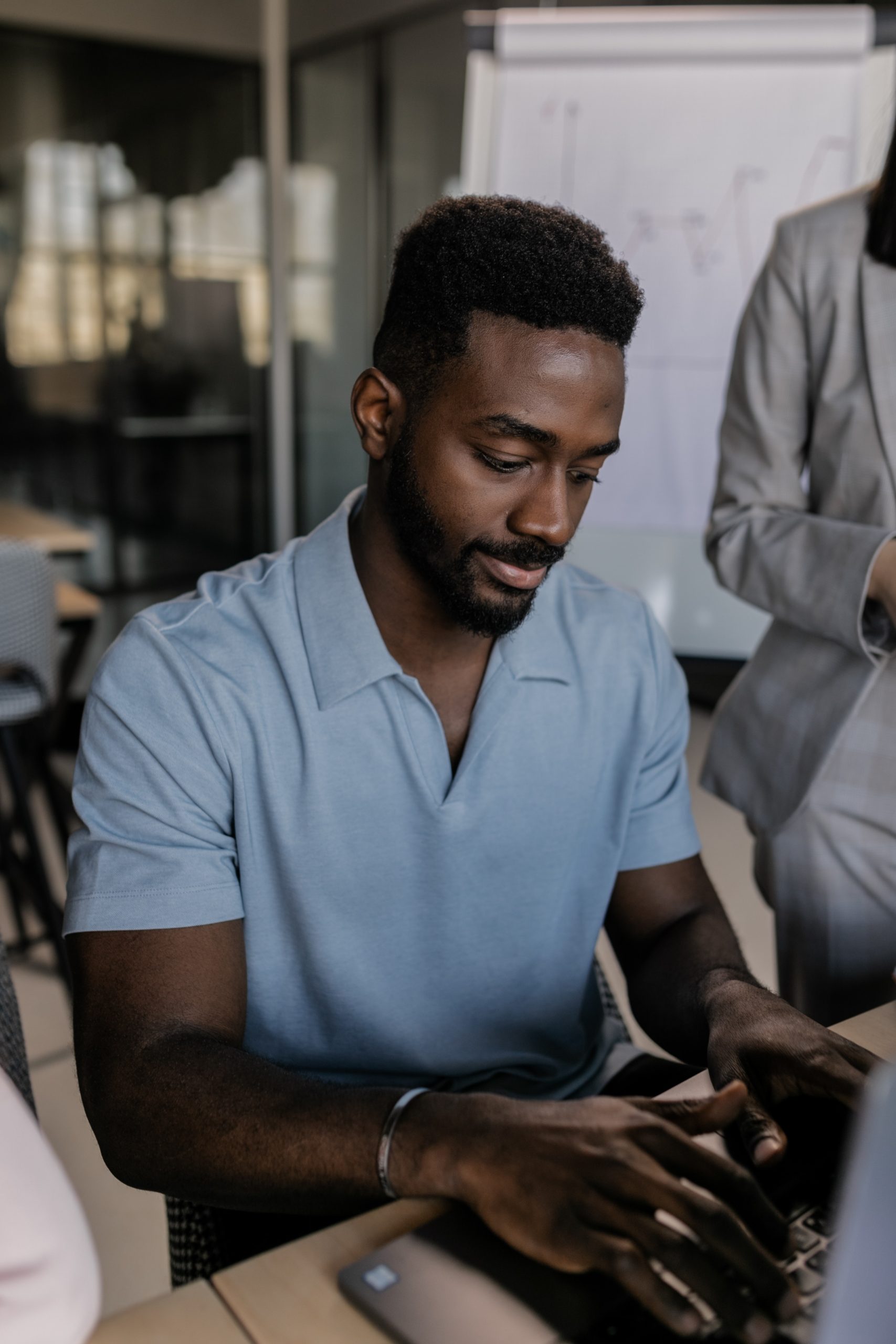SpyHunter 5 is a popular anti-malware tool designed to detect and remove malicious software from your computer. However, like any software, it can sometimes encounter installation errors that prevent it from being set up correctly. If you are facing an installation error with SpyHunter 5, don’t worry. This guide will walk you through the steps to fix it quickly and get your system protected.

Common Installation Errors and Their Causes
Before diving into the solutions, it’s important to understand some common installation errors and their causes:
1. Compatibility Issues: SpyHunter 5 may not be compatible with your operating system or existing security software.
2. Corrupted Installer: The installer file may be corrupted due to an incomplete download or other issues.
3. Insufficient Permissions: Lack of administrative privileges can prevent successful installation.
4. Conflicting Software: Other security software running on your computer may interfere with the installation process.
5. System Requirements: Your computer may not meet the minimum system requirements for SpyHunter 5.
Solutions to Fix SpyHunter 5 Installation Errors
1. Check System Compatibility
Ensure that your computer meets the minimum system requirements for SpyHunter 5. Typically, these include:
– Operating System: Windows 7, 8, 8.1, or 10
– Processor: Intel Pentium 1 GHz or higher
– RAM: 1 GB or more
– Hard Disk Space: 200 MB free space
If your system doesn’t meet these requirements, you’ll need to upgrade your hardware or operating system.
2. Run as Administrator
Installing software often requires administrative privileges. To ensure that SpyHunter 5 installs correctly:
1. Right-Click the Installer: Find the SpyHunter 5 installer file, right-click on it, and select “Run as administrator.”
2. Confirm Permissions: Click “Yes” when prompted by the User Account Control (UAC) to grant the necessary permissions.
3. Disable Conflicting Software
Other security programs can interfere with the installation of SpyHunter 5. Temporarily disable any antivirus or anti-malware software:
1. Open the Security Software: Navigate to the settings of your existing security software.
2. Disable Protection: Find the option to disable real-time protection or exit the program completely.
3. Retry Installation: Run the SpyHunter 5 installer again to see if the issue is resolved.
Remember to re-enable your security software after the installation is complete.
4. Download a Fresh Copy of the Installer
A corrupted installer file can cause installation errors. Downloading a fresh copy can help:
1. Visit the Official Website: Go to the official SpyHunter 5 website.
2. Download the Installer: Download the latest version of the installer.
3. Run the Installer: Execute the freshly downloaded file and follow the installation steps.

5. Free Up Disk Space
Insufficient disk space can prevent SpyHunter 5 from installing properly. Ensure you have enough free space:
1. Check Disk Space: Open File Explorer, right-click on your system drive (usually C:), and select “Properties” to check the available space.
2. Free Up Space: Delete unnecessary files or use a disk cleanup tool to free up space.
6. Use Compatibility Mode
If SpyHunter 5 is not compatible with your operating system, running the installer in compatibility mode might help:
1. Right-Click the Installer: Right-click on the SpyHunter 5 installer file and select “Properties.”
2. Go to Compatibility Tab: Click on the “Compatibility” tab.
3. Run Compatibility Troubleshooter: Click “Run compatibility troubleshooter” and follow the prompts, or manually set the compatibility mode to a previous version of Windows.
4. Apply and Run: Click “Apply” and then “OK.” Try running the installer again.
7. Check for Windows Updates
Outdated Windows components can cause installation issues. Ensure your operating system is up to date:
1. Open Settings: Go to “Settings” > “Update & Security” > “Windows Update.”
2. Check for Updates: Click “Check for updates” and install any available updates.
3. Restart Your Computer: Restart your computer after updates are installed and try the installation again.
8. Use the Windows Installer Troubleshooter
Microsoft provides a troubleshooter for fixing installation problems:
1. Download the Troubleshooter: Go to the Microsoft Support website and download the “Program Install and Uninstall Troubleshooter.”
2. Run the Troubleshooter: Follow the instructions to identify and fix any issues related to the installation process.
Installing SpyHunter 5 should be a straightforward process, but sometimes errors can occur. By following the steps outlined above, you can quickly resolve these issues and get SpyHunter 5 up and running on your computer. Whether it’s checking system compatibility, disabling conflicting software, or downloading a fresh installer, these solutions will help ensure a smooth installation process. Remember to always download software from official sources to avoid potential security risks.