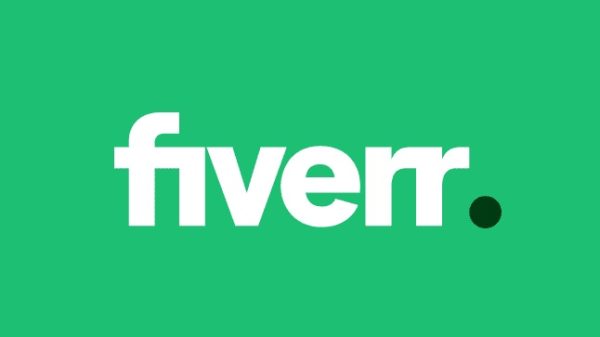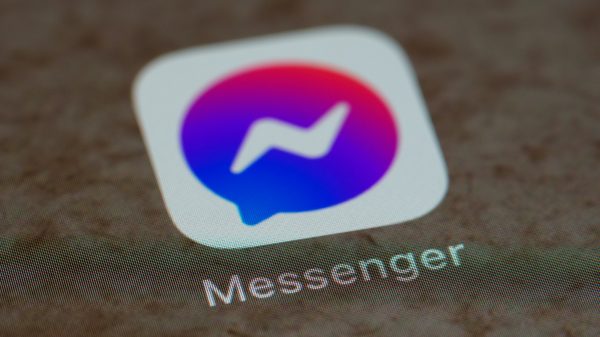PicsArt is a popular photo and video editing app that allows users to unleash their creativity and produce stunning visual content. While the app offers a range of features and tools, you may find yourself needing to delete PicsArt video files from your Android device for various reasons. Whether you want to free up storage space or remove unwanted videos, this step-by-step guide will walk you through the process of deleting PicsArt video files on Android.

Step 1: Open the PicsArt App
To delete PicsArt video files, you’ll need to access the app on your Android device. Locate the PicsArt app icon on your home screen or app drawer and tap on it to open the app.
Step 2: Access the Gallery
Once you have opened the PicsArt app, you will typically find the gallery section where all your edited photos and videos are stored. Look for the gallery icon or tab within the app’s interface and tap on it to access your media files.
Step 3: Locate the Video Files
Within the gallery section, you will see all the photos and videos that you have edited or saved using PicsArt. Scroll through the gallery to locate the video files that you want to delete. You can identify them by the video thumbnail or any captions or labels you may have added.
Step 4: Select the Video Files
To delete multiple video files, you can use the batch selection feature provided by PicsArt. Look for the options or settings icon (usually represented by three dots) within the gallery interface. Tap on it to reveal a dropdown menu, and select the “Select” or “Batch Select” option.
Step 5: Choose the Video Files for Deletion
After entering the batch selection mode, you can now choose the specific video files that you want to delete. Tap on each video file to select it. You will typically see a checkmark or some indication that the file has been selected.

Step 6: Delete the Selected Video Files
Once you have chosen all the video files you wish to delete, it’s time to remove them from your device. Look for the delete or trash bin icon within the gallery interface. Tap on it to initiate the deletion process. A confirmation prompt may appear asking you to confirm the deletion. Confirm your choice by selecting “Delete” or “OK.”
Step 7: Empty the Trash (if applicable)
Some versions of the PicsArt app have a trash or recycle bin feature that temporarily stores deleted files before they are permanently removed. If your app has this feature, it’s a good practice to empty the trash to free up additional storage space. Locate the trash or recycle bin icon within the gallery interface, tap on it, and follow the prompts to permanently delete the files.
Step 8: Check the Device’s Storage
After deleting the PicsArt video files, it’s advisable to check your device’s storage to ensure that the files have been successfully removed. You can do this by going to your device’s “Settings” and navigating to the “Storage” or “Storage & USB” section. Look for the amount of space available and compare it with the previous storage measurement to confirm that the deleted files have been properly cleared.
Step 9: Manage PicsArt Settings (optional)
If you want to further optimize your PicsArt usage or prevent unnecessary storage consumption in the future, you can explore the app’s settings. Within the PicsArt app, locate the options or settings icon, tap on it, and navigate to the settings menu. From there, you may find options to adjust storage preferences, automatic backups, or cache management.
Deleting PicsArt video files on your Android device is a straightforward process that allows you to free up storage space or remove unwanted content. By following this step-by-step guide, you can easily locate and select the video files within the PicsArt app and delete them. Remember to check your device’s storage to ensure the successful removal of the files. By managing your media files effectively, you can optimize your device’s storage capacity and ensure a smooth editing experience with PicsArt.