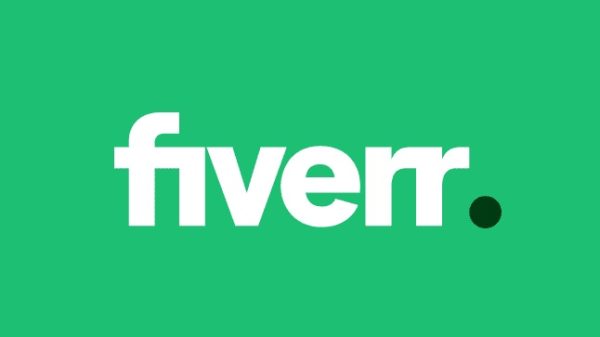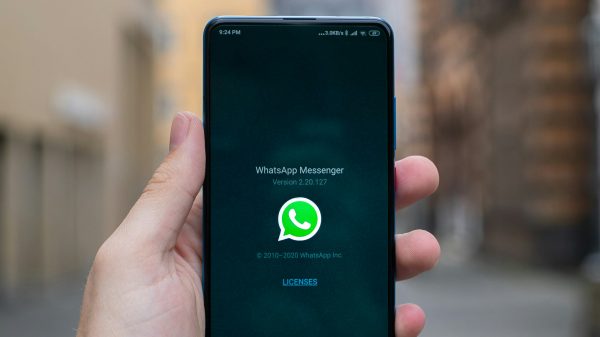A computer with little to no free storage on its drive spells trouble for users who want to have an optimally performing device.
Having only a few gigabytes of free storage is more common than one might expect, particularly when it comes to less experienced computer owners. Before they know it, there is next to no free space left, and figuring out what is causing the problem might not be that easy.
The purpose of this article is to give you ideas on how you can free up storage on your computer.
Confirm If You Delete Files Permanently
The first thing to note is that you might be someone who puts a file in the Trash Bin without actually deleting the unwanted data. Dragging files in the Trash is not the same as actually removing them from the device.

You also need to empty the Trash each time you put a file in it. Alternatively, you can use relevant keyboard shortcuts that delete files permanently rather than just using the Delete key.
Even though this tip seems pretty basic, it is still worth mentioning. Check the Trash Bin on your computer regularly and confirm that it has no files in it.
Change Downloads Location
Files you download online, such as app installers, images, and PDFs, usually end up in the default Download folder. It makes little sense to keep old files in there after you download and use them. Sure, there are some exceptions, but for the most part, you will likely need to remove the downloaded files.
If you forget to check the Download folder, why not change the default location for downloaded files? You can set it to the computer’s desktop. This way, it will be easier to notice a file since it is on the desktop, and you can delete it right away instead of letting it stay in the Download folder.
Manage Temporary Storage
According to this post about temporary system storage on a computer, a cleanup utility tool is one of the best ways to take care of the issue.

Clearing cache, plugins, extensions, and other temporary system junk manually takes a lot of time. You are better off investing money in cleanup software and leaving the work to it instead. Such software is great to have because you will need to clean the computer’s drive regularly. In other words, your money will not go to waste.
Check Localization Files
Whenever you install a new application on your computer, there is often a prompt asking you to select what languages you want to have installed together with the app. If you are not careful, you might add too many redundant localization files.
For the most part, English and maybe one other language is enough for an app. It makes little sense to use other languages.
Look Through the Application List
Over time, you are bound to install quite a few applications and even video games that you no longer need.

One of the best ways to free up space on your computer’s drive is by deleting these redundant applications.
There is no need to fret about an app. If you are uncertain whether you might need to use it again, consider the fact that you can download and install an app later. For now, however, since your goal is to free up as much space on the computer’s drive as possible, you want to focus on removing apps that you are not using.
Consider Malware Threats
It is possible that your computer is infected with malware that is slowly eating away at the drive’s space. If you notice that there is less and less free storage on the computer’s drive each day, even though you are not downloading new files, treat it as a potential sign that you might have a malware problem.
Use antivirus software that thoroughly scans the computer and sees what the scan reveals. Any corrupted files should be removed permanently. And if the scan is clean, you have one less problem to worry about.
Utilize External Storage
Deleting unnecessary files from your computer is an efficient strategy, but it is not the only approach. If you have a lot of files that you want to keep on the device, you should consider getting an external storage accessory. A hard drive, for instance, can work well as a new location for your files, not to mention that you can also utilize the accessory to back up data.

If you prefer a more digital approach, cloud storage is the way to go. You can simply copy and paste files from your computer to your cloud service account and access files later. Similar to external accessories, clouds can also be used as a means to back up your files.