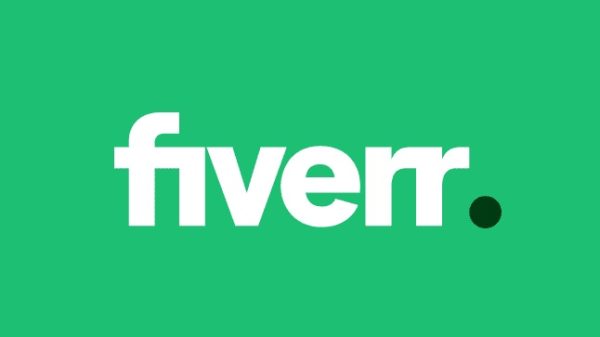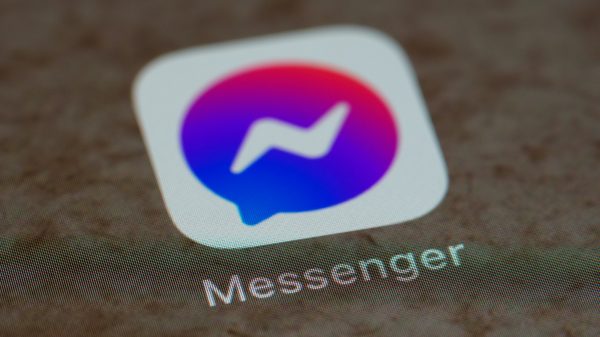Have you ever found yourself in the frustrating situation of accidentally deleting an important file or making changes to your computer that you now regret? The panic sets in as you frantically search for a way to undo those changes, only to be met with confusion and uncertainty. Fear not, for we have the solution! In this article, we will explore the intricate world of undoing changes made to your Windows computer with ease and efficiency. Whether it’s recovering a lost document, reverting back to a previous system restore point, or simply undoing an accidental deletion, we’ve got you covered. Say goodbye to the stress and anxiety of irreversible mistakes on your computer as we guide you through the steps to fix and reverse any unwanted changes on your Windows system.
Understanding the Undoing Changes Error
Understanding the Undoing Changes error can be frustrating for many Windows users, as it often appears without warning and disrupts the normal functioning of the system. This error occurs when Windows attempts to revert back changes made during an update or installation process that was not completed successfully. The undoing changes loop can seem endless, causing anxiety and confusion among users who are unsure how to resolve it.
One important factor to consider when dealing with this error is identifying the root cause, which could range from incompatible software or drivers to issues with hardware components. It’s crucial not to panic but rather approach the situation methodically by exploring solutions such as booting into Safe Mode or using System Restore to roll back to a previous stable state. By gaining a deeper understanding of why these changes are being undone, users can take proactive steps to troubleshoot effectively and prevent similar errors in the future.
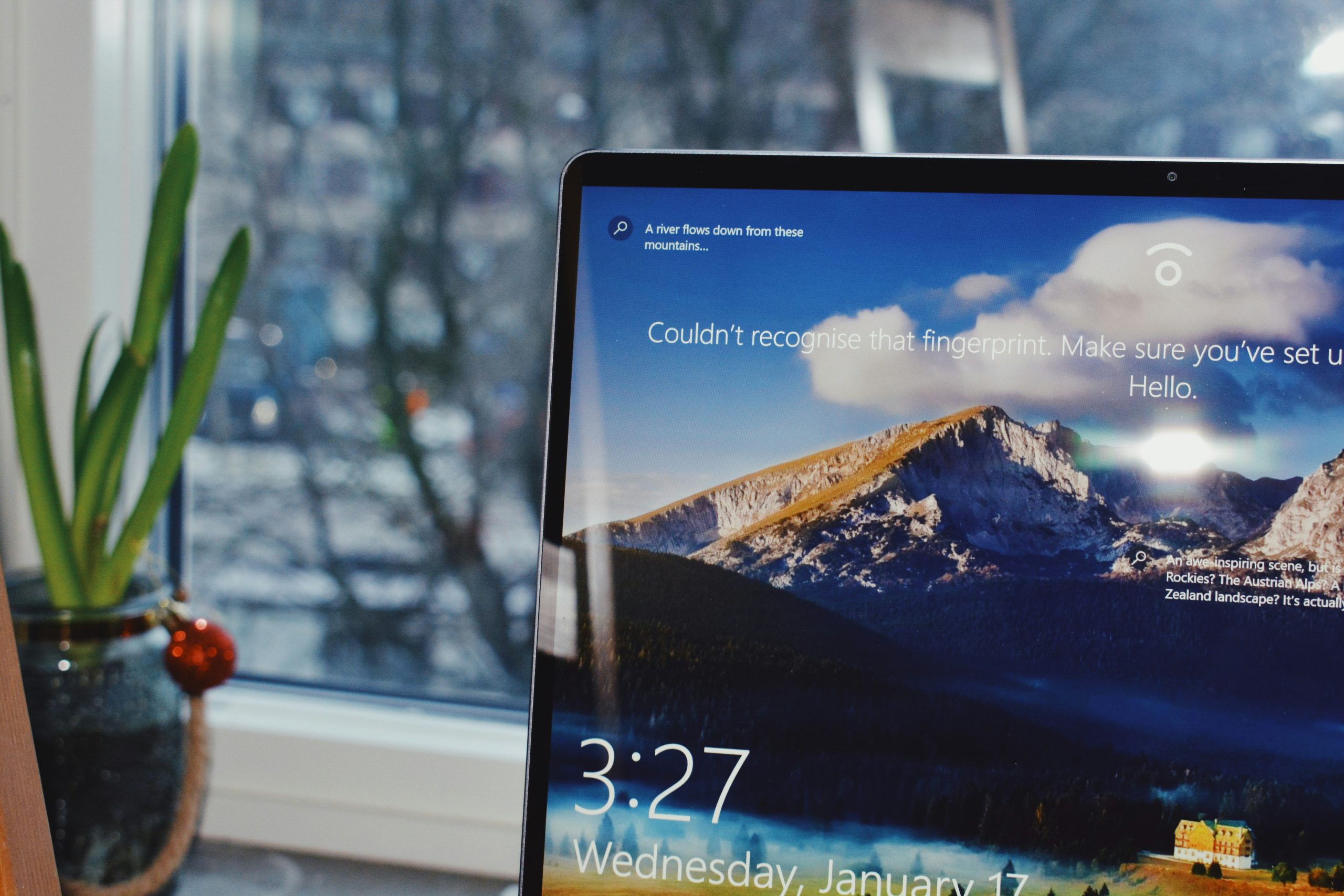
Check for System Restore Points
Checking for system restore points can be a lifesaver when faced with the frustrating issue of undoing changes made to your computer on Windows. System restore points act as snapshots of your system at a specific point in time, allowing you to roll back any harmful changes or errors that may have occurred. By accessing the System Restore utility and scanning through the available restore points, you can choose a previous state to revert your computer back to, effectively undoing the troublesome alterations.
It’s important to note that system restore points are not always guaranteed and may not be available for every scenario. Therefore, it’s crucial to regularly create manual restore points or enable automatic system protection to ensure that you have reliable backups in place. Additionally, understanding how and when these restore points are created can help you better anticipate potential issues and prepare proactive solutions for mitigating any unwanted changes made to your system. So next time you find yourself dealing with an unexpected reversal of computer settings, remember to check for available system restore points as a practical and effective solution.
Run the Windows Troubleshooter
Running the Windows Troubleshooter can be a lifesaver when you find yourself in a bind with your computer. This nifty tool is designed to automatically detect and fix various common issues that may be causing problems on your system. It’s like having a tech-savvy friend who can swoop in and save the day!
One of the great things about the Windows Troubleshooter is its user-friendly interface, making it easy for even novice users to navigate. By simply following the prompts and recommendations provided by the troubleshooter, you can quickly identify and resolve issues that might be hindering your computer’s performance. So, next time you encounter a troublesome error or glitch on your system, don’t hesitate to give the Windows Troubleshooter a try – you might just be pleasantly surprised by how effective it can be at fixing common technical hiccups!

Utilize Safe Mode to Resolve Issues
One often overlooked but powerful tool in Windows that can help resolve various issues is Safe Mode. When your computer is experiencing undoing changes or other persistent problems, booting into Safe Mode bypasses unnecessary system extensions and configurations, allowing you to troubleshoot with a clean slate. This limited mode loads only essential drivers and services, making it easier to pinpoint the root cause of the issue without interference from third-party applications.
Furthermore, utilizing Safe Mode to address undoing changes can be effective in cases where normal startup options fail to work. The simplicity of Safe Mode provides a stripped-down environment where you can disable problematic software or drivers, run diagnostics, and perform system restores with confidence. By isolating the core components of your system, you increase the likelihood of successfully resolving undoing changes errors and related issues swiftly and efficiently.
Perform a Clean Boot
Performing a Clean Boot is a powerful troubleshooting technique that can help resolve the issue of undoing changes made to your computer on Windows. By disabling all non-essential startup programs and services, you can pinpoint the root cause of the problem and prevent any conflicting software from interfering with your system. This method ensures a clean environment for troubleshooting without unnecessary applications running in the background.
To perform a Clean Boot, simply open the System Configuration tool by typing msconfig in the Windows search bar. From there, navigate to the Services tab and check ‘Hide all Microsoft services,’ then click ‘Disable all.’ Next, move to the Startup tab and select ‘Open Task Manager,’ where you can disable startup programs one by one. After completing these steps, restart your computer to see if the issue persists. A Clean Boot allows you to systematically identify problematic software or services causing conflicts, giving you better control over your system’s performance and stability.

Reinstall or Update Problematic Software
If you encounter issues with problematic software on your computer, the solution may lie in reinstalling or updating the application. Reinstalling the software can help resolve any corrupt installation files or missing components that may be causing errors. On the other hand, updating the software to the latest version can often address compatibility issues and bugs that could be contributing to the problem.
When choosing between reinstalling or updating software, consider checking for any patches or hotfixes released by the developer to specifically address known issues. Additionally, ensure you have a backup of your important data before making any changes to avoid potential data loss during the process. By carefully assessing whether a fresh installation or simply applying updates is more appropriate for your situation, you can effectively troubleshoot and resolve software-related problems on your computer.
Conclusion: Tips for Preventing Future Issues
In conclusion, preventing future issues with undoing changes on your computer can save you time and frustration in the long run. One effective tip is to regularly back up your files and system settings using external hard drives or cloud storage. This way, you can easily restore your system to a previous working state if any changes cause issues.
Additionally, staying vigilant with software updates and security patches can help prevent compatibility issues that may trigger the need to undo changes. It’s also wise to practice safe browsing habits and be cautious of downloading unknown files or visiting suspicious websites that could potentially harm your system. By implementing these proactive measures, you can minimize the chances of encountering undoing changes problems on Windows systems.