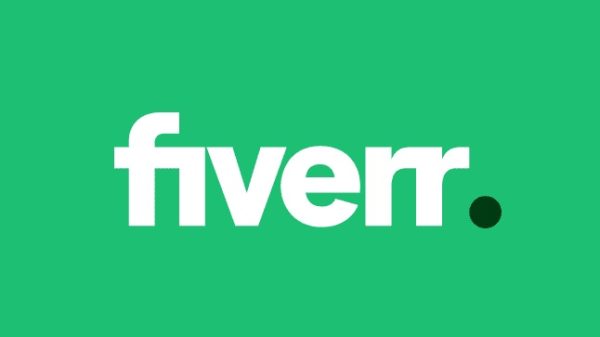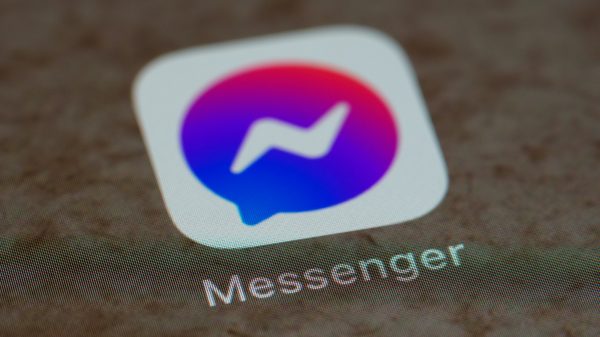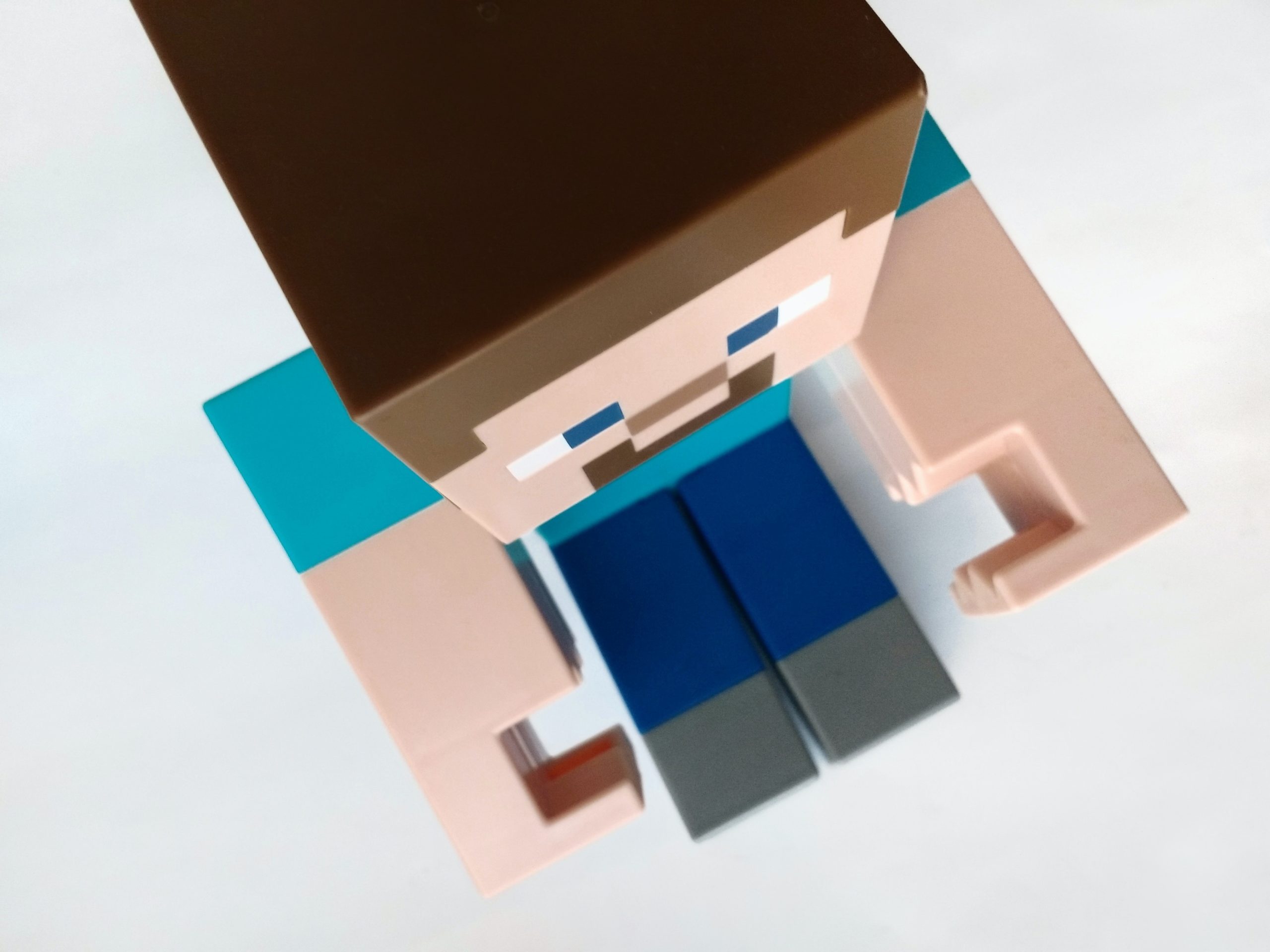Minecraft, with its vast open worlds and limitless possibilities, is a captivating realm for players to explore, build, and create. However, the occasional nightmare of a corrupted world can shatter the immersive experience. Fear not, as this article delves into the art of fixing a corrupted Minecraft world or, if all else fails, restoring from a backup.
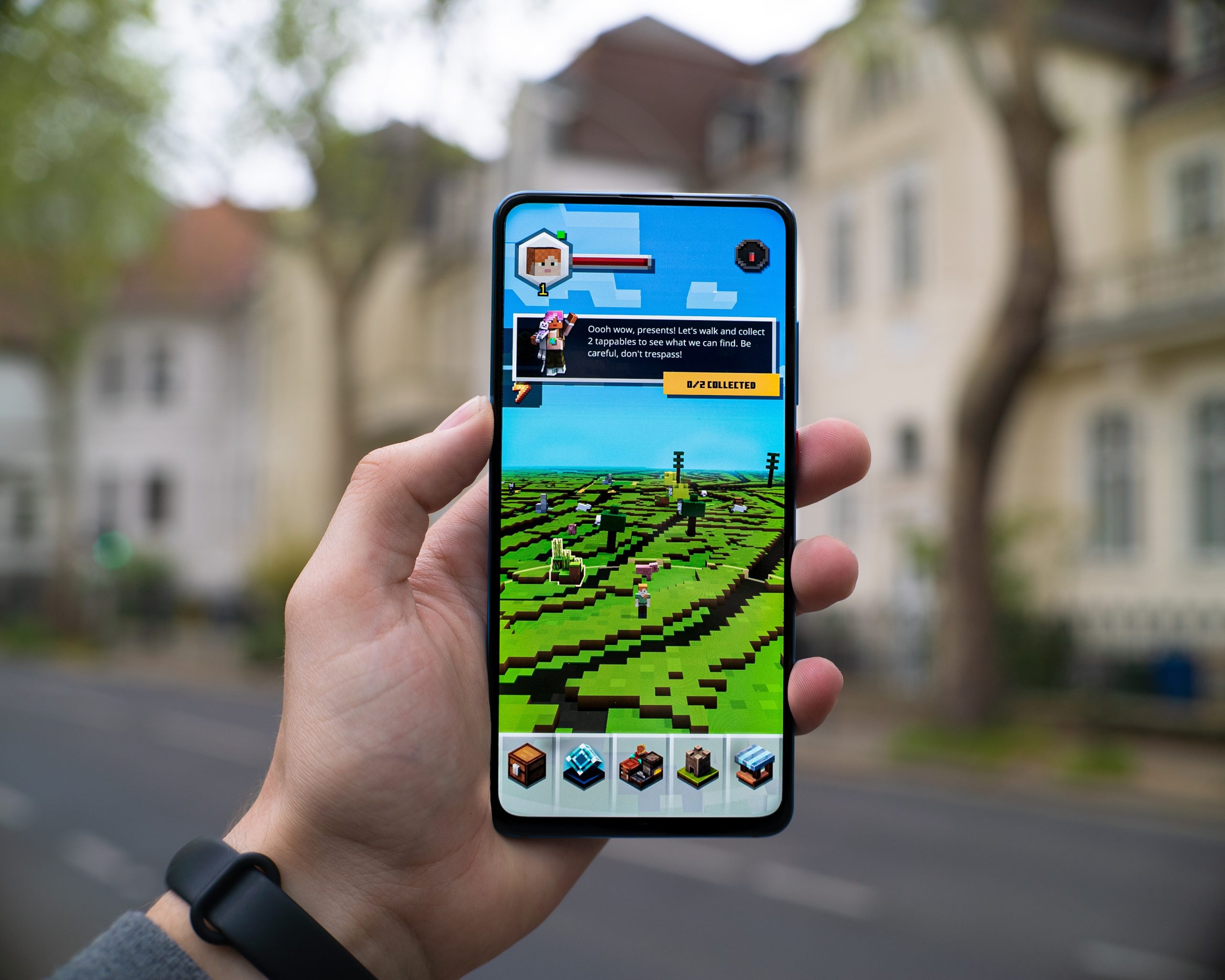
Understanding Corrupted Minecraft Worlds
A corrupted Minecraft world can manifest in various ways—crashes, missing chunks, or even failure to load. This can be caused by a multitude of factors, from software glitches to sudden interruptions during world-saving processes.
Step 1: Diagnosing the Issue
Before diving into solutions, it’s crucial to diagnose the issue. Understanding the nature of the corruption can help determine the appropriate course of action.
1. Identify Error Message
– Pay attention to any error messages displayed when attempting to load the world. These messages can offer insights into the specific issues causing the corruption.
2. Check for World Backup
– Minecraft automatically creates periodic backups of your worlds. Check the “saves” folder in your Minecraft directory for a backup of your corrupted world. If available, this can serve as a quick solution.
Step 2: Restore from Minecraft Backup
If you’re fortunate enough to have a recent backup, restoring your world becomes a straightforward process.
1. Navigate to Minecraft Directory
– Locate the “saves” folder within your Minecraft directory. This is where all your worlds are stored.
2. Locate Backup Folder
– Inside the “saves” folder, look for a subfolder named “backup” or a timestamped folder indicating when the backup was created.
3. Copy Backup to Saves Folder
– Copy the entire backup folder and paste it into the “saves” folder. Confirm the overwrite if prompted.
4. Launch Minecraft
– Open Minecraft and attempt to load the restored world. If successful, your corrupted world has been replaced with the backup.
Step 3: Use Third-Party Tools for Repair
If no recent backup is available, or if the backup is also corrupted, third-party tools can sometimes help repair the world.
1. Backup Your Corrupted World
– Before attempting any repairs, create a backup of your corrupted world. This ensures that you can revert to the original state if the repair process doesn’t yield positive results.
2. Identify Repair Tools
– Tools like MCEdit or WorldEdit can assist in repairing corrupted chunks or structures. Download the relevant tool and familiarize yourself with its usage.
3. Edit or Delete Problematic Chunks
– With MCEdit or WorldEdit, navigate to the problematic areas identified by error messages. You can either attempt to edit and fix the corrupted chunks or delete them entirely. Exercise caution and refer to documentation for guidance on using these tools.
4. Save Changes and Launch Minecraft
– Save the changes made using the repair tool and attempt to launch Minecraft with the edited world. Check if the corruption issues have been resolved.
Step 4: Utilize World Regeneration Mods
World regeneration mods like “Regenerate” can be a last resort for fixing severe corruption.
1. Install Regeneration Mod
– Install a world regeneration mod compatible with your Minecraft version. These mods can recreate chunks or regions of your world.
2. Configure Regeneration Parameters
– Configure the regeneration parameters, specifying the affected region or chunks that need repair.
3. Run Regeneration
– Execute the regeneration process and let the mod recreate the specified sections of your world.
4. Verify Results
– Launch Minecraft and check if the regenerated areas are free from corruption. This method is powerful but should be used with caution as it may alter your world.
Experiencing a corrupted Minecraft world can be disheartening, but with the right tools and strategies, recovery is often possible. Always prioritize creating regular backups to safeguard your creations. Whether restoring from a backup, using repair tools, or relying on regeneration mods, the key is to approach the situation with patience and methodical troubleshooting. By following the steps outlined in this guide, you can salvage your Minecraft adventures and breathe life back into your virtual realm. Remember, the journey of recovery can be as rewarding as the adventures within the Minecraft universe itself.