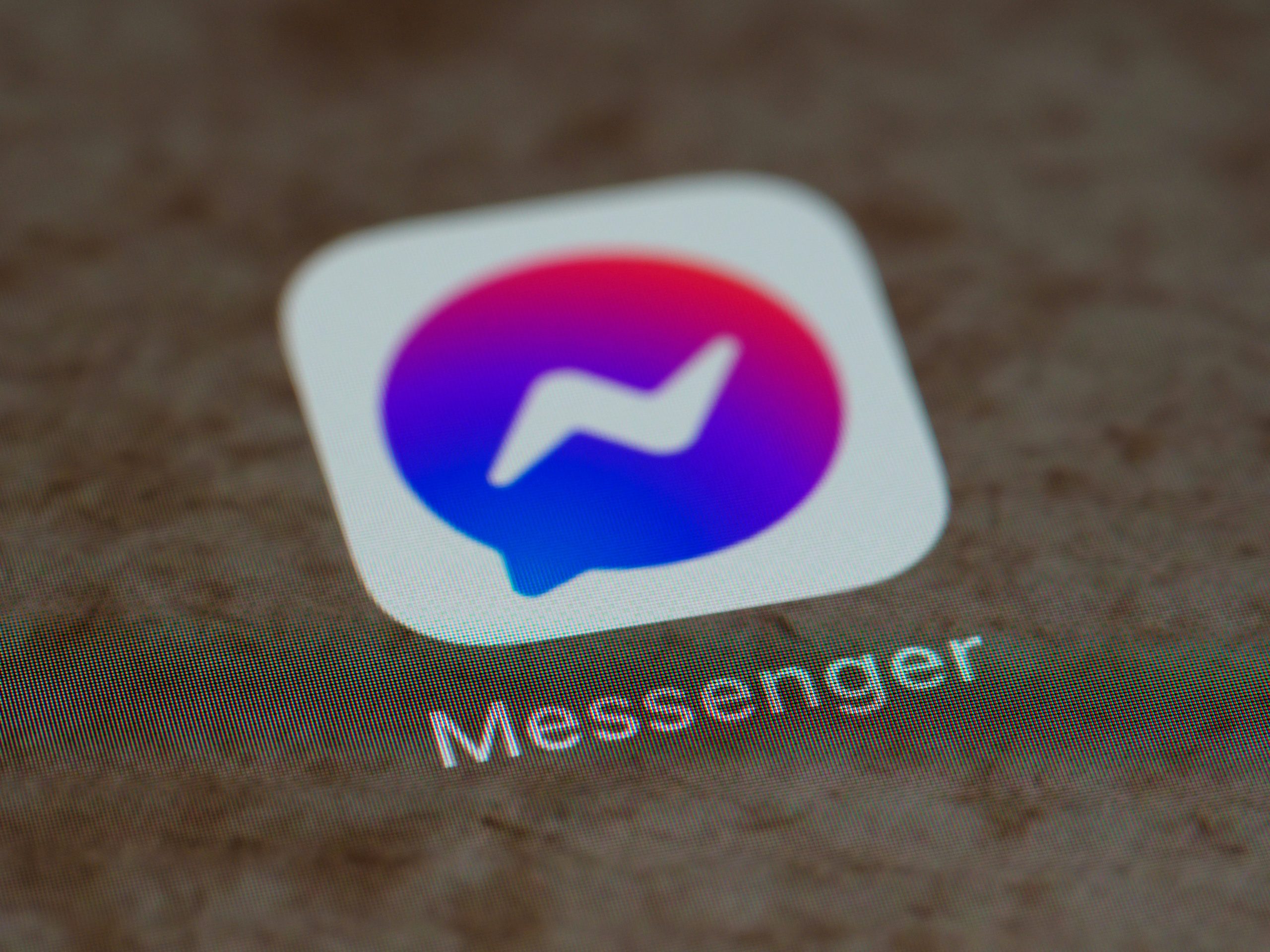In the realm of instant messaging, Facebook Messenger stands as a prominent platform, facilitating seamless communication and connection between users worldwide. Among its array of features, Chat Heads have become a hallmark of Messenger, allowing users to multitask and engage in conversations without leaving their current app. While Chat Heads offer convenience, some users may find them intrusive or distracting. If you’re looking to streamline your Messenger experience, disabling Chat Heads is a straightforward solution. In this article, we’ll guide you through the process of disabling Chat Heads on Facebook Messenger, ensuring a more focused and distraction-free messaging experience.

Understanding Chat Heads
Before we delve into the disabling process, let’s understand what Chat Heads are and how they function. Chat Heads are small circular icons that appear on your screen when you receive a new message on Messenger. These icons float above other apps, allowing you to quickly view and respond to messages without opening the Messenger app itself. While Chat Heads provide convenience, some users may prefer a cleaner interface or find them intrusive during other tasks.
Disabling Chat Heads on Android
If you’re using Facebook Messenger on an Android device, disabling Chat Heads is a simple process. Here’s how you can do it:
1. Open Messenger: Launch the Messenger app on your Android device.
2. Access Settings: Tap on your profile picture or the menu icon located in the top left corner of the screen to access Messenger settings.
3. Navigate to Chat Settings: Scroll down and select “Chat Settings” from the menu options.
4. Disable Chat Heads: In the Chat Settings menu, locate the “Chat Heads” option and toggle it off to disable Chat Heads.
5. Confirm Disablement: Confirm your action when prompted to disable Chat Heads.
Once Chat Heads are disabled, you will no longer see floating icons when you receive new messages on Messenger.
Disabling Chat Heads on iOS
If you’re using Facebook Messenger on an iOS device, the process of disabling Chat Heads is slightly different. Here’s how you can do it:
1. Launch Messenger: Open the Messenger app on your iOS device.
2. Access Settings: Tap on your profile picture or the menu icon located in the top left corner of the screen to access Messenger settings.
3. Navigate to Settings: Scroll down and select “Settings & Privacy” from the menu options.
4. Disable Chat Heads: In the Settings & Privacy menu, select “Settings” and then tap on “Chat Heads.”
5. Toggle Off Chat Heads: Toggle off the “Chat Heads” option to disable Chat Heads.
6. Confirm Disablement: Confirm your action when prompted to disable Chat Heads.
After disabling Chat Heads, you will no longer see floating icons when receiving new messages on Messenger.
Benefits of Disabling Chat Heads
Disabling Chat Heads on Facebook Messenger offers several benefits, including:
1. Reduced Distractions: Without Chat Heads constantly popping up on your screen, you can maintain focus on other tasks or apps without interruptions.
2. Cleaner Interface: Disabling Chat Heads provides a cleaner and less cluttered Messenger interface, allowing for a more streamlined messaging experience.
3. Improved Privacy: Disabling Chat Heads ensures that message previews are not visible to others when your device is unlocked, enhancing privacy and security.
In conclusion, disabling Chat Heads on Facebook Messenger is a simple yet effective way to customize your messaging experience and minimize distractions. Whether you’re seeking a cleaner interface, enhanced privacy, or improved focus, disabling Chat Heads offers a solution tailored to your preferences. By following the step-by-step instructions outlined in this article, you can easily disable Chat Heads on both Android and iOS devices, ensuring a more streamlined and enjoyable Messenger experience.