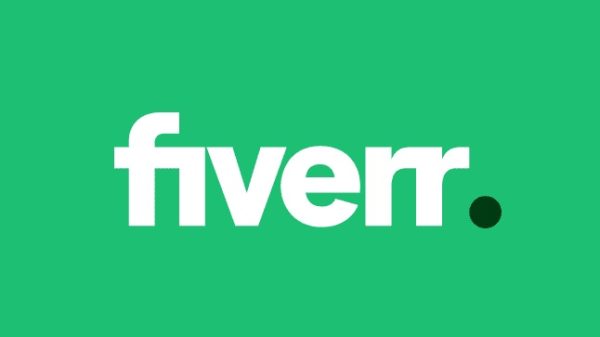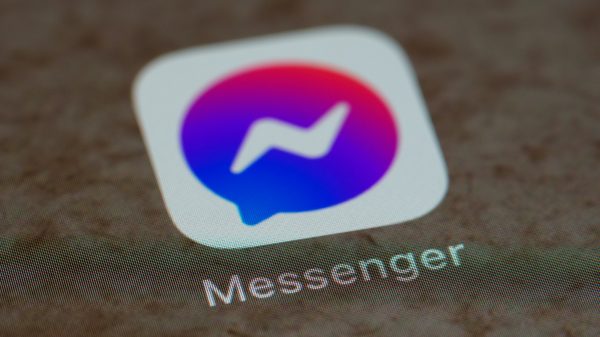In a world where everything is going digital, the ability to create and share documents on-the-go has become more important than ever. Have you ever found yourself in a situation where you urgently needed to convert a document into a PDF file, but didn’t have access to a computer or printer? Fear not, as the answer lies right in the palm of your hand – your iPhone! With the advancements in technology, creating a PDF file on your iPhone has never been easier. In this article, we will explore the various methods and tools available to help you seamlessly convert any document into a PDF format using just your iPhone. Whether you’re a student needing to submit an assignment or a professional looking to share important documents, mastering this skill will undoubtedly make your life easier and more efficient. So grab your iPhone and let’s dive into the world of digital document creation!
Overview of PDF files
PDF files, short for Portable Document Format, have become an indispensable part of the digital world. They offer a convenient way to share and view documents across different platforms while preserving the layout and formatting. One of the key advantages of PDFs is their universality – you can open them on any device without worrying about compatibility issues.
Moreover, PDF files are highly secure due to their read-only nature, making them ideal for sharing sensitive information such as contracts or legal documents. Many companies also use PDFs for publishing eBooks, manuals, and reports because they provide a professional and polished presentation. With the ability to compress large files without compromising quality, PDFs have become a go-to format for storing and sending information efficiently.

Using built-in iOS features
Utilizing built-in iOS features is a convenient way to enhance productivity on your iPhone, especially when it comes to creating PDF files. One such feature that comes in handy is the Print to PDF option, which allows you to save any document or webpage as a PDF directly from your device. This feature can be accessed through the share button in most apps, making it easily accessible and user-friendly.
Another powerful iOS feature for making PDFs is Markup. With Markup, you can easily annotate documents, add signatures, and highlight important information before converting them into PDF format. This feature not only simplifies the process of creating professional-looking PDFs but also offers a range of editing tools to customize your files according to your needs. By leveraging these built-in iOS features effectively, you can streamline your workflow and create high-quality PDFs directly from your iPhone with ease.
Third-party apps for PDF creation
Third-party apps can greatly expand the capabilities of PDF creation on your iPhone. Apps like Adobe Acrobat Reader, CamScanner, and Scanner Pro offer advanced features such as scanning multiple pages into a single PDF, annotating documents with notes and markup, and even converting images to PDF files. These apps provide a seamless user experience and are designed specifically for efficient document management on mobile devices.
With the rising demand for remote work solutions, these third-party apps have become indispensable tools for professionals who need to create high-quality PDFs on-the-go. In addition to basic PDF creation functionality, some apps also offer cloud storage integration, making it easier to access and share your documents across various platforms. Whether you’re a student needing to convert lecture notes into digital files or a business professional managing contracts on the fly, these third-party apps can streamline your workflow and enhance productivity effortlessly.

Converting documents to PDF format
Converting documents to PDF format is a crucial aspect of modern document management, especially for those using mobile devices like iPhones. The ability to transform various file types into universally readable and secure PDFs ensures seamless sharing and compatibility across different platforms. With just a few taps on your iPhone, you can convert Word documents, Excel spreadsheets, PowerPoint presentations, images, and more into high-quality PDF files.
One of the key benefits of converting documents to PDF format is the preservation of formatting and layout integrity. Unlike other file formats that may appear differently depending on the software used to view them, PDFs maintain consistency in how they are displayed across all devices. This makes them ideal for sharing professional documents or important information without worrying about potential changes or misalignments.
Moreover, converting documents to PDF format allows for easy incorporation of interactive elements such as hyperlinks, bookmarks, annotations, and even electronic signatures. These features not only enhance the user experience but also add a layer of interactivity and functionality to static files. By utilizing these capabilities when creating PDFs on your iPhone, you can make your documents more engaging and user-friendly for recipients.
Sharing and managing PDF files
Sharing and managing PDF files is a crucial aspect of modern digital communication. With the increasing reliance on electronic documents, the ability to seamlessly share and organize PDF files has become essential. Many apps now offer features that allow users to easily share PDF files through various platforms such as email, cloud storage services, or messaging apps.
One interesting trend in PDF file management is the rise of cloud-based solutions like Google Drive and Dropbox. These platforms not only provide a convenient way to store and access PDF files from any device but also offer robust sharing capabilities. Users can securely share links to their PDF files with others, set permissions for viewing or editing access, and track changes in real-time.
Furthermore, advancements in document management tools have enabled users to annotate and edit PDF files directly on their mobile devices. This allows for more collaborative work processes among teams working on the same document. By leveraging these innovative features, individuals can streamline their workflow when it comes to sharing and managing PDF files efficiently.

Tips for creating professional-looking PDFs
To ensure your PDFs give off a professional vibe, consider choosing a clean and simple layout that enhances readability. Utilize white space effectively to prevent overcrowding of elements and provide a clear visual hierarchy. By using headers, subheadings, and bullet points, you can organize information logically and make the content more digestible for readers.
Maintaining consistency in font style, size, and colors throughout your PDF will help maintain a cohesive look. Choose professional fonts like Arial or Helvetica to convey professionalism while ensuring readability on various devices. Adding high-quality images that are relevant to the content can also elevate the aesthetic appeal of your PDFs and create a lasting impression on the recipients.
Conclusion: Summary of key points discussed
To wrap up our discussion on how to make a PDF file on your iPhone, it’s essential to highlight the key points we’ve covered. Firstly, utilizing built-in features like the Print option and third-party apps such as Adobe Acrobat or Scanner Pro can streamline the PDF creation process. These tools offer various functionalities like scanning documents, converting images to PDFs, and merging multiple files into a single document with ease.
Additionally, remember to ensure that your iPhone’s operating system is up-to-date to access the latest functionalities for creating and managing PDF files efficiently. Organizing your digital documents in a coherent manner within dedicated folders or cloud storage services also contributes significantly to enhancing productivity on-the-go. Embracing these strategies will empower you to harness the full potential of your iPhone as a versatile tool for handling PDF files seamlessly.