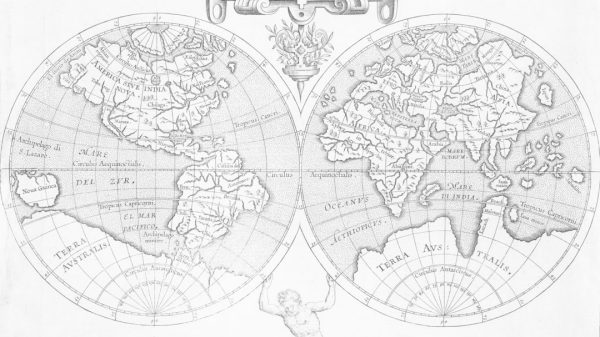In an era where virtual meetings have become the lifeline of communication, encountering technical glitches can feel like a modern-day digital nightmare. Imagine gearing up for an important presentation or catching up with friends, only to be met with the dreaded Zoom Error Code 10004. This frustrating roadblock not only disrupts your plans but can also leave you feeling powerless in a world that thrives on connectivity. But fear not—understanding and overcoming this error is entirely within your reach.
In this comprehensive guide, we will demystify Zoom Error Code 10004, breaking down its causes and offering practical solutions to get you back on track swiftly. Whether you’re a seasoned remote worker navigating the virtual landscape or simply trying to stay connected with loved ones, our step-by-step approach will empower you to troubleshoot effectively. Dive into the intricacies of this common issue and reclaim your place in the seamless world of online communication!
What is Zoom Error Code 10004?
Zoom Error Code 10004 typically manifests when users encounter issues related to network connectivity, firewall settings, or problematic software configurations on their devices. This frustrating error can prevent users from joining or hosting important meetings, leading to missed opportunities and disrupted workflows. It often acts as a complex puzzle that many find difficult to solve without the right guidance.
One interesting insight into this error is its potential link to multiple device connections. Users frequently overlook the fact that having Zoom running on various devices simultaneously can lead to conflicts within their network setup. Ensuring all applications are closed except for the essential ones might just be the key to unlocking smooth video conferencing experiences. Additionally, exploring alternate internet connections—like switching from Wi-Fi to a wired connection—can significantly enhance connectivity and reduce disruptions associated with Error Code 10004.
As remote work environments evolve, understanding common technological pitfalls like Zoom Error Code 10004 becomes increasingly vital. Embracing proactive measures such as regularly updating your software and reviewing your firewall settings can lay a solid foundation for mitigating such errors in the future. Through a combination of awareness and informed troubleshooting steps, users can regain control over their virtual communication platforms and navigate the complexities of remote collaboration with newfound confidence.
![]()
Common Causes of Error Code 10004
Error Code 10004 in Zoom often stems from underlying issues related to network connectivity and firewall settings. Users may find that their internet connection is unstable or experiencing significant latency, disrupting the communication between their device and Zoom’s servers. A poorly configured firewall can further complicate matters by inadvertently blocking essential ports needed for Zoom to function properly. This common cause highlights the importance of ensuring not just a fast connection, but a stable one that allows seamless data flow without interruptions.
Additionally, software conflicts can trigger Error Code 10004, particularly when users have multiple applications vying for bandwidth or conflicting with system permissions. Background processes—ranging from VPNs to outdated antivirus programs—might impact Zoom’s ability to connect effectively by creating bottlenecks or imposing restrictions on data transfer. Awareness of these hidden culprits prompts users to revisit their system settings and prioritize creating an optimal environment for online meetings; a little proactive management can make a world of difference in enhancing user experience during crucial video calls.
Step-by-Step Troubleshooting Guide
When you encounter Zoom error code 10004, it often leads to frustration and wasted time. However, approaching the troubleshooting process methodically can transform this challenge into a learning opportunity. Start by checking your internet connection; instability can be the root of many connectivity issues. Use websites like speedtest.net to gauge your current bandwidth and ensure that you’re getting sufficient download speeds for seamless video conferencing.
Next, consider updating your Zoom application. Outdated software versions can struggle with compatibility and security issues that might trigger error codes like 10004. Head over to the Zoom website or app store for the latest updates, as these often come with bug fixes designed specifically to enhance user experience. If problems persist, delve into your system’s firewall settings—ensure that Zoom has permission to navigate through these barriers without hindrance. Remember, each step taken is not just about fixing an immediate problem but also about enhancing your overall digital literacy in navigating online platforms more effectively in the future.

Checking Your Internet Connection Stability
One of the most common culprits behind Zoom Error Code 10004 is an unstable internet connection. While you may think your connection is robust, fluctuations in bandwidth or intermittent outages can lead to frustrating disruptions during important meetings. To check your internet stability, consider conducting a series of speed tests at different times throughout the day. Use tools like Speedtest.net or Fast.com to measure not just your download and upload speeds but also ping rates, which indicate latency levels that could impact real-time communication.
Beyond speed tests, keep an eye on connection stability over time by using monitoring tools such as PingPlotter or NetSpot. These applications can track changes in your network performance and alert you to major drops or spikes that might disrupt your Zoom experience. Additionally, exploring other devices connected to the same network can reveal whether bandwidth hogging is a persistent issue; even streaming videos or automatic backups can siphon off precious resources when you least expect it. By proactively assessing and managing these variables, you’ll fortify your connection against unexpected disruptions, ensuring smoother interactions on Zoom without the hassle of error codes derailing your conversations.
Updating Zoom Application to Latest Version
Updating your Zoom application to the latest version is a crucial step in circumventing errors like Code 10004. Regular updates not only ensure that you have access to the newest features, but they also fortify your system’s security and stability. Often, bug fixes that address known issues with previous versions include solutions for pesky errors that can disrupt your meetings or webinars.
To initiate an update, simply open the Zoom app and navigate to the settings menu; from there, you’ll find an option labeled “Check for Updates.” This user-friendly approach means you don’t need to be an IT expert to enhance your experience—Zoom keeps it straightforward. Additionally, being part of a community of users embracing these updates creates a robust network effect: as more users upgrade, any vulnerabilities are less likely to be exploited by external threats. So go ahead—take those proactive steps not just for yourself but for all those who interact on this dynamic platform!
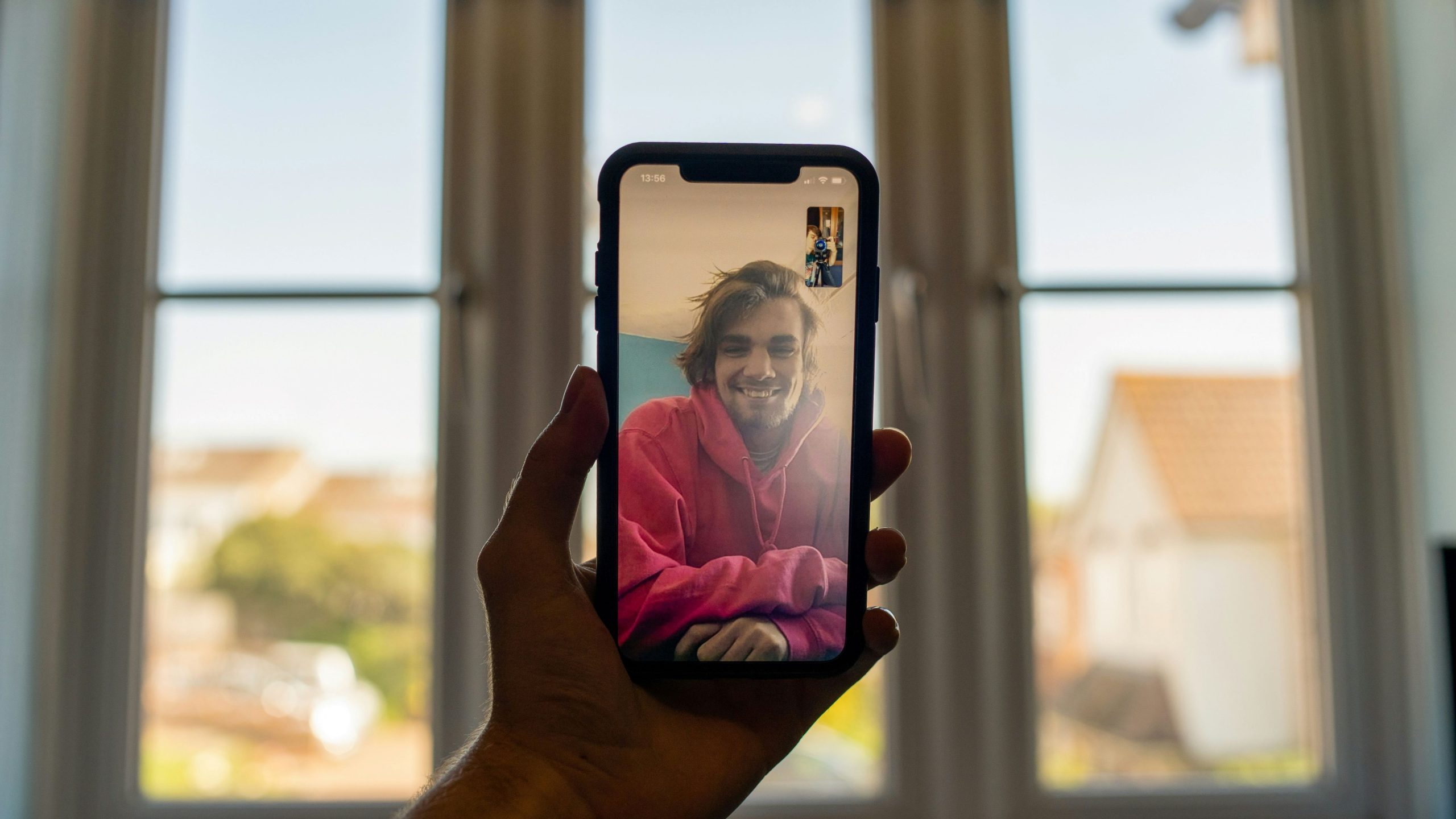
Adjusting Firewall and Security Settings
When tackling Zoom error code 10004, one often-overlooked solution lies in adjusting firewall and security settings. Many users inadvertently restrict Zoom’s ability to connect by maintaining overly stringent firewall rules that block necessary ports or services. Taking the time to evaluate these settings can often bridge the gap between struggle and seamless communication. Consider temporarily disabling your firewall to test if this resolves the issue—if it does, you’ll know where to target your adjustments for a permanent fix.
Furthermore, delve into specifics by allowing exceptions for Zoom within both your operating system’s firewall and any additional security software you may use. This not only bolsters connectivity but also ensures that you maintain an adequate level of protection while eliminating barriers that could hinder access. Additionally, familiarize yourself with key ports that Zoom uses (like 8801-8810) and ensure they’re open — a little proactive tweaking in this area can lead to smoother meetings and less frequent disruptions down the line. Regularly updating these settings as technologies evolve also ensures you’re not left exposed or experiencing connection issues when they matter most.
Conclusion: Resolving the Error Effectively
In conclusion, effectively resolving Zoom Error Code 10004 not only restores functionality but also enhances your overall user experience. Adopting a proactive approach—such as keeping your software up to date and ensuring robust internet connectivity—can prevent many issues from arising in the first place. Moreover, familiarizing yourself with common troubleshooting techniques allows for quicker resolutions when problems do occur.
Another key insight is the importance of community engagement. Utilize online forums and support groups where Zoom users share their experiences and solutions; these platforms often hold valuable information that isn’t covered in official documentation. Finally, remember that technology is continuously evolving. Staying informed about updates and learning new features can empower you to navigate potential errors with confidence and ease, transforming obstacles into opportunities for growth in your virtual communication skills.