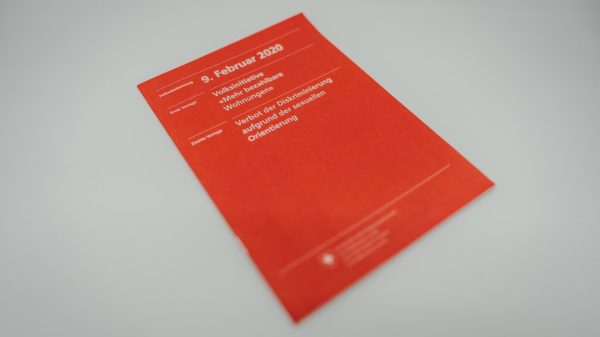The Intel Core i9-10900K is a powerhouse CPU, boasting 10 cores and 20 threads, making it an ideal choice for gamers, content creators, and power users. However, many users have reported an odd issue: unusually high idle temperatures. If you’re staring at your hardware monitor wondering why your CPU isn’t cooling down during downtime, you’re not alone. There’s good news, though—there are several ways to tackle these temperature issues and bring your i9-10900K’s idle temps down to a more reasonable level.
Understanding Idle Temperatures
Before diving into problem-solving, it’s important to define what qualifies as a “high” idle temperature. For the i9-10900K, idle temps typically range from 30°C to 45°C, depending on the cooling solution and ambient room temperature.
If your temperatures are hovering above 50°C at idle, especially when your system is not under any load, it may be a sign of improper settings, airflow issues, or BIOS misconfiguration.

Why Are Idle Temps High?
There are several factors that can cause elevated idle temperatures on the i9-10900K:
- Background applications and services using CPU cycles
- High default voltage settings from the motherboard BIOS
- Poor case ventilation or inadequate cooling solution
- Improper application of thermal paste
- High ambient room temperature
Let’s look at how to address each of these issues with effective tuning tips.
1. Check Background Processes
High CPU usage even when the system appears idle can drive temperatures up. Use the Task Manager (Ctrl + Shift + Esc) or a system monitoring tool like HWMonitor or HWiNFO to identify rogue services and background processes.
Tip: Disable unnecessary startups and services from the Startup tab in Task Manager or use tools like Autoruns for deeper optimization.
2. Adjust BIOS Settings
Many motherboard manufacturers set default voltages and power limits conservatively high to ensure stability. Unfortunately, this often results in increased power draw and heat, even at idle. Tweaking some BIOS settings can make a huge difference.
Recommended BIOS adjustments:
- Adaptive Voltage mode: Set core voltage instead of letting the motherboard auto-manage Vcore.
- Offset Voltage tuning: Apply a negative offset to slightly lower voltage without compromising stability.
- Disable Multicore Enhancement (MCE): This often causes unnecessary voltage increases across all cores even when idle.
Always make incremental changes and test for stability using benchmarking tools like Prime95 or Intel Burn Test.
3. Undervolting with Intel XTU or BIOS
If you’re not comfortable navigating BIOS settings, Intel Extreme Tuning Utility (XTU) offers a user-friendly interface for adjusting voltages and clock speeds. Undervolting reduces the amount of voltage supplied to your CPU while keeping its performance intact, leading to lower temperatures.
Steps to undervolt using Intel XTU:
- Download and install Intel XTU.
- Open XTU and go to “Core Voltage Offset.”
- Apply a small negative offset (-0.050V to start) and test system stability.
Keep reducing incrementally until you find the sweet spot between performance and thermals.

4. Improve Case Airflow
Good airflow is crucial, especially when using a powerful CPU like the i9-10900K. A cluttered case with poor fan placement can trap heat and lead to continuously elevated temperatures even at idle.
Airflow optimization tips:
- Ensure there’s a clear front-to-back or bottom-to-top airflow pattern
- Remove unused drive cages or obstacles that block airflow
- Install additional case fans if needed—intake in the front, exhaust in the rear/top
- Keep cables managed and out of airflow paths
Bonus Tip: Use a fan curve editor in your BIOS or utility software (like Fan Xpert) to customize fan speed behavior at different temperature thresholds.
5. Reapply or Replace Thermal Paste
If your CPU was recently installed or you haven’t reapplied thermal paste in a year or more, it may be time for a refresh. Improper application—too much, too little, or uneven spreading—can lead to poor thermal transfer and high idle temps.
Steps to reapply thermal paste:
- Remove the cooler and clean off old thermal paste from the CPU and cooler base using isopropyl alcohol and a lint-free cloth.
- Apply a pea-sized amount of high-quality thermal compound to the center of the CPU heat spreader.
- Reattach your cooler firmly, ensuring even pressure across the CPU surface.
Do note that delidding is not recommended unless you are experienced, despite the i9-10900K having a soldered IHS.
6. Consider AIO or Custom Water Cooling
If you are still struggling with high idle temps after trying the tweaks above—and your CPU cooler is an entry-level air cooler—it might be time for a hardware upgrade. The i9-10900K benefits significantly from higher-tier cooling, especially due to its heat density and Turbo Boost behavior.

Popular high-end choices include:
- Air Coolers: Noctua NH-D15, be quiet! Dark Rock Pro 4
- All-in-One Liquid Coolers: Corsair H150i, NZXT Kraken X73
- Custom Loops: For enthusiasts seeking ultimate thermal efficiency
7. Monitor Long-Term Temperature Trends
Lastly, it’s useful to monitor your temps over time to see how effective your adjustments are. Use tools like:
- HWInfo64 – Extremely detailed sensor information
- MSI Afterburner – Useful overlay for gaming scenarios
- Core Temp – Simple and lightweight utility focused on CPU temps
These tools will help you catch unexpected spikes, track thermal history, and assess whether further tuning is necessary.
Conclusion: Tune for the Coolest Performance
The i9-10900K is a high-performance CPU, but with great power comes significant heat output—even at idle. Fortunately, most high idle temps are not due to faulty hardware but can be corrected with some careful tuning and configuration.
By paying attention to BIOS settings, reducing background load, improving cooling, and experimenting with undervolting, you can bring your idle temperatures into a comfortable range—often shaving off 5°C to 15°C. This not only improves your PC’s longevity but also ensures lower fan noise and better performance overhead for intense processing tasks.
Stay cool—and happy tuning!