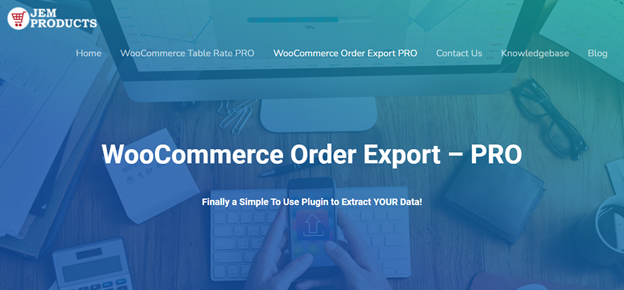What is WooCommerce?
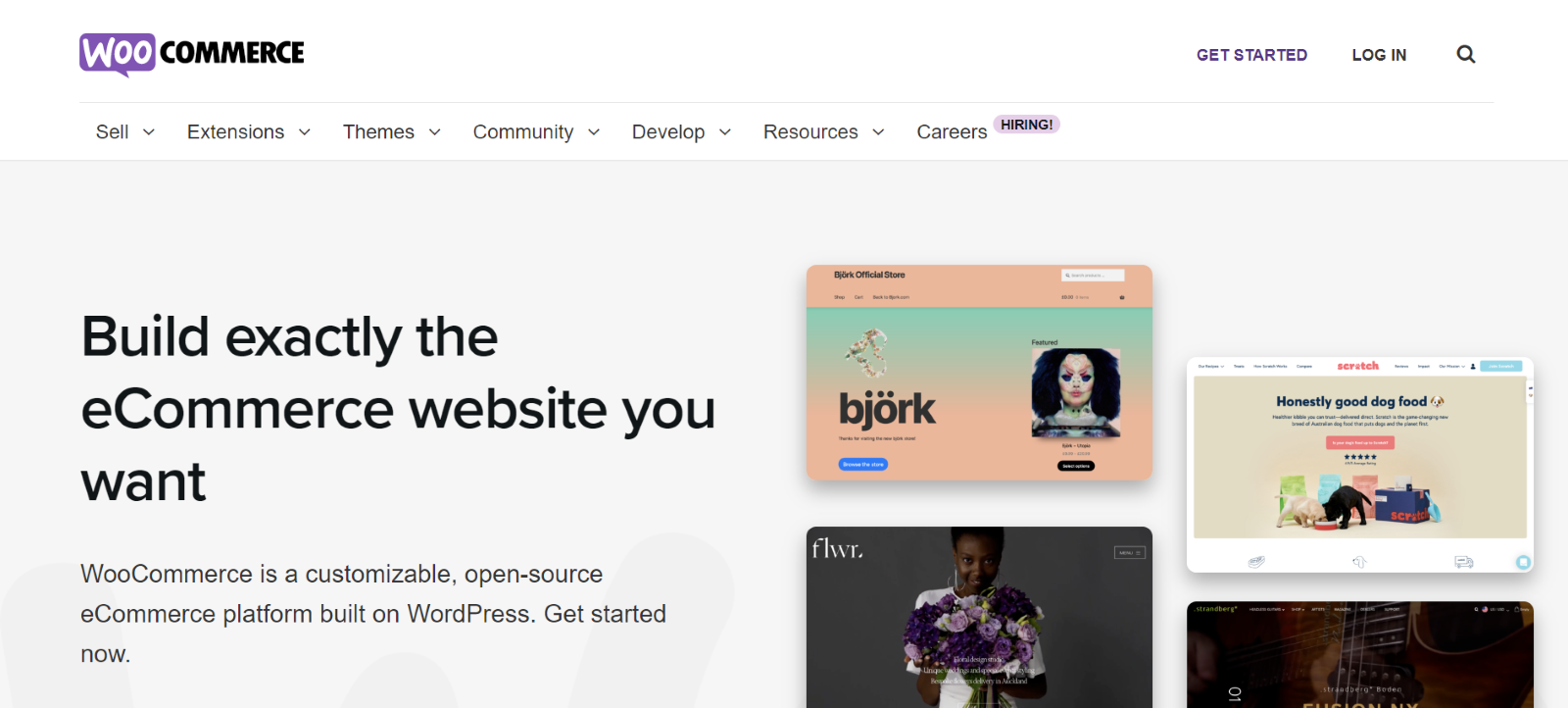
WooCommerce is a popular open-source eCommerce platform that was built on WordPress. It is free, flexible, and offers various features that help you build online stores from scratch without coding.
Unfortunately, on WooCommerce, you can’t export orders from the system. Instead, you need to install a plugin that helps export orders and products.
If you’re looking for a simple and efficient plugin, WooCommerce Order Export is a perfect choice.
WooCommerce Order Export
WooCommerce Order Export is an easy-to-use plugin that exports data from your WooCommerce store into Excel (XLS, XLSX) or CSV formats.
It will quickly and simply export your WooCommerce products, orders, and all data you need. This tool was designed to be easy to use and was tested on Windows and Mac.
WooCommerce Order Export plugin is easy to set up and install.
It has a simple user interface and uses drag and drop sorting of the columns.
This plugin provides you with filters to help you get the orders you need and lets you download your WooCommerce data with just a single click.
It exports WooCommerce orders and exports data in a CSV format. This format is easy to use in Excel.
WooCommerce Order Export offers additional features, they are:
CSV
This plugin lets you export data in a convenient CSV format. This way, you can easily read it in Google Docs or Excel.
Deliver To Inbox
Furthermore, these scheduled exports can be delivered to your email inbox, and you can check up on all your orders.
Scheduled Exports
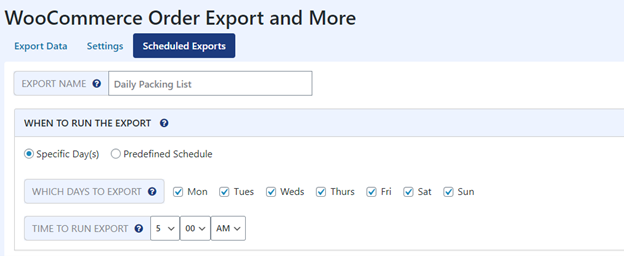
With WooCommerce Order Export, you can set up multiple scheduled exports. For example, you can send one to your account monthly and one for daily orders. This gives you much flexibility.
Deliver via FTP
You can also have your scheduled results delivered via FTP (File Transfer Protocol). This is great for drop-shipping or if you need to send your orders to a specific destination.
Export Filters
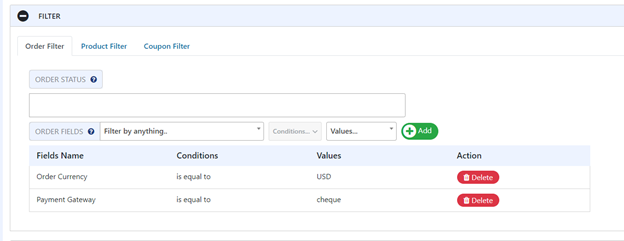
The plugin offers multiple filters. These filters let you filter data to get only the data you need.
Export New Orders Only
The plugin will keep track of orders that have already been exported.
And you have the option to just export the latest ones.
This will save you much time and effort.
Import Settings
This latest filter innovation lets you easily and quickly copy exports between WooCommerce stores.
1st class support

The WooCommerce Order Export support goes above and beyond. You can be sure that you will receive valuable advice and help with anything related to the plugin.
How to customize The WooCommerce Order Export
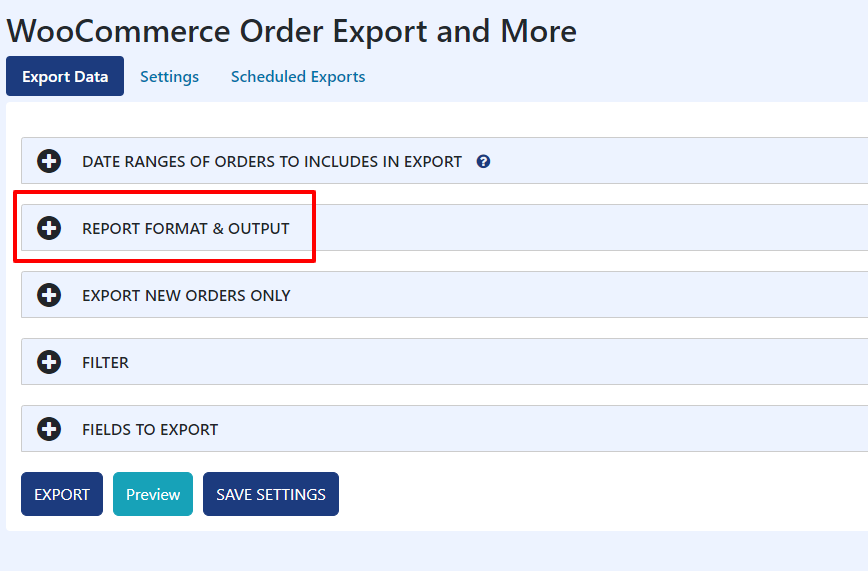
One of the most powerful features of this plugin is that it can use code to modify the export.
This is a useful feature because it allows you to modify all data that gets exported.
The way it works is we provide hooks for each field.
You can attach it to the appropriate hook and modify the output.
Hooks allow pieces of code to interact/modify other pieces of code at specific spots.
They are the foundation of how plugins and themes interact with WordPress.
This feature provides you with much flexibility.
You can enter the code in the “Report Format & Output” section found in the main “Export Data” tab.
If you are using the PRO version, you can also add custom code inside each scheduled export.
In the area called “Custom Code”, you will actually enter the code.
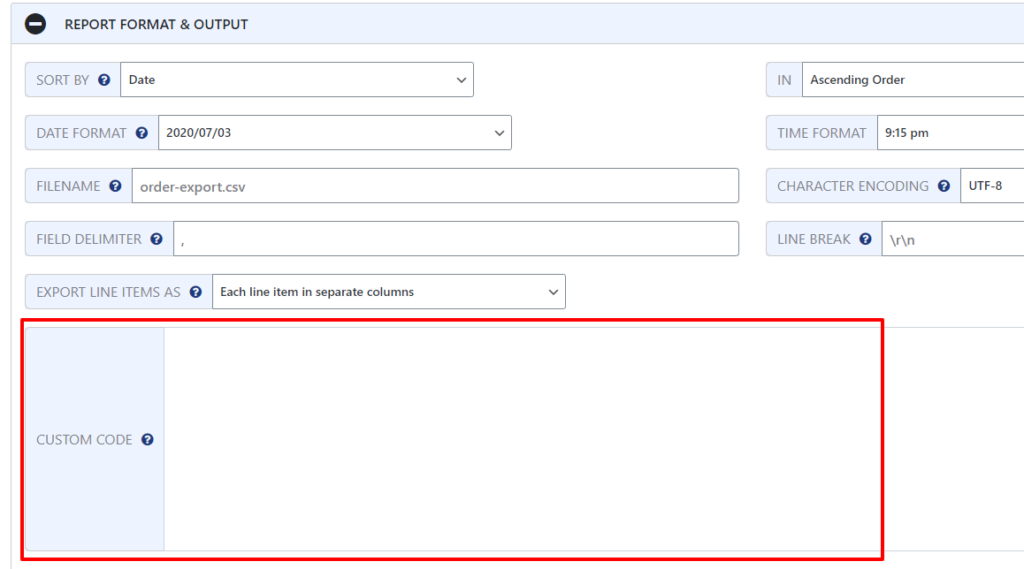
If you want to attach to the correct hook, you must find out the name of the field. This is easy to do. In the “Fields to Export” section, when you select fields to include in your export, you will see a question mark next to each field name. Now you can hover your mouse over the question mark the field name will show.
Since the field name is order_id, the hook name is jem_export_field_{FIELD NAME}. Now just replace the text with the name of the field.
Since we know the hook name, we can create the hook and its associated function.
The results should look like this in Excel.
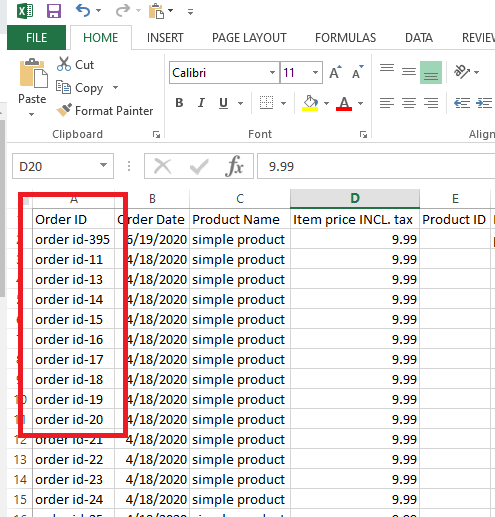
This means that the order ID has been modified, and this example shows how easy it is to customize the output.
Sometimes you don’t want to modify an existing field, but you want to create a new column. In that case, click the “Custom Fields” button.
Two text boxes should show up – Column ID and Column Title.
Column ID is the identifier used for the hook, and the Column Title is the header inserted at the top of the column in Excel.
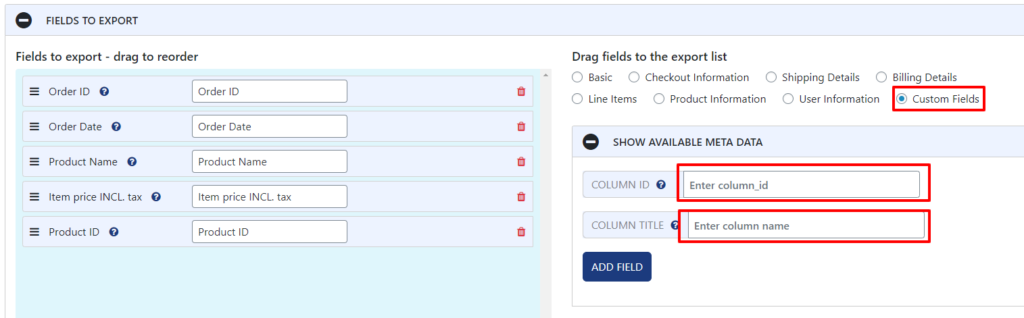
When you enter the Column ID and the Column Title, click the “Add Field” button, and the field will be inserted into the list of exported fields on the left.
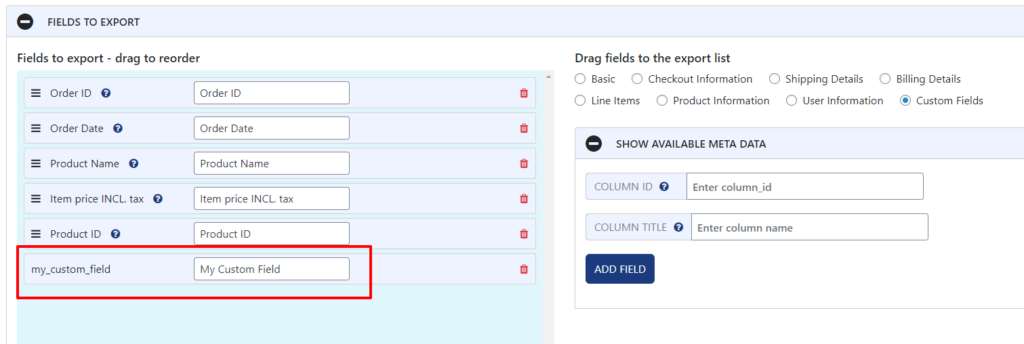
Final Words
WooCommerce Order Export makes customizing and extracting your data simple and easy.
Now you can create sophisticated exports that save time, effort, and money!