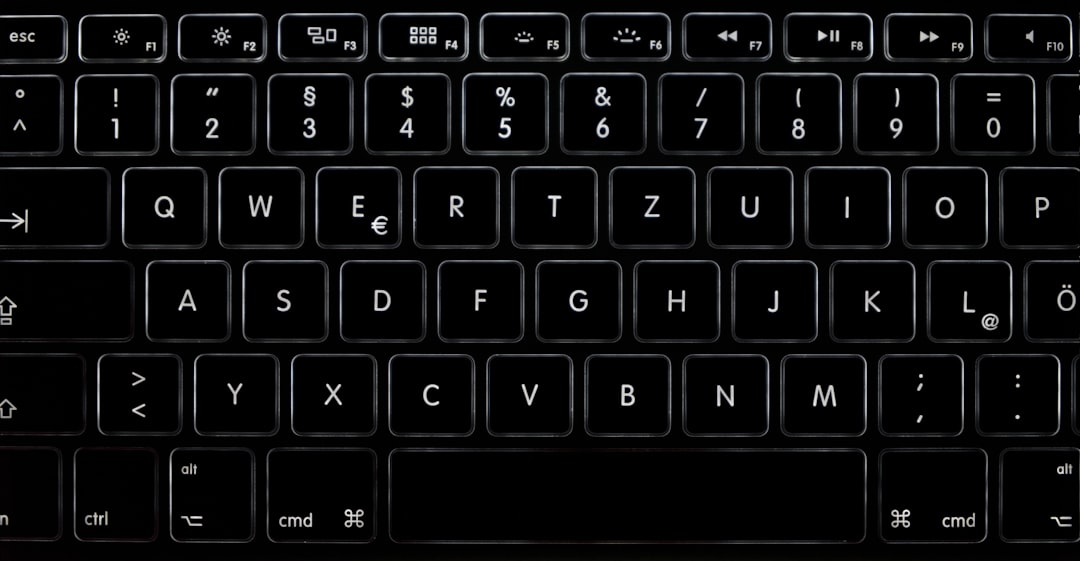The keyboard is an essential interface through which humans communicate with computers. Each key serves a specific function, contributing to productivity, efficiency, and interaction with digital systems. Among these keys, the Return key holds special importance in both the history of typing and its modern application. While commonly overlooked due to its ubiquity, understanding what the Return key is and where to find it on various keyboard layouts is crucial for both new users and seasoned professionals.
What Is the Return Key?
The Return key is a key present on computer keyboards and typewriters that is primarily used to execute a command or enter input. On typewriters, pressing the Return key would physically return the carriage to the beginning of the line and often advance the paper by one line, hence the term “return.” This mechanical operation is the origin of the key’s name.
In modern computing environments, the primary role of the Return key is to convey the completion of an input, such as submitting a form, sending a message, or initiating a command. It is also widely used to insert a line break or start a new paragraph when word processing.
Return Key vs. Enter Key
One common point of confusion for many users is the distinction between the Return key and the Enter key. In many cases, these terms are used interchangeably. However, there is a nuanced difference that is helpful to understand:
- On a standard typewriter, the Return key was purely a mechanical function.
- On a modern keyboard, the term “Enter” is more prevalent, especially on PC keyboards, while “Return” is still often used on Apple and UNIX-based systems.
Despite these differences in terminology and slight variations in behavior depending on the software, the function remains largely the same: to confirm or initiate an action.
Location of the Return Key on the Keyboard
The position of the Return key may vary slightly depending on the type of keyboard, but it is typically located on the right side of the alphabetic section of the keyboard, near the right-hand pinky finger.
Common keyboard layouts and the location of the Return key:
- QWERTY keyboards (PCs): The key is labeled Enter and is located above the right-hand Shift key. On some layouts, there’s an additional Enter key on the numerical keypad.
- Apple keyboards: Most Apple keyboards label this key as Return. On full-sized Apple keyboards, a second, smaller Return key is also included on the numeric keypad and labeled as Enter.
- Laptops: On compact laptops, especially ultrabooks, the Return key might be smaller or shaped differently (such as L-shaped or rectangular), but it remains near the same location.

Keyboard Symbols and Variations
The Return key may include icons or symbols, particularly on international or specialized keyboards. Common symbols include:
- A left-pointing arrow that curves downward (⏎)—symbolizes the return of the carriage.
- The word “Return” or “Enter”—depending on the manufacturer.
- Arrows pointing into a line—often used to indicate additional keyboard function or alternate input methods.
On many keyboards used in coding environments or on systems like UNIX/Linux, the Return key is critical for executing commands in the terminal. Pressing it tells the terminal to read and execute the line of code you’ve typed.
Common Uses for the Return Key
The Return key’s versatility is apparent in its widespread use across different applications:
- Text Entry: In text-editing software like Microsoft Word or Google Docs, pressing Return inserts a new paragraph or line break, enabling organized and readable content.
- Programming: Developers use the Return key to execute lines of code in command-line interfaces or enter new lines in source code.
- Web Forms: When filling out online forms, pressing Return typically submits the form if focus is on an input field.
- Messaging: In email applications or messaging platforms, pressing the Return key prepares new lines or sends a message depending on settings.
- System Commands: In operating systems like Windows or macOS, pressing Return may launch applications, open files, or confirm selections in dialogs.
Understanding when and how to use the Return key is key to efficient interaction with both software and hardware components in computing.
Return Key in Different Operating Systems
macOS: On Apple computers, the primary key on the main keyboard is labeled Return. On extended keyboards, both Return and Enter keys exist, typically with subtle differences in usage. In many apps, the Return key means creating a new line, while the Enter key might confirm actions like completing a cell in spreadsheet software.
Windows: PC computers predominantly label the key as Enter. Functional behavior includes command execution, form submissions, and triggering of dialog boxes.
Linux: Being a highly customizable environment, the behavior can mimic either macOS or Windows, depending on the distribution and user settings. Terminals and editors on Linux rely heavily on the Return key for input and navigation.

Ergonomic and Design Considerations
In keyboard design, the Return key is often one of the largest keys after the spacebar. However, different keyboard styles may present variations in shape:
- L-shaped: Typically found on older or European keyboard layouts, allowing better spacing near adjacent keys.
- Horizontal rectangular: Common on modern U.S. keyboards, providing streamlined design.
- Chiclet-style: Seen in laptops and low-profile keyboards, the Return key may be flatter and more compact.
The ergonomic placement ensures that users can quickly access the key without straining the hand, contributing to better typing fluidity and computer interaction.
Troubleshooting Return Key Issues
While generally reliable, the Return key may sometimes stop functioning due to hardware or software issues. Common problems include:
- Sticky or unresponsive key: Caused by dust, spill damage, or key wear.
- Software misbehavior: Certain applications or input tools may override standard keyboard functionality.
- Remapping: Users may have unintentionally reassigned the key function via third-party software or OS settings.
Troubleshooting typically involves:
- Cleaning the keyboard or using compressed air.
- Testing the key in multiple applications to confirm if it’s hardware or software-related.
- Using external keyboards to isolate the issue.
- Resetting keyboard preferences in system settings.
In cases where the Return key is damaged or missing, on-screen keyboards or alternative keys (like Ctrl + M or remapped keys) can temporarily substitute its function.
Conclusion
Though it may seem like a minor component, the Return key plays an integral role in computer interaction. From initiating commands to composing emails, this key facilitates countless essential operations. As devices and operating systems evolve, the Return key remains a consistent and critical element—rooted in the early days of mechanical writing and carried over into the digital age.
Whether you’re a casual user or a professional, understanding the role and placement of the Return key will improve your efficiency, simplify troubleshooting, and enhance your overall computing experience.