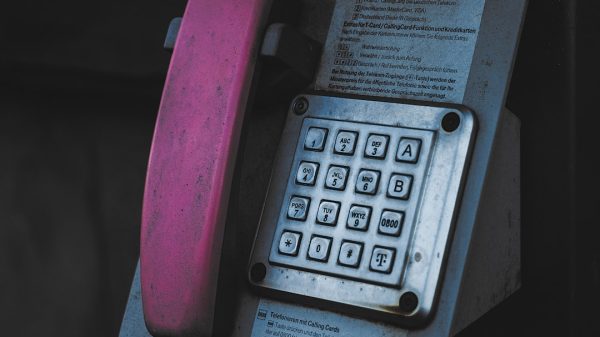If you’ve ever opened your Task Manager and noticed a process named UNCServer.exe running in the background, you might have wondered what it is and whether it’s something harmless or potentially dangerous. While many background processes are an essential part of your system’s functionality, others can be less clear in their purpose. In this article, we’ll break down what UNCServer.exe is, what it does, and whether or not you should consider removing it.
What is UNCServer.exe?
UNCServer.exe is a process associated with Lenovo’s Lenovo System Update software. This utility is designed to help users keep their Lenovo laptops or desktops up to date with the latest drivers, BIOS upgrades, and software enhancements. If you own a Lenovo device, especially from their ThinkPad or IdeaPad line, chances are this process exists for managing updates silently in the background.
The UNCServer stands for “User Notification Center Server,” and it usually activates when Lenovo System Update is running or when it needs to communicate with Lenovo’s update servers.
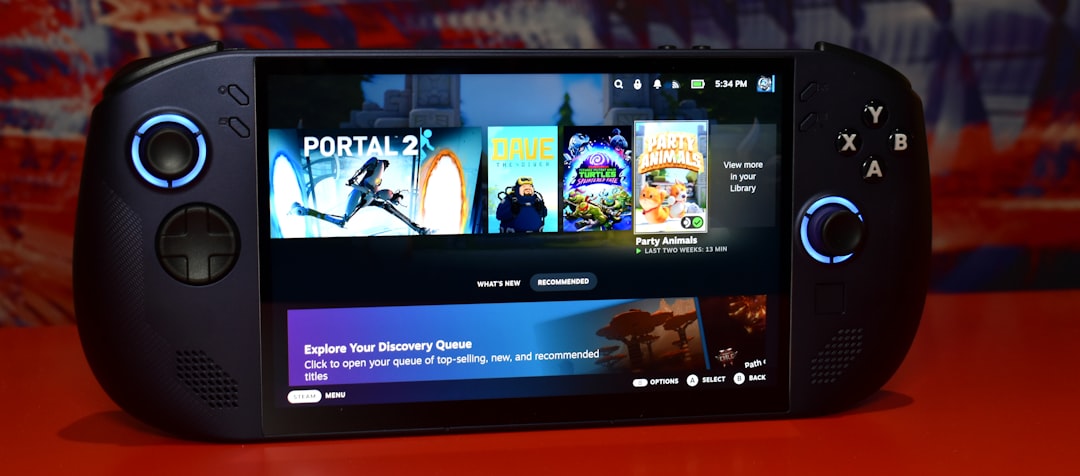
How Does It Work?
When you launch Lenovo System Update, UNCServer.exe is typically initialized as a temporary background process. It’s designed to serve a local user interface or act as a local TCP/IP server that handles communication between different parts of the update tool. The overall function is to provide a seamless and secure updating experience for your Lenovo software without placing too much burden on your system’s performance.
Is UNCServer.exe Safe?
In most cases, yes, UNCServer.exe is completely safe. It’s a legitimate process digitally signed by Lenovo and is designed to help users. However, like many executable files, it’s essential to verify the file’s origin and location to ensure it hasn’t been spoofed by malware.
Here are a few ways to check if the UNCServer.exe running on your system is authentic:
- Location: The legitimate UNCServer.exe file is typically located in: C:\Program Files (x86)\Lenovo\System Update
- Digital Signature: Right-click the file, select Properties, go to the Digital Signatures tab, and ensure it’s signed by Lenovo.
- Behavior: The real process uses minimal system resources and only runs during updates. If it’s always present or consuming a lot of CPU, investigate further.
Can You Remove UNCServer.exe?
Technically, you can remove UNCServer.exe by uninstalling the Lenovo System Update utility, especially if you do not regularly use it. Here are some valid reasons why someone might consider removing it:
- You’re experiencing system slowdowns or conflicts caused by the process.
- You prefer to manually update drivers via Lenovo’s website.
- You are using a non-Lenovo device that somehow has the software installed.
To remove it:
- Go to Control Panel > Programs > Programs and Features
- Locate Lenovo System Update in the list
- Right-click and choose Uninstall
However, be aware that removing the tool means you won’t receive automated driver or BIOS updates, which can affect system stability or performance over time.
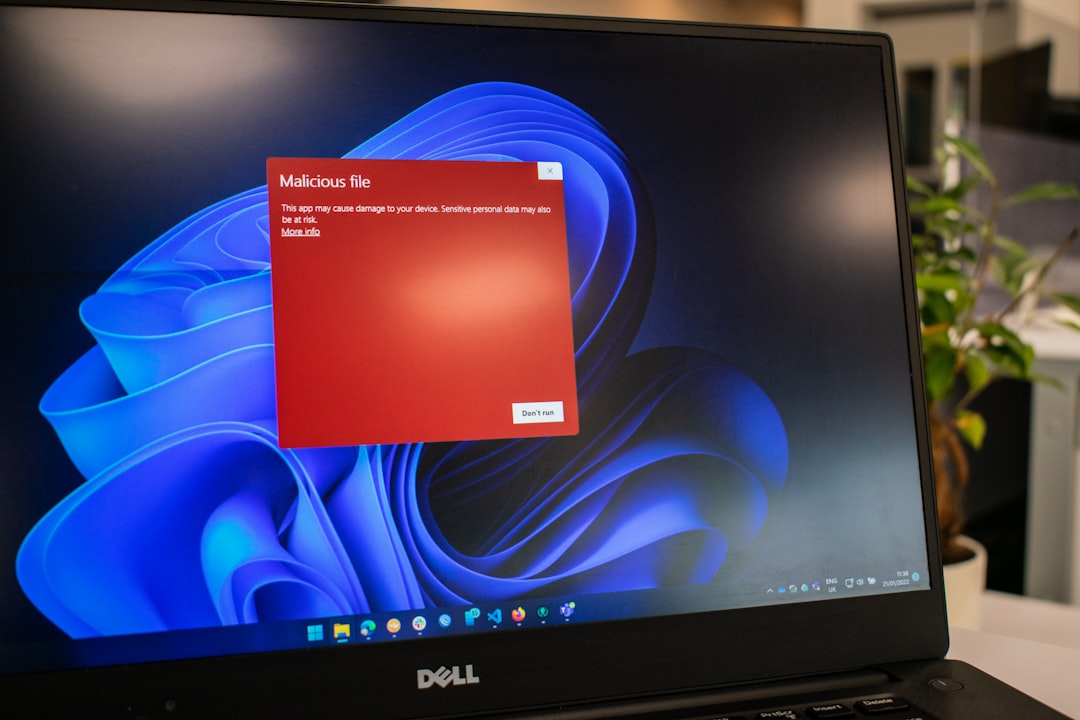
Is It a Virus or Malware?
In general, UNCServer.exe itself is not a virus. But in today’s cybersecurity landscape, malware can disguisedly name itself similarly to legitimate processes. That’s why it’s important to verify the file’s signature and location if you’re unsure.
If you’re suspicious, we recommend running a full system antivirus scan or using a tool like Malwarebytes to check for threats.
Best Practices
To manage processes like UNCServer.exe effectively, follow these best practices:
- Keep your antivirus software updated to catch potential impostors.
- Monitor unfamiliar processes using Windows Task Manager or third-party tools like Process Explorer.
- Regularly update your system drivers—either manually or through trusted tools like Lenovo System Update.
Conclusion
UNCServer.exe is a helper process associated with keeping your Lenovo system up to date. While it usually poses no threat, it pays to monitor and verify such background processes to ensure your computer is safe and running optimally. If you’re not relying on Lenovo System Update or need to streamline your startup processes, removing it might be a viable choice. Otherwise, it’s best to leave it alone and let it do its job silently in the background.