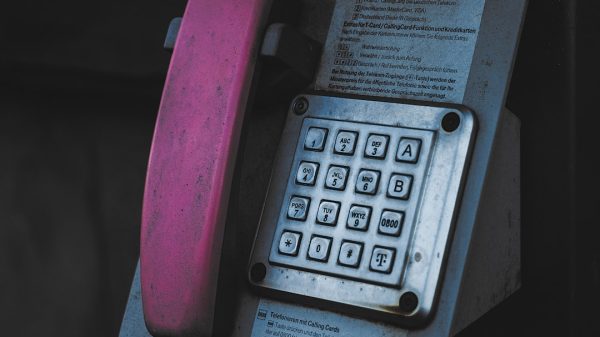Hyper-V Server 2019 is a robust and scalable virtualization platform that allows organizations to run virtual machines in a flexible and isolated environment. However, one of the most common challenges system administrators encounter is establishing or maintaining a remote connection to the server. Properly troubleshooting remote connection problems is crucial for ensuring uptime, seamless operations, and maintaining administrative access to critical virtual infrastructure.
Remote management of Hyper-V Server 2019 typically involves using tools such as Hyper-V Manager from another Windows machine, Remote Desktop Protocol (RDP), or Windows Admin Center. When connections fail, administrators must identify potential causes methodically to restore access securely and efficiently.
1. Verify Network Connectivity
The most fundamental step is ensuring that the physical network between the management computer and the Hyper-V Server is operational. Without basic connectivity, higher-level remote access tools will fail.
- Ping the server from the client machine to test reachability.
- Check IPv4 and IPv6 address assignments on both ends—misconfigured network settings are often the root cause.
- Ensure that the proper DNS resolution is occurring.
If the Hyper-V Server’s hostname does not resolve, try using its IP address first. If that succeeds, a DNS misconfiguration might be the underlying issue.

2. Firewall Configuration
Hyper-V Server 2019 comes with Windows Defender Firewall enabled by default. You must explicitly open ports required for remote management tools:
- TCP Port 3389 for RDP
- TCP Port 5985 (HTTP) and 5986 (HTTPS) for WinRM (Windows Remote Management)
- DCOM ports and WMI access if using Hyper-V Manager
To modify firewall settings, use the following command on the server console or via a local session:
netsh advfirewall firewall set rule group="Remote Administration" new enable=yesFor scenarios involving domain-joined systems, enabling firewall rules in Group Policy can streamline this process across multiple hosts.
3. Enable Remote Management Features
Hyper-V Server Core installations require enabling various remote management features manually. The following PowerShell commands should be run locally on the server:
Enable-PSRemoting -Force
Enable-NetFirewallRule -DisplayGroup "Remote Event Log Management"
Enable-NetFirewallRule -DisplayGroup "Remote Service Management"In addition, configure WinRM to accept requests from remote clients:
winrm quickconfig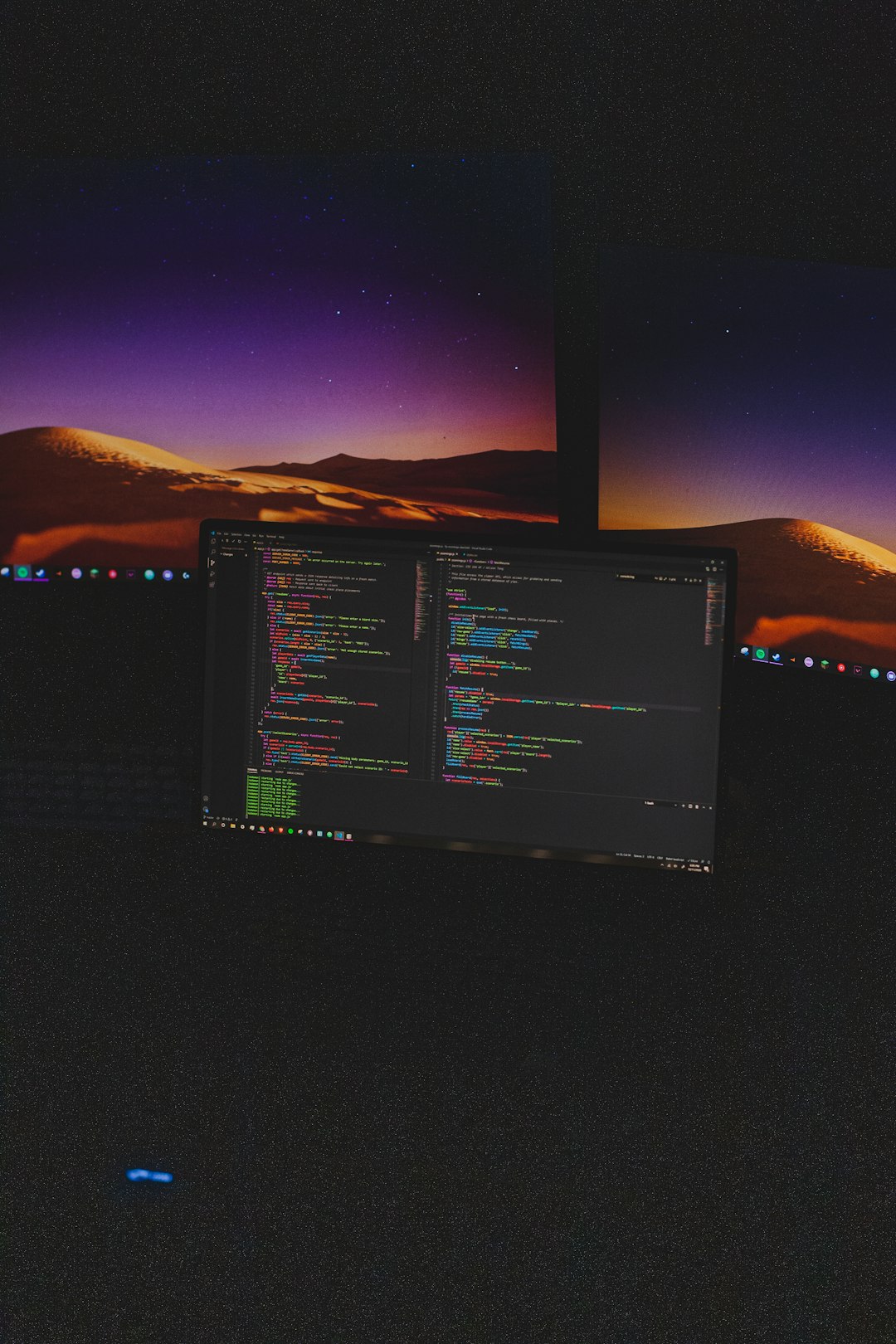
4. Credential and Authentication Issues
One common and often overlooked issue is a mismatch in credentials or insufficient privileges. Ensure the remote user has:
- Administrator privileges on the Hyper-V host
- Proper delegation rights when connecting from a domain-joined system
When using Hyper-V Manager remotely, avoid using default credentials stored in saved sessions. Always verify credentials explicitly if connection issues arise unexpectedly.
Authentication over WinRM may also fail unless TrustedHosts are configured. Run the following to add a server to the list:
Set-Item wsman:\localhost\Client\TrustedHosts "server-name"5. Check Remote Desktop Configuration
If you’re relying on Remote Desktop to access Hyper-V Server 2019, ensure:
- Remote Desktop is enabled on the server
- The user account is allowed to connect remotely
- Firewall exceptions for RDP are active
On a Server Core installation, use PowerShell to enable RDP:
Set-ItemProperty -Path "HKLM:\System\CurrentControlSet\Control\Terminal Server" -Name "fDenyTSConnections" -Value 0You may also use sconfig to toggle Remote Desktop access more easily.
6. Confirm Windows Admin Center Compatibility
Windows Admin Center is a powerful platform for managing Hyper-V deployments remotely, but it requires:
- Compatible Windows versions
- WinRM and WMI access
- Proper role assignments
Make sure certificates are valid if using HTTPS and browser link warnings are addressed accordingly.
7. Review Logs and Event Viewer
When network settings and services appear to be correct, the underlying issue may be revealed through logs. Review Event Viewer for:
- Failed login attempts
- Firewall block logs
- WinRM service faults
Use PowerShell to fetch specific logs without full GUI access:
Get-EventLog -LogName System -EntryType Error -Newest 20Monitoring logs regularly is essential to maintain secure and reliable server operations.

Conclusion
Remote connectivity issues with Hyper-V Server 2019 can often be traced to misconfigured network settings, firewall rules, or missing services. Taking a systematic approach—starting from testing connectivity up to reviewing system logs—ensures the fastest path to resolution. Maintaining remote access is not just about convenience; it’s vital for ongoing server health and critical response capabilities.
Ensure your administrators are trained in common configurations, and consider documenting any environment-specific nuances. Regular testing and updates can help avoid sudden lockouts due to misconfigurations or policy changes.