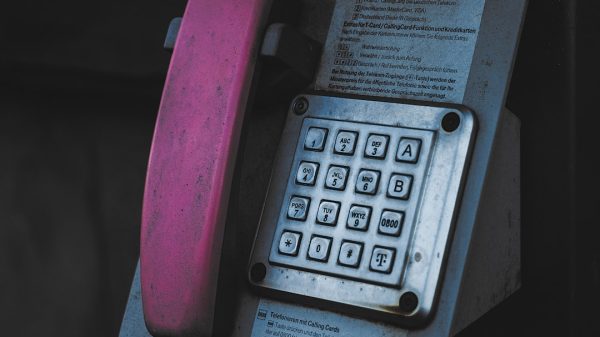The Surface Laptop 2 has established itself as a sleek and powerful ultrabook tailored for productivity and portability. When it comes to optimizing performance on Windows devices like this, a clean install of the operating system can refresh the machine and eliminate unnecessary bloatware or corrupted files. However, issues often arise with hardware component compatibility after such installations—particularly with audio drivers. For Surface Laptop 2 users, the Realtek audio driver is a frequent point of attention following a clean reinstall of Windows.
This article explores best practices for performing a clean install of Windows on the Surface Laptop 2, with a focus on managing Realtek drivers to ensure optimal sound performance and system stability. Whether you’re troubleshooting persistent audio issues or aiming to restore factory-like responsiveness, these steps and guidelines will help.
Why Perform a Clean Install?
Over time, your operating system can accumulate outdated registry entries, unused apps, and conflicting system updates. A clean install removes all of that digital clutter and provides a fresh foundation for system stability. The benefits include:
- Faster boot and performance speeds
- Elimination of driver and software conflicts
- Improved battery efficiency
- Cleaner application environment with only the essential programs you install
Preparing the Surface Laptop 2 for a Clean Install
Preparation is key to ensure a successful process. Before beginning a clean Windows installation, follow these steps:
- Back up your data – Use tools like OneDrive, an external SSD, or a USB flash drive to store crucial files.
- Download Windows Installation Media – Use the Media Creation Tool directly from Microsoft’s website.
- Ensure Battery is Charged or Plugged In – An interrupted install due to low battery could cause data corruption.
- Create a Bootable USB – Use a USB with at least 8 GB of storage to set up bootable media.

Surface-Specific Installation Steps
Unlike most consumer laptops, Microsoft Surface devices have unique firmware and drivers that require particular attention. When performing a clean install:
- Download the Surface Laptop 2 Driver and Firmware Pack from the official Microsoft Support page. This ensures Windows can correctly identify all system components after installation.
- Choose the proper version (e.g., Windows 10 x64 if that’s your target OS).
Handling Realtek Driver After Installation
Once the OS is installed, the Realtek audio driver is the next critical step. Many users report the built-in device manager drivers aren’t as optimized as those provided through Microsoft or Realtek directly.
Best Practices:
-
Install Surface Drivers First
These drivers include important firmware that prepares the system for Realtek audio hardware. Install this pack before connecting to the internet if possible. -
Check Device Manager
Navigate to Device Manager > Sound, video & game controllers. Look for “Realtek High Definition Audio.” If not listed, proceed to step 3. -
Manually Install Latest Realtek Audio Driver
Visit Realtek’s official download page to obtain the latest driver. Alternatively, download directly from Microsoft’s Windows Update Catalog for Surface models. -
Disable Windows Automatic Driver Updates (Optional)
To prevent Windows from overwriting Realtek with a generic driver after online updates, use Group Policy Editor or the Device Installation Settings window to restrict automatic driver downloads.
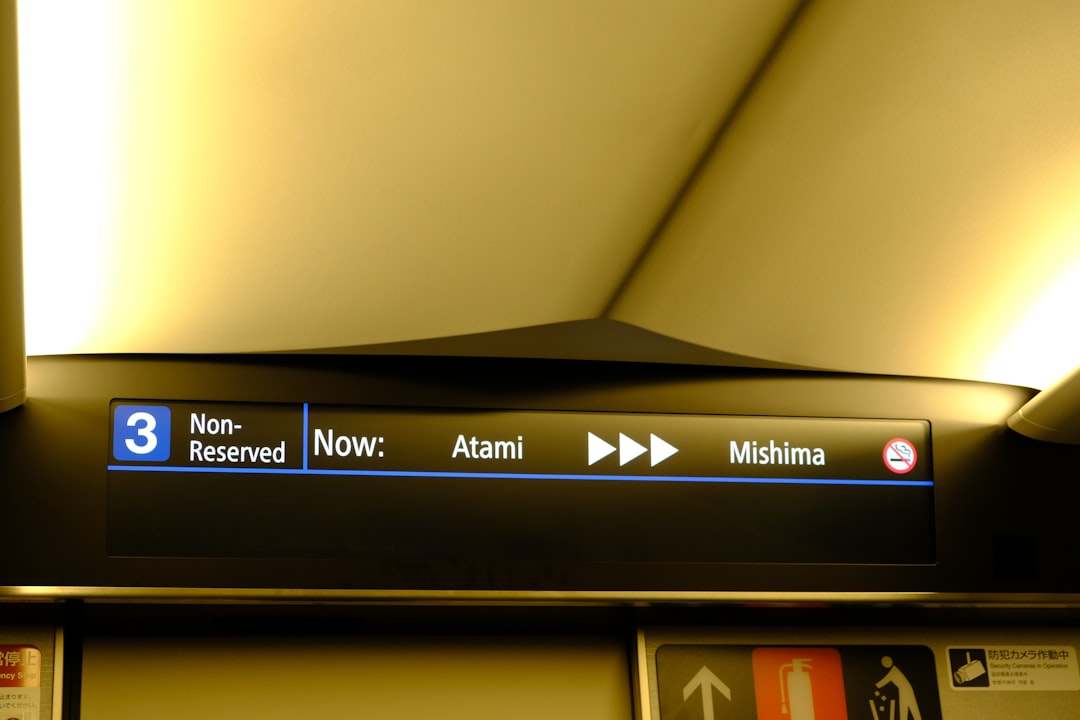
Verifying Audio Functionality After Install
After installing the Realtek driver, test audio functionality using the steps below:
- Open the Sound settings via the Control Panel or System Settings.
- Test output via built-in speakers and headphone jack.
- Ensure the Realtek Audio Console is installed if available on the Microsoft Store. This utility provides detailed control over speaker profiles and audio enhancements.
In many cases, the Realtek driver might be active but audio enhancements conflict with Windows settings. It’s important to disable audio enhancements if experiencing distortion or unexpected volume levels.
Troubleshooting Common Realtek Audio Issues
For users experiencing Realtek audio problems after installing the drivers, typical solutions include:
- Audio Enhancements: Go to Sound Settings > Device Properties > Additional Device Properties > Enhancements tab. Disable all enhancements to isolate the issue.
- Driver Rollback: If the Realtek driver update leads to issues, consider rolling back the driver via Device Manager.
- Delete and Reinstall: Remove the current Realtek driver from Device Manager, reboot, and reinstall manually using the downloaded installer.
- Update BIOS/UEFI Firmware: Use Windows Update or the Surface firmware tool to ensure all chip-level software is current.
Post-Install Recommendations
With Windows freshly installed and the Realtek audio driver optimized, take the following actions to maintain peak performance:
- Enable BitLocker for added security
- Link your device to a Microsoft account for syncing and recovery support
- Regularly back up drivers using tools like Double Driver or manually creating restore points
- Periodically check for Realtek driver updates via their official site or Windows Update Catalog

Conclusion
A clean install of Windows on the Surface Laptop 2 breathes new life into the machine, making it faster and more reliable. Addressing the Realtek driver challenge early ensures a seamless user experience, especially for users who rely heavily on quality audio for meetings, content creation, or casual use. By following the outlined best practices, users can ensure they optimize not just their OS environment but also the long-term health of their Surface Laptop 2 hardware.
Frequently Asked Questions (FAQ)
- Do I need to install the Realtek driver manually?
- In many cases, yes. While Windows may install a generic audio driver, manually installing from Realtek or Microsoft’s Surface Driver Pack provides better support and stability.
- What if I hear no sound after the clean install?
- Check Device Manager to ensure Realtek is installed. Also verify audio is not muted, and that audio enhancements are disabled if causing issues.
- Can I use third-party driver update tools?
- It’s best to avoid third-party driver utilities, as they can introduce incorrect drivers. Stick to Microsoft or Realtek’s official channels.
- Should I block Windows from updating the Realtek driver?
- If the current driver works well, and Windows’ automatic update replaces it with a buggy version, you might consider blocking updates selectively using Group Policy Editor.
- Are firmware updates required after OS installation?
- Yes. Installing the latest firmware for the Surface Laptop 2 ensures compatibility and optimal functioning of all components, including audio.