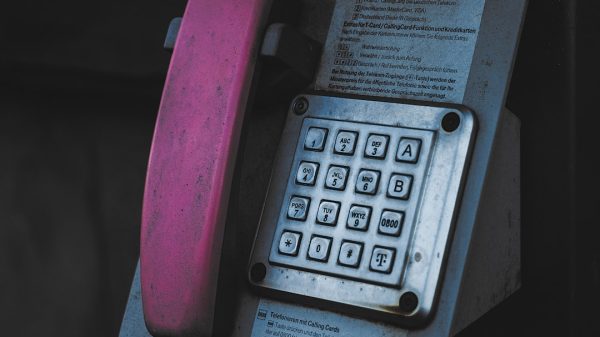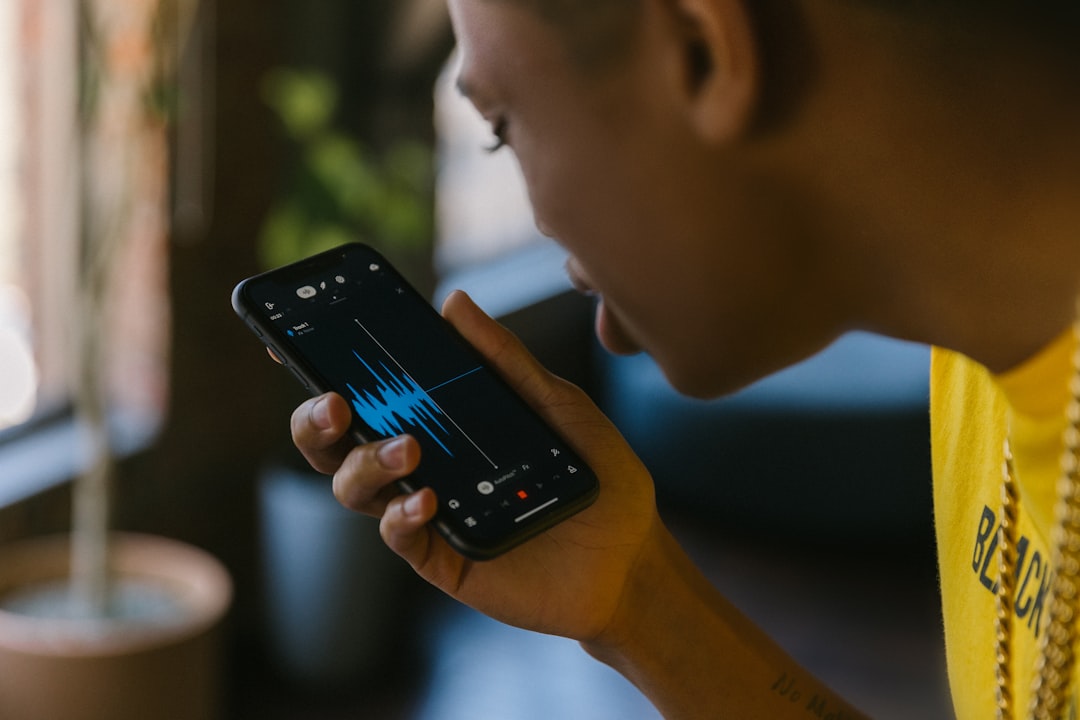Streaming your favorite movies, TV shows, and live channels using Kodi provides a powerful entertainment experience. When combined with the convenience of Google Chromecast, you can easily cast Kodi content from your Android device, PC, or Mac directly to your TV, enhancing your viewing experience without needing expensive hardware. This guide walks you through how to stream Kodi to Chromecast easily from multiple platforms, ensuring reliability and smooth performance.
Why Use Chromecast to Stream Kodi?
Kodi is widely respected for its versatility and open-source nature. However, it does not have native Chromecast support, due to some compatibility and licensing concerns. Nevertheless, with a few simple methods, you can successfully link the two platforms and enjoy seamless streaming. Using Chromecast as your streaming medium offers several benefits:
- Cost-effective: Chromecast devices are affordable compared to other streaming solutions.
- Wireless streaming: No cables required—control everything from your smartphone or computer.
- Flexible setup: Works with multiple operating systems including Android, Windows, and macOS.
Streaming Kodi from Android to Chromecast
Android users enjoy a smoother integration between Chromecast and Kodi since they can use native tools and apps to complete the process. Here’s how:
Method 1: Using Google Home App
- Install the Google Home app from the Play Store.
- Open Google Home and choose your Chromecast-enabled device.
- Tap on “Cast screen / audio” and confirm.
- Now open Kodi. Whatever you play will be mirrored on your TV via Chromecast.
This method uses screen mirroring, so battery consumption may be higher and performance may vary depending on your device’s capability.
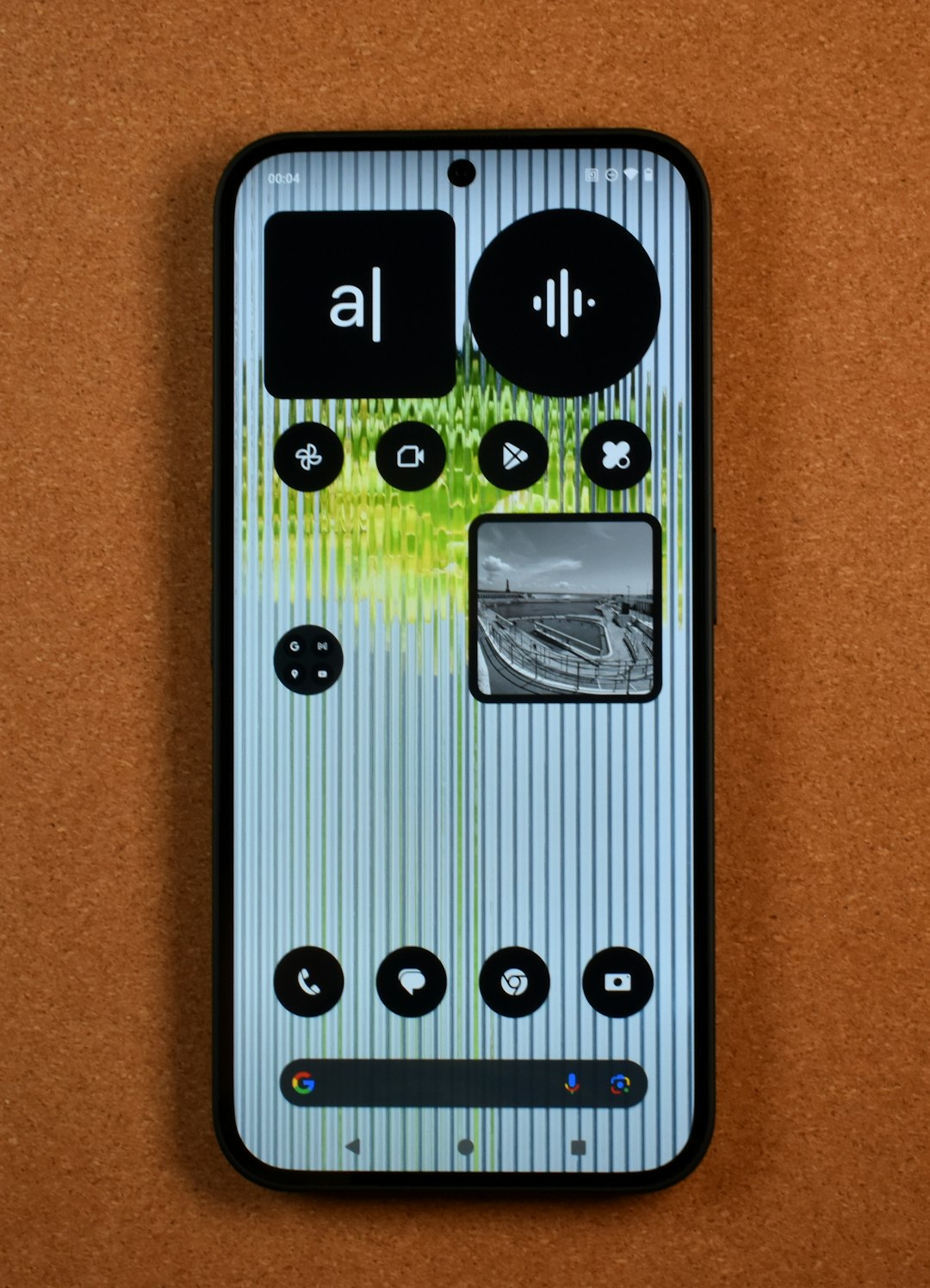
Method 2: Using a Third-Party App like LocalCast
- Download and install LocalCast or another compatible casting app.
- Use a Kodi custom playercorefactory.xml file to redirect Kodi’s media output to LocalCast.
- Follow the app instructions to cast to connected Chromecast devices.
This method provides a more refined and lower battery-drain solution compared to mirroring, making it suitable for prolonged watching sessions.
Streaming Kodi from PC to Chromecast
Even though Kodi doesn’t support Chromecast out of the box on desktop platforms like Windows, you can still stream using the Chrome browser.
Steps:
- Ensure Google Chrome is installed on your PC.
- Open Chrome and click on the three-dot menu at the top-right corner.
- Select “Cast” from the dropdown.
- Choose your Chromecast device and opt to cast either a tab, your desktop, or a file.
- Open Kodi and start playing your desired content. Your PC screen will be mirrored to the TV.
Note: If you choose to cast the entire desktop, ensure you don’t perform resource-heavy tasks simultaneously, as it can affect streaming quality.

Streaming Kodi from Mac to Chromecast
Mac users can also enjoy Kodi via Chromecast with a similar method used on PCs. While there isn’t any official Kodi-Chromecast Mac support, workarounds like Google Chrome’s casting feature simplify the process.
Steps:
- Install Google Chrome on your Mac.
- Launch Chrome and click on the settings (three dots in top right corner).
- Choose “Cast” from the menu and select your Chromecast device.
- Select “Cast desktop” and choose the screen displaying the Kodi window.
- Open Kodi on your Mac and begin streaming your selected content.
As with PC, streaming using desktop casting is not as efficient as direct streaming but serves well for casual viewing needs.
Final Thoughts
Although Kodi lacks direct Chromecast integration, there are reliable and efficient ways to stream from Android, PC, or Mac. By using native mirroring or third-party options, you can achieve a smooth streaming experience that rivals fully-integrated platforms.
Whether you’re watching high-definition movies, live sports, or music videos, the combination of Kodi’s flexible media player and Chromecast’s wireless convenience offers a complete home entertainment solution. As with any unofficial method, testing different setups may be necessary to find what works best on your devices.