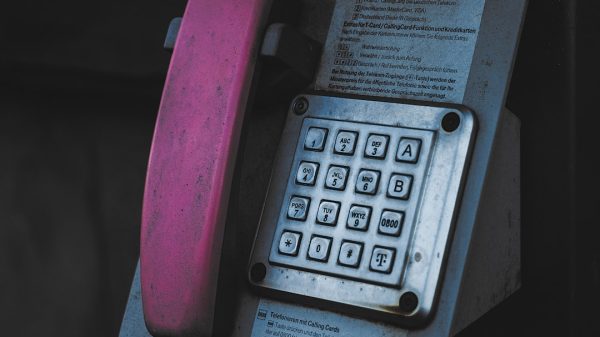Do you love using Plex to stream your favorite shows, movies, and music? It’s awesome… when it works. But nothing’s worse than getting hit with a “Remote Access is not available” error. Ugh.
Don’t worry! Fixing Plex remote access issues can actually be simple and even a little fun. We’re going to walk through it step-by-step like a boss. You got this!
Step 1: Check if You’re Really Online
First things first, you need internet on both your Plex server and the device you’re streaming from. Obvious? Yes. But trust us, even pros miss this.
- Open a browser on your Plex server.
- Go to any website.
- If it doesn’t load, that’s a problem!
If both devices are online, you’re golden. Let’s move on.
Step 2: Update Everything
Plex doesn’t like old stuff. New updates fix bugs and add features, including better remote access.
- Open Plex on your server.
- Click the wrench icon (Settings).
- Check for server updates.
- Also check your router – it may need a firmware update!
Step 3: Enable Remote Access in Plex
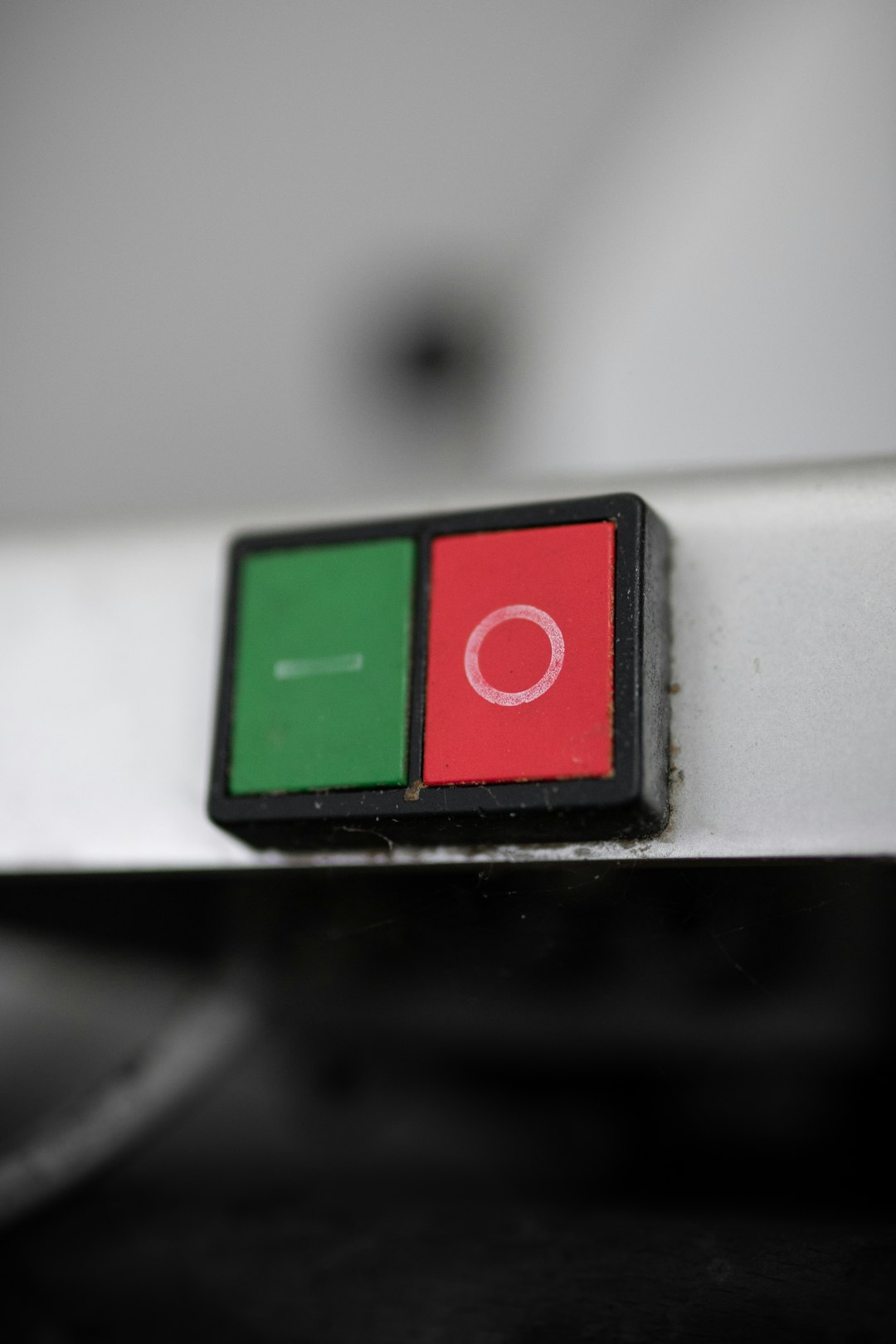
Let’s make sure Plex remote access is even turned on.
- Open Plex Web App (on your server): http://localhost:32400/web.
- Go to Settings > Remote Access.
- If it says “Not available outside your network,” click “Enable Remote Access.”
Still not working? Let’s get our hands dirty. 🚀
Step 4: Port Forward Like a Pro
This is where many people get stuck. Plex needs a clear pathway through your router. It’s like giving it a VIP pass.
- Log into your router (type its IP like 192.168.1.1 in your browser).
- Look for “Port Forwarding” or “Virtual Server.”
- Add a new rule:
- Port: 32400
- Protocol: TCP
- IP Address: Your Plex server’s local IP
Save everything and reboot your router. Boom. Port forwarded.
Step 5: Use a Static IP (No More Hide and Seek)
Routers love to change device IP addresses. That breaks port forwarding. Let’s make the IP stick.
- Log into your router again.
- Find “DHCP Reservation” or “Static IP”.
- Reserve your server’s current IP so it doesn’t change.
No more hide and seek with your Plex server!
Step 6: Check Firewalls (Yes, They’re Sneaky)
If your firewall is blocking traffic, remote access won’t work.
- On Windows:
- Go to Control Panel > Windows Defender Firewall.
- Click “Allow an app or feature” and check Plex Media Server is allowed for both Private and Public networks.
- On macOS:
- Go to System Preferences > Security & Privacy > Firewall.
- Click “Firewall Options” and make sure Plex is Allowed.
While you’re there, make sure your antivirus isn’t causing trouble either!
Step 7: Try a Little Reboot Magic
No joke — restarting things actually fixes a lot.
- Restart Plex Media Server.
- Restart your router.
- Restart your streaming device too.
Sometimes, all your tech needs is a nap.
What If It’s Still Not Working?
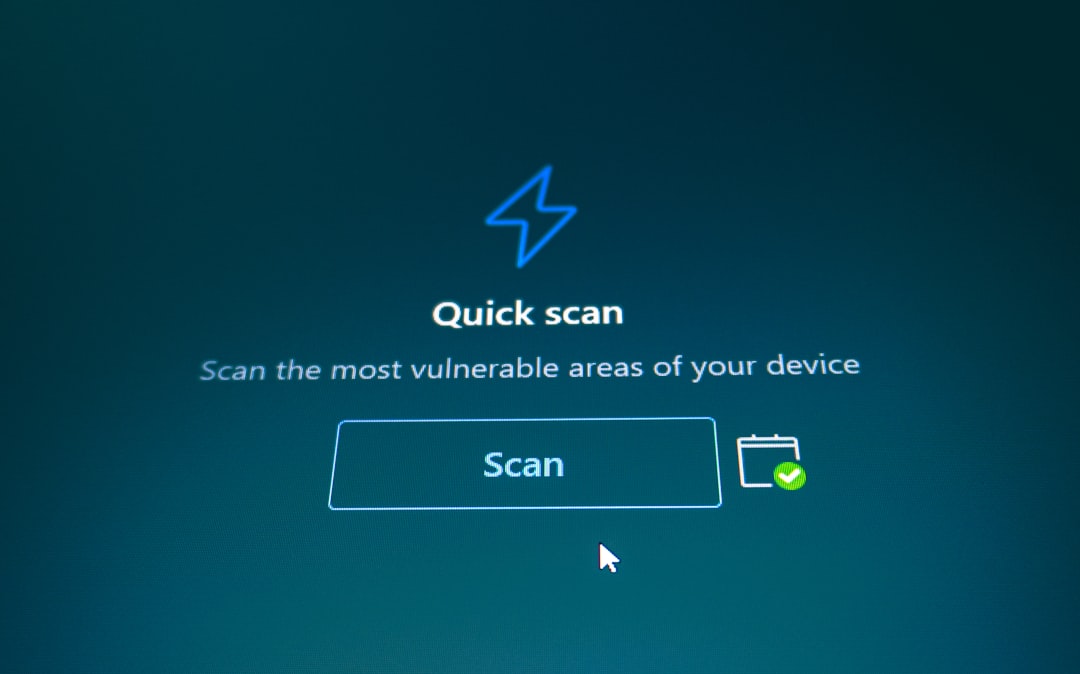
If you’re still stuck, don’t panic. Here are some final tips:
- Try a VPN. Sometimes ISPs block ports.
- Use Plex Relay as a last resort (slower, but it works).
- Visit the Plex forums. They’re full of clever folks.
You Did It! 🎉
Setting up Plex remote access sounds scary, but a little patience goes a long way. Follow these steps, and you’ll be streaming your collection from anywhere on Earth in no time.
Now grab some popcorn. Your media’s waiting!