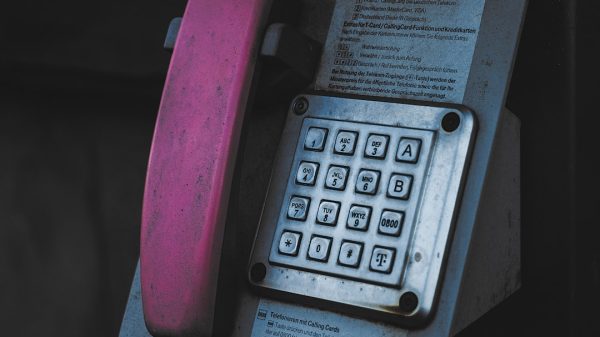The Steam Deck has taken the gaming world by storm, blending the flexibility of a handheld console with the power of a PC. One of the most crucial aspects of maximizing your experience is configuring the resolution and settings for the best possible performance. Whether you’re deep into AAA titles or just want smooth sailing in indie favorites, choosing the right resolution settings on your Steam Deck can greatly impact your gameplay.
Understanding the Steam Deck’s Native Resolution
The native display resolution of the Steam Deck is 1280×800 pixels with a 16:10 aspect ratio. This may seem low compared to desktop monitors or modern laptops, but it’s optimized for handheld gameplay. Keeping your games close to the native resolution generally yields the best performance-to-visual fidelity balance.
While you can technically push higher resolutions when docked, doing so might impact performance unless you’re running less demanding games. When undocked, keeping things optimized for the 7-inch display is key.

The Sweet Spot: Optimal Performance Settings
If you’re chasing a stable frame rate and smooth gameplay, consider these configuration recommendations:
- Resolution: Set your game resolution to 1280×800 or 1280×720. The slight drop to 720p can boost performance in more demanding titles.
- V-Sync: Turn this on to eliminate screen tearing, especially if you’re targeting 30 or 60 FPS caps.
- Refresh Rate: The Steam Deck’s screen caps at 60Hz, so tweaking beyond it won’t improve visuals—stick to 60 FPS maximum.
- Frame Rate Limit: Use the built-in frame limiter in the SteamOS performance menu to set a cap—40 FPS is often a great balance between power consumption and smooth experience.
- FidelityFX Super Resolution (FSR): Enable this for supported games to upscale from lower resolutions while maintaining visual quality—a great performance booster.
Medium Settings Are Your Best Friend
While every game is different, generally using medium graphics settings is the ideal starting point. Combine that with native resolution, and you’ll often hit stable frame rates without sacrificing too much detail. Here’s a general recommendation by genre:
- First-Person Shooters (FPS): Drop settings to low-medium and prioritize frame rate.
- RPGs: These usually tolerate medium-high settings at native resolution.
- Indie and Pixel Art Games: Go all out—these are rarely demanding enough to throttle the hardware.
Always use the in-game benchmark tools if available. Games like Shadow of the Tomb Raider or The Witcher 3 provide insights into how your settings affect gameplay performance.
Advanced Tips for Hardcore Tweakers
If you love tinkering, here are a few more tricks for dialing in the perfect resolution-performance ratio:
- Use SteamOS Performance Overlay: Press the Quick Access button and navigate to the battery icon. This overlay lets you view real-time frame rates, battery drain, and more.
- Custom Resolution Scaling: Lower internal resolution while keeping UI sharp. Many games allow you to render at 80%-90% resolution, giving small but helpful performance boosts.
- Game-Specific Proton Tweaks: Some games need specific Proton versions or extra launch options. Check ProtonDB for community-tested settings.

Battery Life vs Visual Quality
Performance settings are not just about smooth gameplay—they also impact battery longevity. If you’re gaming on the go, here’s how you can stretch battery life:
- Lower screen brightness
- Cap frame rates to 30 or 40 FPS
- Use FSR to upscale from 960×600 for huge savings
These small tweaks can add up to 1–2 hours of additional playtime depending on the game.
Best Games to Showcase Optimized Settings
Here are a few titles where tweaking resolution settings enhance both performance and visuals:
- Elden Ring: Run on medium at 40 FPS with FSR for smooth gameplay.
- Hades: Max settings at native resolution—silky smooth.
- God of War: Run at 1280×800 with FSR on, medium settings, and 40 FPS lock.
In Conclusion
The Steam Deck’s flexibility lets you tailor your gaming experience to suit your personal performance and visual preferences. Tweaking resolution and graphics settings might sound tedious, but the payoff—a smoother, more responsive gaming experience—is absolutely worth it. Start with native resolution, medium settings, and use the performance overlay to fine-tune your experience from there. Game on!