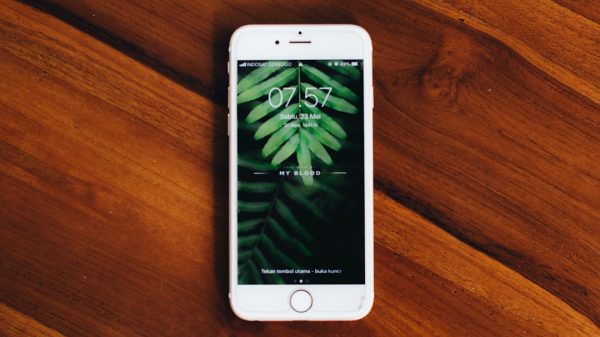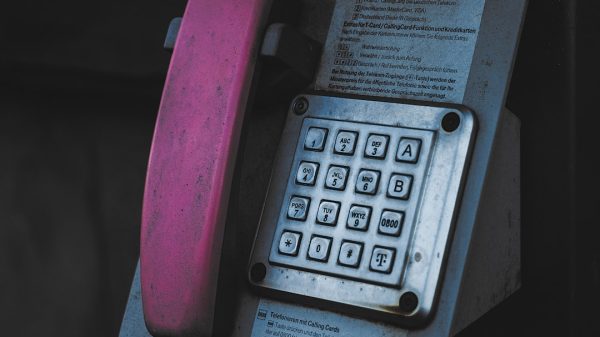Hardware acceleration is a widely debated feature in web browsers, including Opera GX, the gaming-focused browser. It promises smoother performance, optimized resource usage, and improved video playback. However, not all users experience these benefits, as some encounter issues such as increased CPU usage, stuttering, or even crashes. So, is hardware acceleration good or bad in Opera GX? The answer depends on several factors, including system configuration, the type of applications being run, and personal preference.
What is Hardware Acceleration?
Hardware acceleration is a technology that allows certain tasks, such as rendering graphics and videos, to be offloaded from the CPU to specialized hardware like the GPU. This can help improve performance and efficiency in browsing-related tasks.
When enabled in Opera GX, hardware acceleration enhances the browser’s ability to manage graphics-intensive pages, animations, and video streaming. However, if a system has an outdated GPU or incompatible drivers, it may cause problems rather than improvements.
Benefits of Hardware Acceleration in Opera GX
Users with modern hardware can experience several advantages when using hardware acceleration in Opera GX. These benefits include:
- Improved Video Playback: Streaming videos from platforms like YouTube and Twitch can be smoother with hardware acceleration enabled.
- Better GPU Utilization: Shifting processing tasks from the CPU to the GPU reduces strain on the main processor, preventing performance bottlenecks.
- Smoother Animations: Web pages featuring animations or interactive elements load and perform better.
- Enhanced Gaming Experience: Since Opera GX is designed for gamers, hardware acceleration can enhance browser-based gaming by reducing lag and increasing responsiveness.

Downsides of Hardware Acceleration
Despite the advantages, not every user benefits from hardware acceleration. Some of the most common issues include:
- Increased Resource Usage: In certain cases, enabling hardware acceleration can lead to higher GPU usage, which may negatively affect other applications.
- Compatibility Issues: Older GPUs or outdated drivers can cause instability, leading to crashes and freezes.
- Lag and Stuttering: Users with lower-end hardware sometimes experience stuttering instead of smoother performance.
- Buggy Behavior: Some users report visual glitches, missing elements, or browser slowdowns after enabling hardware acceleration.
For users experiencing persistent issues, disabling hardware acceleration might be necessary to restore stable performance.
How to Enable or Disable Hardware Acceleration in Opera GX
If you want to tweak hardware acceleration settings, follow these steps:
- Open Opera GX and click on the Settings (cogwheel) icon in the sidebar.
- Scroll down and expand the Advanced section.
- Under System, locate the Use hardware acceleration when available option.
- Toggle the setting on or off depending on your preference.
- Relaunch the browser for the changes to take effect.
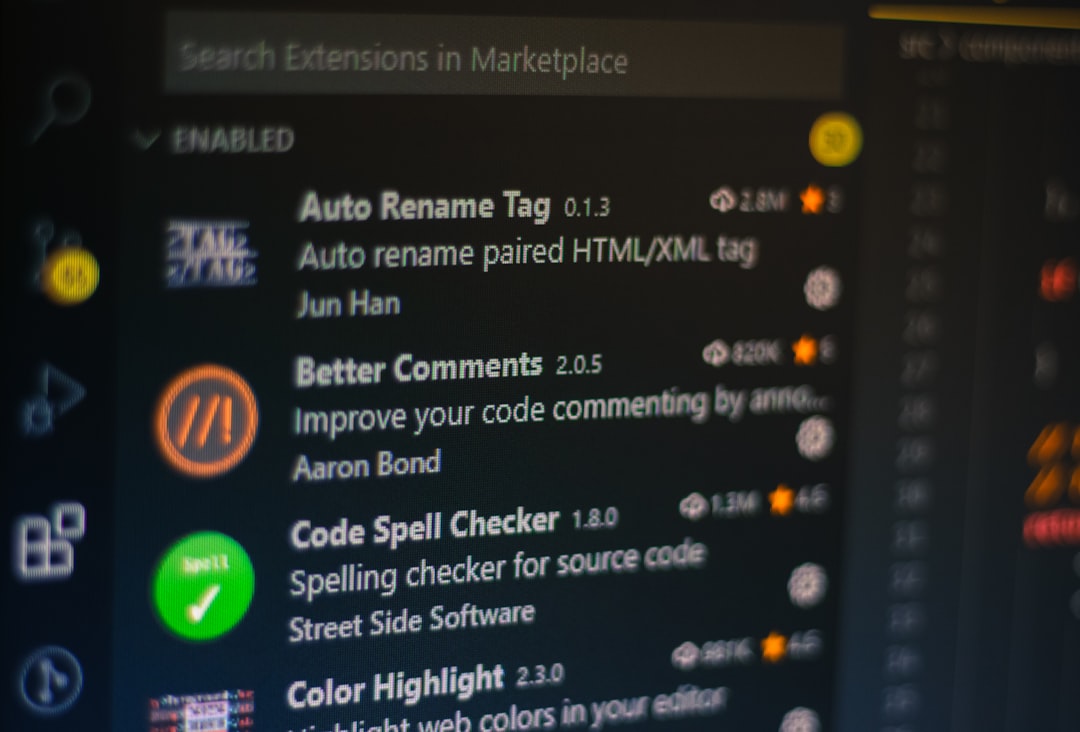
Should You Use Hardware Acceleration in Opera GX?
Whether to enable or disable hardware acceleration depends on your specific system and browsing needs.
- If you have a high-end GPU: Enabling hardware acceleration should improve performance, especially when dealing with graphics-heavy content.
- If you have an older system: Disabling it may result in greater stability and fewer crashes.
- If you experience issues: Turning it off can be a useful troubleshooting step to resolve lag or visual problems.
- If gaming and media playback are important: Keeping it enabled may provide a more seamless experience.
Frequently Asked Questions
1. What happens if I disable hardware acceleration in Opera GX?
Disabling hardware acceleration forces Opera GX to rely solely on the CPU for rendering tasks. This may help users with older or incompatible GPUs avoid crashes and performance problems.
2. Can enabling hardware acceleration improve gaming performance?
Yes, especially for browser-based gaming, as it allows the GPU to handle rendering tasks more efficiently, reducing CPU load.
3. Why does Opera GX crash when hardware acceleration is on?
This could be due to outdated or incompatible GPU drivers. Updating your graphics drivers may resolve the issue.
4. How can I tell if hardware acceleration is working?
You can check if hardware acceleration is enabled by visiting chrome://gpu/ in Opera GX. It will indicate which rendering features are hardware-accelerated.
5. How much performance improvement can I expect with hardware acceleration?
The improvement varies based on your GPU and workload. Users with powerful graphics cards may notice smoother animations and better media playback, while others may not see a significant difference.
6. Should I enable hardware acceleration for video streaming?
If you experience choppy playback or high CPU usage when watching videos, enabling hardware acceleration may help improve performance and efficiency.