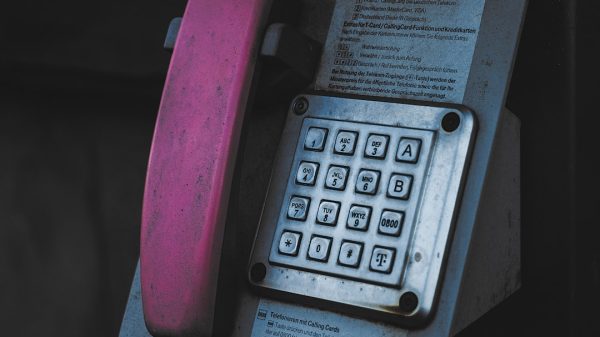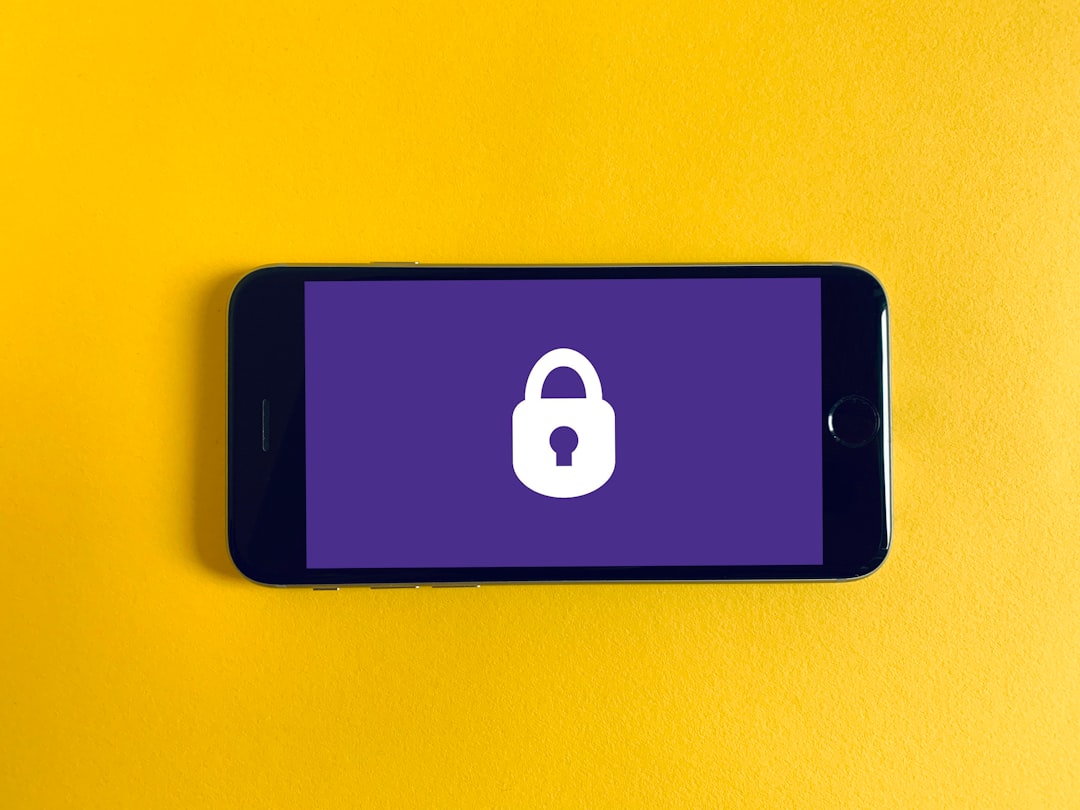Securing your personal data is of utmost importance in today’s digital world. Whether it’s photos, emails, documents, or backups, your iCloud account stores an incredible amount of sensitive information. One of the easiest and most effective ways to protect your data is by regularly updating your iCloud password. This guide offers a reliable, step-by-step approach to changing your iCloud password safely and efficiently.
Why It’s Important to Change Your iCloud Password
Changing your iCloud password regularly is a critical security measure. It helps:
- Protect private data from unauthorized access
- Prevent identity theft in case your credentials are leaked
- Restore access to your account if it has been compromised
Apple integrates iCloud deeply into its ecosystem, meaning one compromised password can give access to your entire digital life. Updating your password ensures you remain in control of your personal information.
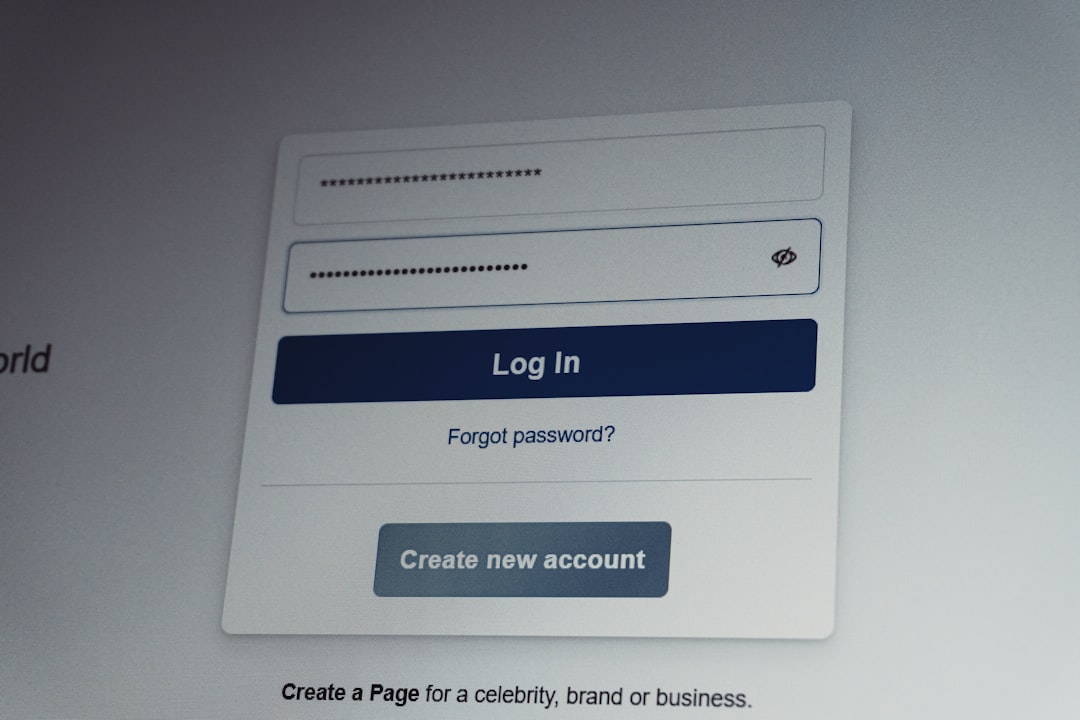
Before You Begin
Here are a few things to prepare before starting the process:
- Make sure your device is connected to the internet
- Update your Apple device to the latest iOS, iPadOS, or macOS version
- Have access to your Apple ID email and trusted devices if two-factor authentication is enabled
Changing your iCloud password will also update your Apple ID password, as both are tied together in your Apple account infrastructure.
Step-by-Step Guide to Changing Your iCloud Password
On an iPhone, iPad, or iPod Touch
- Open the Settings app.
- Tap on your name at the top of the screen to access Apple ID settings.
- Select “Password & Security”.
- Tap “Change Password”.
- If prompted, enter your device passcode.
- Enter your new password twice: once in the New Password field and once in the Verify field.
- Tap “Change” at the top right to confirm.
Your device will now log out of any services and apps that rely on iCloud and prompt you to log in again using the new password.
On a Mac Computer
- Click the Apple menu in the upper-left corner and select “System Settings” (or “System Preferences” on older macOS versions).
- Click your name or Apple ID.
- Click “Password & Security”.
- Click “Change Password”.
- Follow the on-screen instructions and enter your new password twice.
Your Mac will automatically update your iCloud session. If you use iCloud Keychain, apps and browsers storing iCloud data will also be updated.

Using the Apple ID Website
- Go to the official Apple ID website: https://appleid.apple.com
- Sign in using your current Apple ID credentials.
- In the Security section, click “Change Password”.
- Enter your current password and your new password in the appropriate fields.
- Click “Change Password” to save the changes.
This method is ideal if you’ve lost access to your primary device but still need to change your password from a browser.
What to Do After Changing Your Password
Once your iCloud/Apple ID password is changed, take a moment to ensure everything is functioning normally:
- Sign in with your new password on all Apple devices (iPhone, iPad, Mac, Apple Watch)
- Update third-party apps and email accounts using your Apple ID
- Review security settings such as two-factor authentication and trusted phone numbers
Tips for Creating a Strong, Secure Password
When setting a new iCloud password, make sure it meets Apple’s security standards:
- At least 8 characters long
- Includes a mix of uppercase and lowercase letters, numbers, and special characters
- Avoid common words, names, or easily guessable information
Consider using a password manager to generate and save a complex, unique password.
Conclusion
Maintaining tight control over your iCloud password is vital for the protection of your digital assets and identity. Whether you’re reacting to a potential security breach or simply staying proactive, changing your password is a smart and simple step toward improved security. Follow the steps provided above carefully and review your devices and settings afterward to ensure everything remains synchronized and secure.
If you’re ever unsure or encounter issues during the password change process, Apple’s support team is always available through their official website or Apple Support app for guidance.