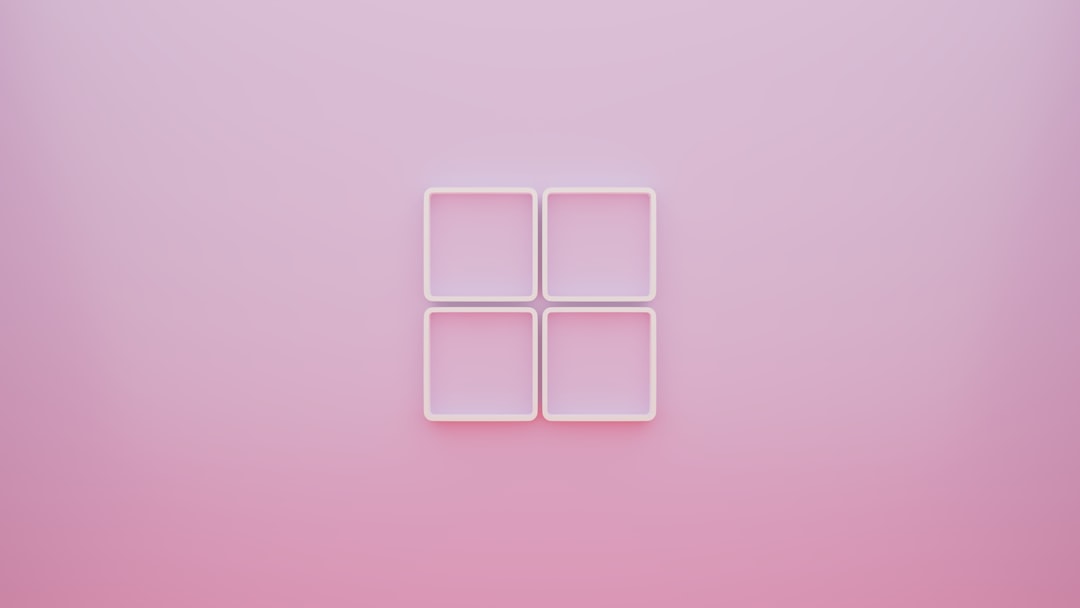Have you ever wanted to organize your Windows apps in a smarter way? Maybe you’ve struggled to find a particular app, or you want to remove a stubborn shortcut that just won’t go away. Well, there’s a hidden gem in Windows that can help you out. It’s called Shell:AppsFolder. Sounds fancy, right? But don’t worry — it’s really easy to use! Let’s take a fun little dive into this secret spot inside your computer.
What is Shell:AppsFolder?
The Shell:AppsFolder is a special Windows command. It shows all your installed apps in one place — desktop apps, store apps, hidden apps… ALL of them!
Think of it like your own custom app control room. You’ve probably noticed that not all apps appear in the Start Menu or the Control Panel. That’s where this folder becomes your best friend.
So, with just a tiny command, you can open up a treasure chest of applications. Let’s learn how to unlock it!
How to Open Shell:AppsFolder
This is super easy. Follow these steps:
- Press Windows Key + R to open the Run dialog box.
- Type: Shell:AppsFolder
- Hit Enter.
Tada! A new window will pop open. It looks like a giant collection of app icons. Some you use every day. Others you may not even recognize.
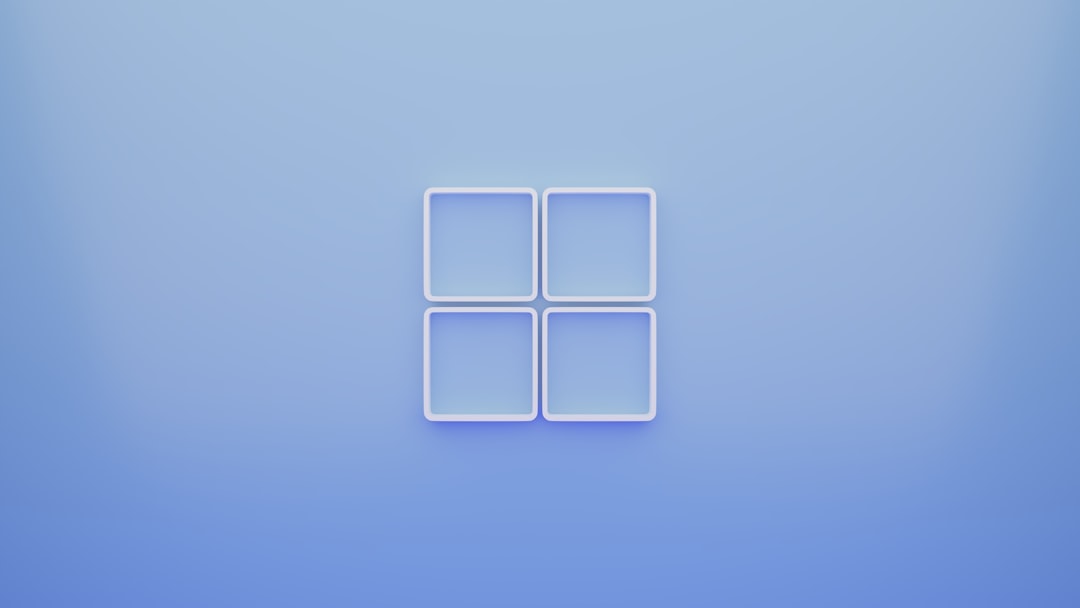
What You Can Do Inside AppsFolder
Here’s the fun part. Once you’re inside the folder, you can treat it like any regular Windows folder. You can:
- Create shortcuts to your desktop
- Pin apps to the taskbar or Start menu
- Uninstall programs (for some apps)
- View hidden apps that don’t show up elsewhere
You can even find apps you forgot you had!
Creating Desktop Shortcuts
Want an app icon right on your desktop? Easy! Here’s how:
- Find the app inside the AppsFolder.
- Right-click on the app.
- Select Create shortcut.
- If Windows asks if you want to place the shortcut on the desktop, click Yes.
Now you’ve got a handy shortcut sitting pretty on your desktop!
Pinning Apps Like a Pro
Rather have that app sitting in your Start menu or taskbar instead?
- Right-click the app.
- Choose Pin to Start or Pin to taskbar.
That’s it! The app will now live in your Start screen or stick to the taskbar for quick access.
But Wait… Why Use This Folder?
Good question!
There are a few reasons why Shell:AppsFolder rocks:
- Shows all apps in one place — even hidden/store apps
- Lets you manage and organize apps faster
- Saves time compared to digging through Settings
- Perfect for power users or curious beginners

Removing Unwanted Apps
This one comes with a tiny warning.
While in the AppsFolder, you might see a bunch of apps you’ve never used. Some are uninstallable right from there. For others, the option won’t appear.
- Right-click the app.
- Click Uninstall (if available).
If the uninstall option isn’t there, you may have to remove the app from the Settings > Apps > Installed apps menu instead.
But hey, it’s still super helpful to see it all in one place first!
Discover Hidden Apps
Want to feel like a hacker for a second? Browse through the icons inside Shell:AppsFolder. You’re likely to spot:
- System utilities
- Windows tools
- Manufacturer apps (from Dell, HP, etc.)
Some of these don’t appear anywhere else in the Start menu!
Tips and Tricks for Power Users
Want to take things further? Here are some cool tricks:
- Drag apps from AppsFolder directly into folders
- Hold Shift + Right-Click an app for advanced options
- Rename shortcut files for your own style
You can even create a custom folder with your top-used apps using shortcuts from this view!
Bonus: Create a Quick Access Icon
If you open AppsFolder often, you can create a shortcut to open it faster:
- Right-click on your desktop.
- Choose New > Shortcut.
- In the location box, type: explorer Shell:AppsFolder
- Click Next and give your shortcut a name, like “All Apps.”
- Click Finish.
Now you’re only one click away from being the master of all your apps!
FAQs You Might Be Wondering
Q: Can I delete stuff directly from Shell:AppsFolder?
A: Not really. Most items are shortcuts or links to deeper system files. You usually delete apps from Settings.
Q: Is this dangerous?
A: Nope! It’s as safe as browsing your desktop. Just avoid messing with things you don’t recognize.
Q: Can I organize apps inside AppsFolder?
A: The folder’s layout is fixed. But you can use it to create your own organized folders using shortcuts.
Wrap-Up: Why Shell:AppsFolder is Awesome
To sum it up, Shell:AppsFolder is a secret menu of everything on your device. It’s fast, easy, and powerful.
Whether you want to clean up, organize, or discover — it’s all possible in this magical folder.
And the best part? You don’t need to be a tech wizard to use it.
Go ahead, try it out. Open that Run window and type in Shell:AppsFolder. What gems will you find?
Happy app-managing!