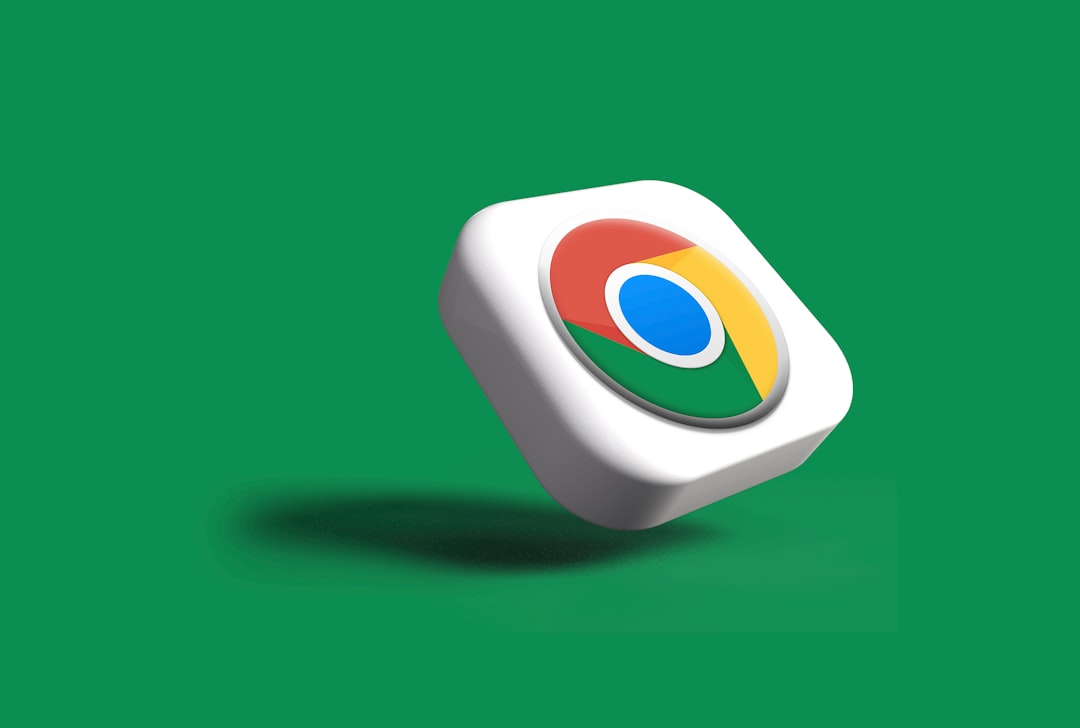So, you’ve been collecting bookmarks in Google Chrome like Pokémon cards. Now you’re wondering how to take them with you, maybe to a new computer or a fresh profile. Don’t worry! Transferring bookmarks in Chrome is super easy, and we’ve made this guide short, sweet, and fun.
Why Transfer Bookmarks?
Well, maybe you just got a shiny new laptop. Or perhaps you made a new profile in Chrome to start fresh. Whatever the reason, you don’t want to lose all your favorite sites.
Imagine starting from scratch. Typing every URL. Trying to remember that quirky cooking blog or that magical cable management forum. Ugh!
Let’s just move those bookmarks instead.
Two Main Ways to Transfer Bookmarks
There are two main ways you can move bookmarks in Chrome:
- Using your Google account (easy and automatic)
- Using the export and import method (still easy, just more hands-on)
Method 1: Syncing with Your Google Account
Chrome lets you sync all your stuff using your Google account. We’re talking bookmarks, history, passwords, and more.
To use this method:
- Open Chrome.
- Click your profile icon in the top right.
- Click “Turn on sync” if it’s not already on.
- Sign in with your Google account.
- Choose what to sync — bookmarks should be selected by default.
That’s it! Now, when you sign in to Chrome on a different computer, all your bookmarks will be there — like magic.
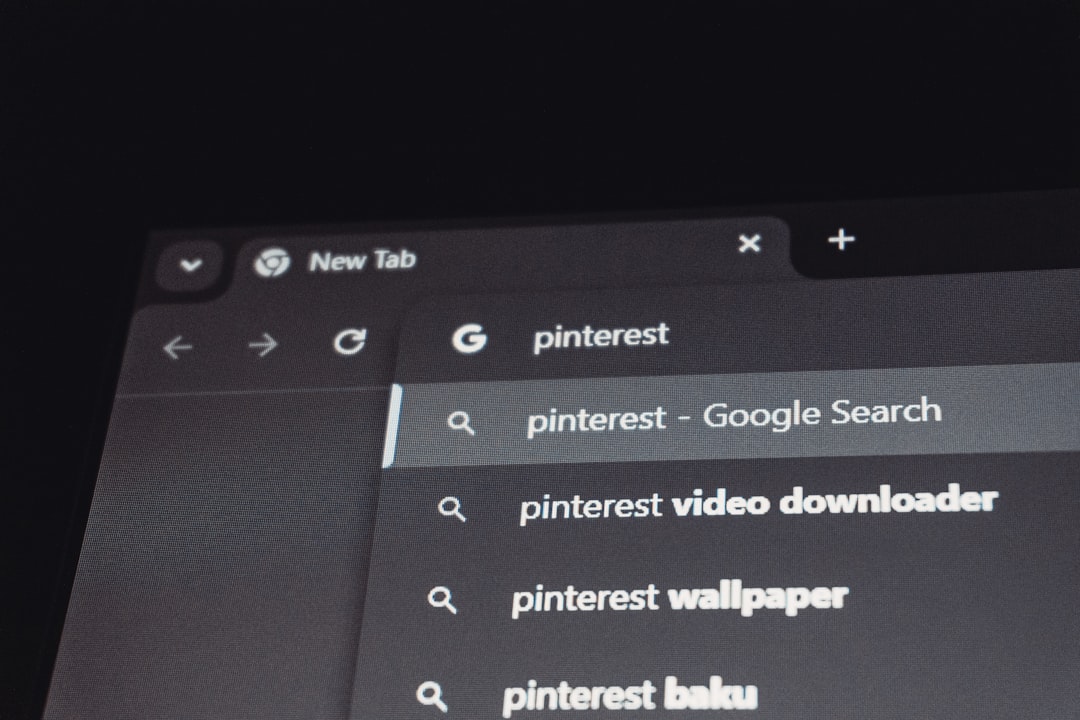
Method 2: Export and Import Your Bookmarks
No Google account? No problem.
This method is best when you’re moving your bookmarks manually — maybe to a different browser or if you don’t want everything syncing online.
Step 1: Export Your Bookmarks
Let’s save your bookmarks into a file. Here’s how:
- Open Chrome.
- Click the three dots (top right corner).
- Hover over “Bookmarks” and then choose “Bookmark Manager.”
- In Bookmark Manager, click the three dots in the top right.
- Click “Export bookmarks.”
This will download a file called bookmarks.html. Don’t lose it! This is your treasure map of bookmarks.
Step 2: Move the File
Put that file on a USB stick, email it to yourself, send it to the cloud — whatever works for you. Just get it to the device where you want your bookmarks to go.
Step 3: Import Bookmarks
Once you’re on the new device or Chrome profile:
- Open Chrome.
- Open Bookmark Manager again (you know the drill).
- Click the three dots in the corner.
- Select “Import bookmarks.”
- Choose the bookmarks.html file you moved earlier.
Tada! Your bookmarks are now part of your new setup.

Where Do Imported Bookmarks Go?
When you use the import method, Chrome usually adds all the imported bookmarks into a folder called “Imported.”
You can find that folder in your bookmarks bar or from the Chrome menu. From there, you can drag them into other folders or reorganize them however you like.
Bonus Tip: Back Up Your Bookmarks Regularly
Did you know you can export your bookmarks just for backup? Even if you’re not switching devices, it’s smart to save them now and then—just in case something crashes.
Follow the same “Export bookmarks” steps and just save the file somewhere safe.
Transferring to Another Browser
Maybe you’re ditching Chrome for Firefox, Edge, or a funky new privacy browser. You can still use that bookmarks.html file!
Most browsers have an “Import Bookmarks” feature. Just look for it in their settings or under bookmarks. Upload your file, and boom — your favorite sites are right there again.
Shortcuts to Remember
- Ctrl + Shift + O: Opens Bookmark Manager (on Windows)
- Cmd + Shift + O: Opens Bookmark Manager (on Mac)
Use these and you’ll look like a Chrome ninja.
What If Something Goes Wrong?
If you mess up or accidentally delete something, don’t panic.
Here’s what to try:
- Check your trash/recycle bin if you recently deleted your bookmarks file.
- If you use sync, Chrome might be able to pull them back from another device.
- If you just closed Chrome, try undoing a delete by pressing Ctrl + Z (or Cmd + Z) in the Bookmark Manager.
Keep Them Organized!
While you’re moving your bookmarks anyway, take a minute to clean them up! Delete duplicates. Make folders. Name things clearly.
You’ll thank yourself later.
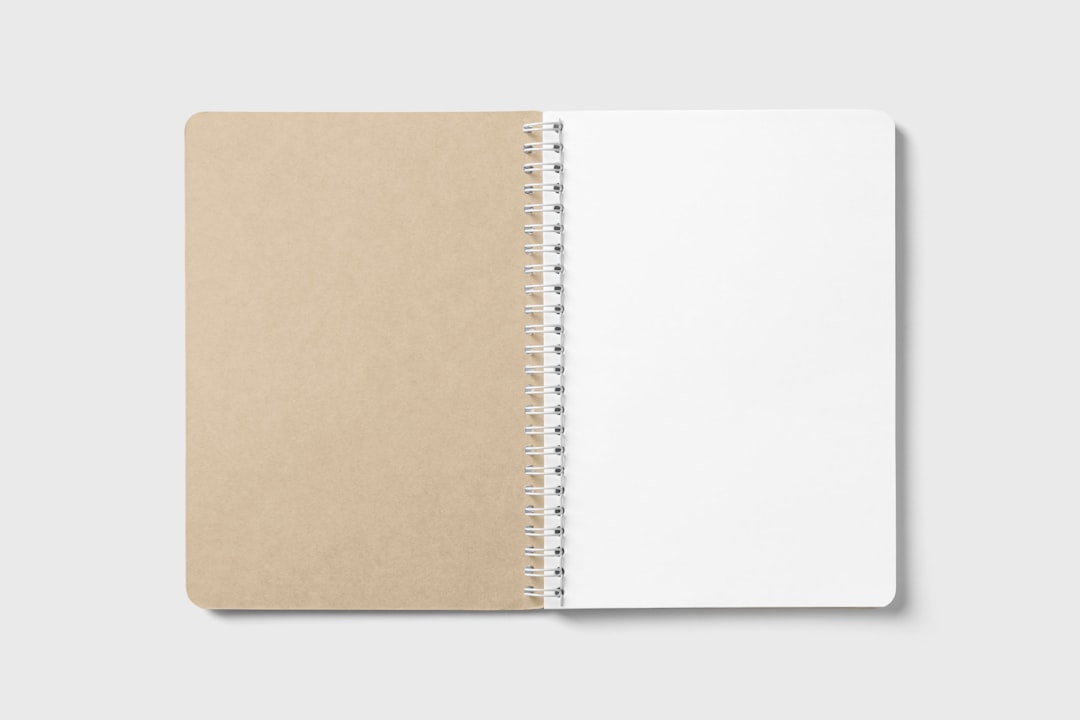
Final Thoughts
Moving bookmarks in Chrome is easier than you think. Whether you sync them with your Google account or use the classic export method, your favorite websites can follow you anywhere.
No more typing in “best pizza crust ever” for the tenth time. With just a few clicks, your digital library travels with you.
Wherever you go, your bookmarks can come too. Nice, right?
Now go and explore the internet — your precious bookmarks safely by your side.