WordPress, as the most popular content management system in the world, has built-in features for managing comments. While its default comment section is functional and straightforward, it often lacks the design and interactivity that modern web designs require. Customizing the look and behavior of the comment section can enhance user engagement and improve the overall aesthetic of the website. This article explores the best practices and tools for styling and editing the WordPress comment section.
Why Customize the WordPress Comment Section?
The default WordPress comment section, while dependable, tends to look basic and sometimes outdated. A well-designed comment section can:
- Increase User Engagement: When the comment section is inviting and easy to use, users are more likely to leave feedback or begin discussions.
- Reinforce Branding: Customized styles allow you to align the comment area with your site’s branding, making the experience more cohesive.
- Improve Readability: By tweaking typography and spacing, you can dramatically improve the legibility of user comments.
- Enhance User Profiles: Displaying user avatars, information, or badge systems can build trust and community.
1. Understanding the Default WordPress Comment Structure
The first step to editing the comment section is understanding how WordPress structures comments in the theme files. Typically, you’ll find the comment-related code inside the comments.php file of your theme. Key functions include:
wp_list_comments(): Displays the list of comments.comment_form(): Renders the comment submission form.
You’ll also notice the use of callback functions and template tags to control the layout. If you’re using a block theme, your comment form may be built into a template part called “Comments.”
2. Styling the Comment Section with CSS
To begin styling, locate or create a child theme to ensure that your changes are not overwritten by future updates. Then, add or customize styles in the child theme’s style.css file.
Basic CSS Styling
Here’s an example of simple CSS rules to style the comment list and form:
.commentlist {
list-style: none;
padding-left: 0;
}
.comment {
margin-bottom: 30px;
border-bottom: 1px solid #eee;
padding-bottom: 15px;
}
.comment-author {
font-weight: bold;
color: #333;
}
.comment-meta {
font-size: 0.9em;
color: #999;
}
.comment-form input,
.comment-form textarea {
display: block;
width: 100%;
margin-bottom: 10px;
}
Adjusting margins, background colors, and paddings allows you to create a distinct visual hierarchy. Consider using colors and font choices that are consistent with the rest of your website.

Responsive Design Considerations
Ensure that your comment section looks good on all devices. Use media queries to adjust padding, font sizes, and layout for smaller screen sizes. For example:
@media screen and (max-width: 600px) {
.comment {
padding: 10px;
}
.comment-author {
font-size: 1em;
}
}
3. Customizing the Comment Form
To customize the comment fields, you can use WordPress hooks to modify the default fields. This is commonly done in your theme’s functions.php file.
Example: Modifying Form Fields
function custom_comment_form_fields($fields) {
unset($fields['url']); // Remove website field
$fields['author'] = '' .
'' .
'' .
'
';
return $fields;
}
add_filter('comment_form_default_fields', 'custom_comment_form_fields');
You can also reorder fields, add placeholders, or use different HTML elements to better match your theme style.
4. Adding Functionality with Plugins
Several plugins allow you to enhance your comment section without extensive coding. Here are a few popular options:
- wpDiscuz: A powerful and customizable comment plugin with AJAX features and social login integration.
- Jetpack Comments: Offers media embedding and login options via Google or Facebook.
- Simple Comment Editing: Lets users edit their comments within a specific time frame, improving the discourse quality.
Plugins are especially useful if you’re looking for a quick way to implement upvotes, threaded discussions, or even emoji support.
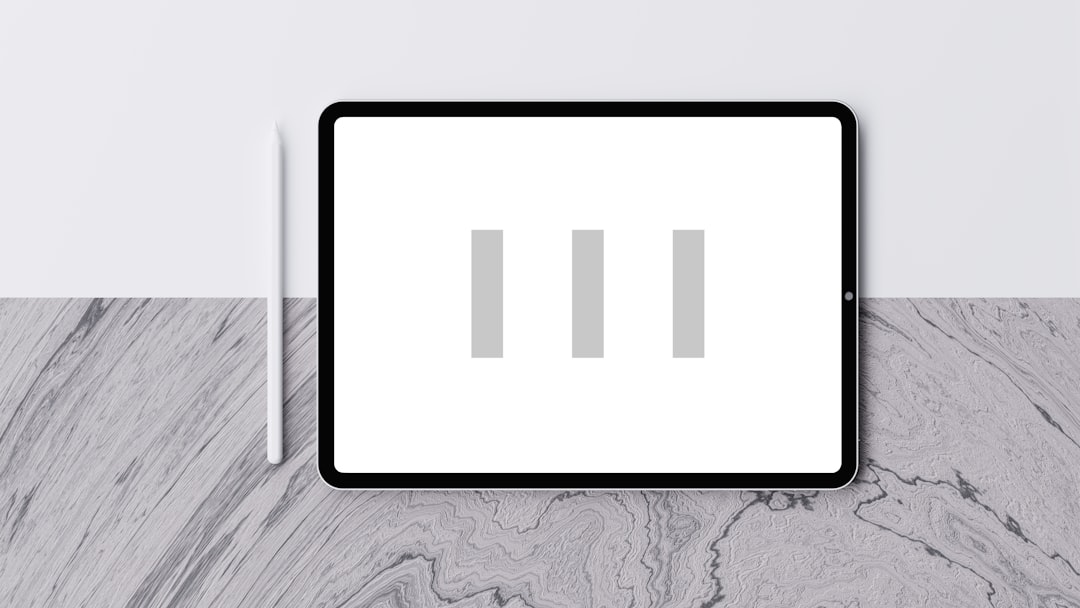
5. Structuring Comments with Callbacks
Using a custom callback in the wp_list_comments() function allows you to completely control how each comment is rendered. This function can handle avatar position, reply links, and metadata display. A sample function might look like:
function my_custom_comments($comment, $args, $depth) {
echo '<li ';
comment_class();
echo ' id="comment-' . get_comment_ID() . '">';
echo '<div class="comment-author-avatar">' . get_avatar($comment, 64) . '</div>';
echo '<div class="comment-content">';
echo '<div class="comment-meta">' . get_comment_author_link() . ' | ' . get_comment_date() . '</div>';
comment_text();
comment_reply_link(array_merge($args, ['depth' => $depth, 'max_depth' => $args['max_depth']]));
echo '</div>';
echo '</li>';
}
Register this function in your template using:
wp_list_comments(array('callback' => 'my_custom_comments'));
6. Moderation and Spam Control
Styling your comment section is just one part of the equation. Equally important is maintaining a clean, spam-free discussion area. Enable moderation settings by navigating to Settings → Discussion in your WordPress dashboard. You can set thresholds for link numbers, use moderation queues, and blacklist trouble keywords.
For added protection, consider installing plugins like:
- Akismet: Automatically filters out spam comments.
- Antispam Bee: Blocks spam without requiring CAPTCHA.
7. Enhancing User Experience
Modern comment systems go beyond static textboxes. To further improve the experience, consider the following:
- Auto-scroll to Comment on Submission: Helps users see their posted content immediately.
- Enable Comment Previews: Allows users to see formatting before submitting a comment.
- Add “Load More Comments” Feature: Helps in performance by lazy-loading comment threads.
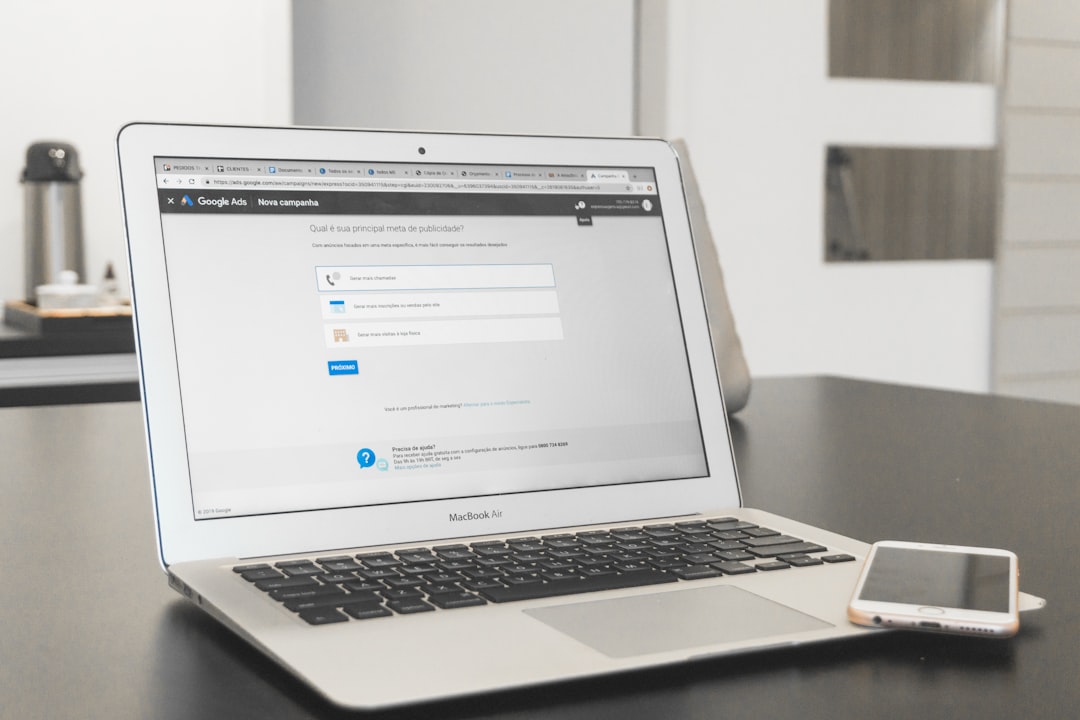
Conclusion
A customized WordPress comment section not only enhances the aesthetic value of a site but also encourages a vibrant, respectful community. From adjusting CSS to integrating plugin-based enhancements, the options for styling and editing are abundant. With a little effort, web administrators can convert the humble comment box into a dynamic part of their site that reinforces branding and boosts engagement.
FAQ
-
Q: Can I style the WordPress comment section without coding?
A: Yes, many themes and plugins offer visual customization options. Plugins like wpDiscuz provide intuitive settings to change layouts, fonts, and colors. -
Q: Will my customizations disappear after a theme update?
A: If you’re editing files directly in the main theme, then yes. To avoid this, always use a child theme for customization. -
Q: How can I disable comments on certain posts or pages?
A: Go to the post or page editor, locate the “Discussion” settings panel, and uncheck “Allow comments.” -
Q: What is a callback function in comments?
A: A callback function defines how individual comments should appear. It gives full control over the HTML output of each comment. -
Q: Is it possible to change the order of comments?
A: Yes. Under Settings → Discussion,


































