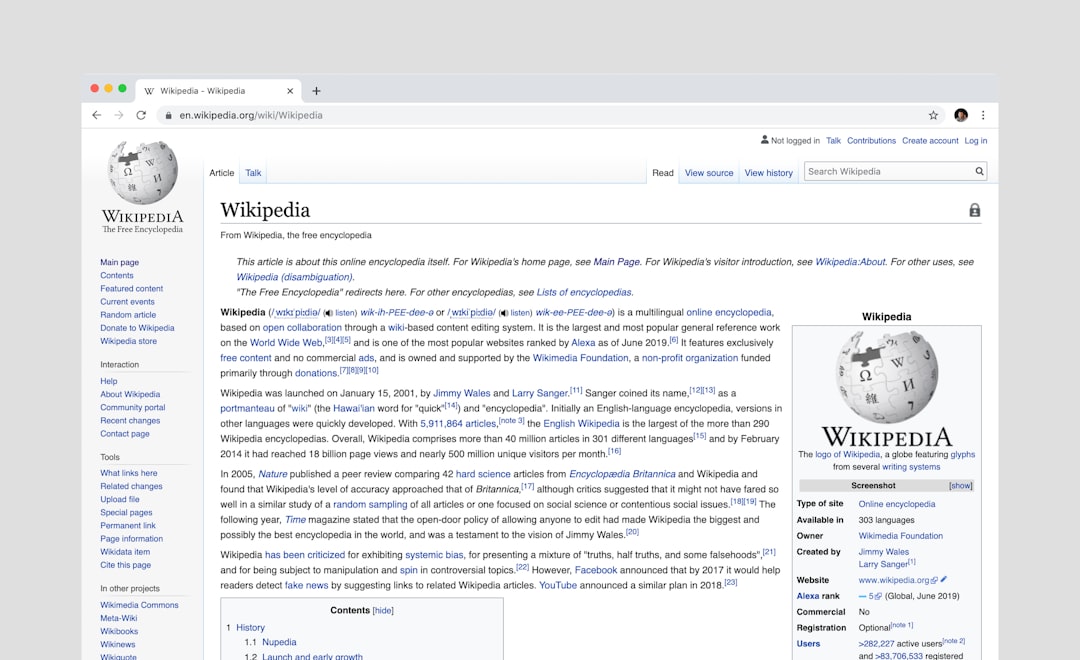Have you ever uploaded that perfect photo into WordPress, only to find it sliced, shrunk, or stretched in the weirdest ways? If you’re tired of WordPress playing makeover artist on your images, you’re in the right place. Let’s break down how to stop WordPress from automatically resizing your images — and we’ll do it in a fun, easy-to-follow way!
Why Does WordPress Resize Images?
Every time you upload an image to your WordPress media library, WordPress thinks it’s helping. It automatically creates several versions of your image in different sizes.
- Thumbnail – Usually 150×150 pixels.
- Medium – Around 300 pixels wide.
- Large – Often up to 1024 pixels wide.
- Extra Sizes – Themes and plugins can add even more!
These multiples make your site load faster by serving the right size image where needed. But what if you want just the original image, untouched?
Okay, but Why Would I Want to Stop This?
Great question! Resizing is awesome if you want performance. But sometimes, it causes problems like:
- A cluttered media library filled with unwanted image sizes.
- Used-up server storage.
- Frustration when edits don’t show on resized versions.
- Your crisp image looking blurry or distorted.
If that drives you a bit bonkers, let’s take back control.
Step 1: Turn Off Default Image Sizes
This is the easiest step, and anyone can do it. Go into your WordPress dashboard and follow these steps:
- Click on Settings > Media.
- You’ll see fields for Thumbnail size, Medium size, and Large size.
- Set all those values to 0.
That tells WordPress: “Hey, I don’t need those extra sizes, thank you very much.”
Note: This only stops the creation of those images for new uploads.

Step 2: Disable Extra Sizes from Themes and Plugins
Some themes and plugins register their own image sizes. Luckily, you’ve got a little coding superpower you can use!
In your theme’s functions.php file, drop in this snippet:
function disable_extra_image_sizes() {
remove_image_size('thumbnail');
remove_image_size('medium');
remove_image_size('large');
// Bonus: remove theme-added sizes
foreach (get_intermediate_image_sizes() as $size) {
remove_image_size($size);
}
}
add_action('init', 'disable_extra_image_sizes');
Warning: Always back up your site before editing theme files!
Step 3: Use a Plugin (No Coding Required!)
If messing around with code makes you sweat, just use a plugin. Here are some great options:
- Disable Image Sizes – Uncheck the sizes you don’t need.
- Simple Image Sizes – Customize, disable, or regenerate sizes.
- Stop Generating Unnecessary Thumbnails – No-nonsense, no fluff.
Install them via the WordPress Plugin directory and tweak your settings in minutes.
Step 4: Stop WordPress from Scaling Big Images
Starting with WordPress 5.3, images larger than 2560px get scaled down automatically. Yup, that’s another “helpful” feature.
Want to squash it? Here’s how:
add_filter('big_image_size_threshold', '__return_false');
Add that code into your functions.php and WordPress will stop shrinking your large images.
Just keep in mind that very large images can still slow down your site for visitors!
Step 5: Hosting Optimization Tools May Interfere
Your web host might try to help too! Some managed WordPress hosts compress or resize images on upload.
If you’re seeing changes even after doing all the steps above, check with hosting providers like:
- SiteGround
- WP Engine
- Bluehost
They may have image optimization features you can turn off.

Step 6: Clean Up Existing Resized Images
Now that you’ve stopped new resized images from being created, you might want to clean out the extras that are already there.
You guessed it — there’s a plugin for that!
- Media Cleaner – Scans and removes unused images.
- Regenerate Thumbnails – Deletes and remakes only the sizes you want.
Enjoy a leaner, cleaner media library.
Bonus Tip: Upload the Right Size to Start With
Remember, even if you stop WordPress from resizing your images, super large images can still be problematic.
Use image editing tools like:
- Photoshop
- Canva
- GIMP
Resize before you upload, so you have full control.
And consider using image formats like WebP for smaller file sizes and faster loading.
Quick Summary Recap
Just want the bullet-point dance? You got it!
- Set default sizes to 0 in Media Settings.
- Remove extra sizes in functions.php.
- Use plugins to avoid code drama.
- Stop big image scaling with a filter.
- Check your web host for auto-optimization.
- Clean up old images with helpful plugins.
- Upload the right size image from the start.

Final Thoughts
WordPress is a fantastic tool, but sometimes it likes to make decisions for us. With the tips above, you’ll wrestle back control and tame the automatic image-resizing beast!
Whether you’re a photographer, blogger, designer, or site perfectionist, keeping your images exactly how you want them is totally possible — and now easier than ever.
Say goodbye to unwanted thumbnails and hello to image freedom!