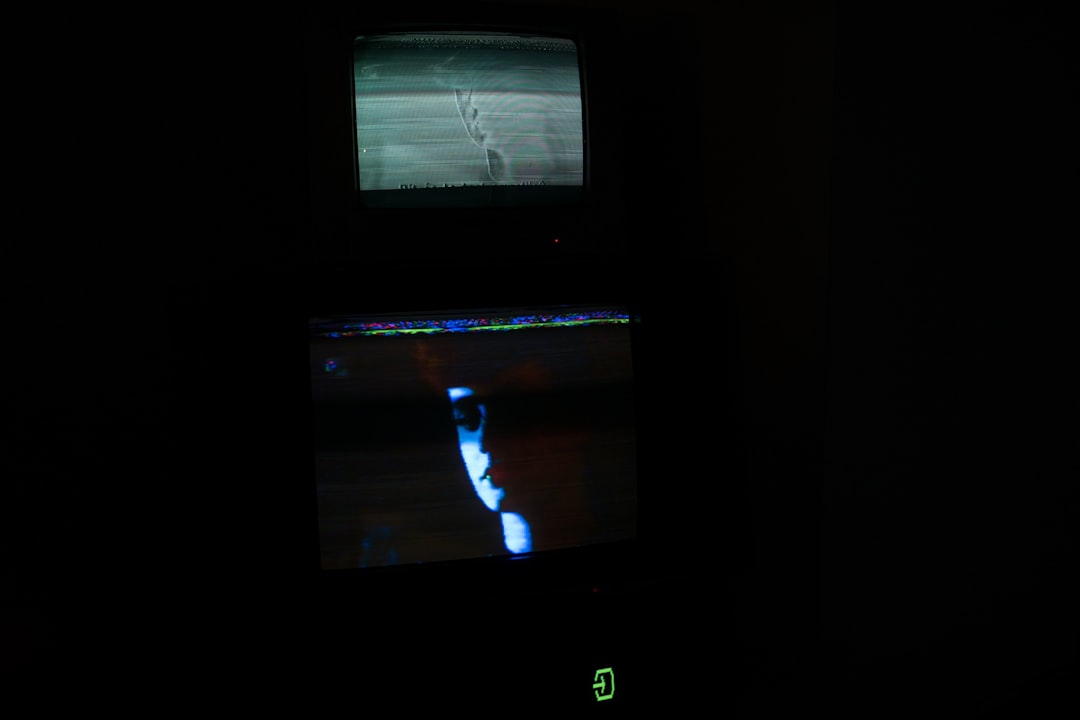Many gamers eagerly dove into RoboCop: Rogue City to experience the thrill of being Detroit’s cybernetic law enforcer. However, some users have encountered a frustrating roadblock: the Low Level Fatal Error. This error prevents players from launching or properly running the game and can result in sudden crashes, freezing, or complete shutdowns. Whether caused by hardware issues, software conflicts, or game file corruption, resolving this error can make the difference between enjoying futuristic justice and staring at a lifeless screen.

Understanding the Low Level Fatal Error
Before troubleshooting, it helps to understand what a Low Level Fatal Error actually is. In the context of Unreal Engine-based games like RoboCop: Rogue City, this error typically stems from:
- Corrupted or missing game files
- Incompatible graphics drivers
- Conflicts with third-party software
- Hardware compatibility issues
- Insufficient system resources
When the game engine cannot properly initialize necessary components, it produces a low-level crash. These often relate to how the game communicates with your GPU or handles memory.
Step-by-Step Solutions
1. Verify Game Files
The first step is ensuring that all game files are intact. Corrupted or missing files can easily lead to crashes or fatal errors.
- Open your game launcher (Steam or Epic Games Store).
- Go to your library and right-click on RoboCop: Rogue City.
- Select Properties > Local Files > Verify Integrity of Game Files.
- Wait for the process to complete and restart your PC.
2. Update Graphics Drivers
Graphics drivers are crucial for Unreal Engine games. An outdated or faulty driver can lead to low-level compatibility issues.
- Visit your GPU manufacturer’s official website:
- Download the latest driver applicable to your GPU model.
- Install and reboot your machine after completion.
For best performance, use a clean installation option during setup, which removes old driver remnants.
3. Modify Game Compatibility Settings
For some users, tweaking compatibility settings for the game’s executable file has resolved the issue.
- Navigate to the game installation folder.
- Right-click on
RobocopRogueCity.exeand select Properties. - Go to the Compatibility tab.
- Check Run this program in compatibility mode and select Windows 8.
- Additionally, check Run as administrator.
- Click Apply and then OK.
4. Disable Background Applications
Third-party applications can sometimes interfere with the game’s processes. Software such as MSI Afterburner, Discord overlays, or antivirus scanners are common culprits.
Try these steps:
- Open Task Manager (Ctrl + Shift + Esc).
- Go to the Startup tab and disable non-essential programs.
- Temporarily disable antivirus or firewall (at your own risk).
- Close all unnecessary applications before launching the game.
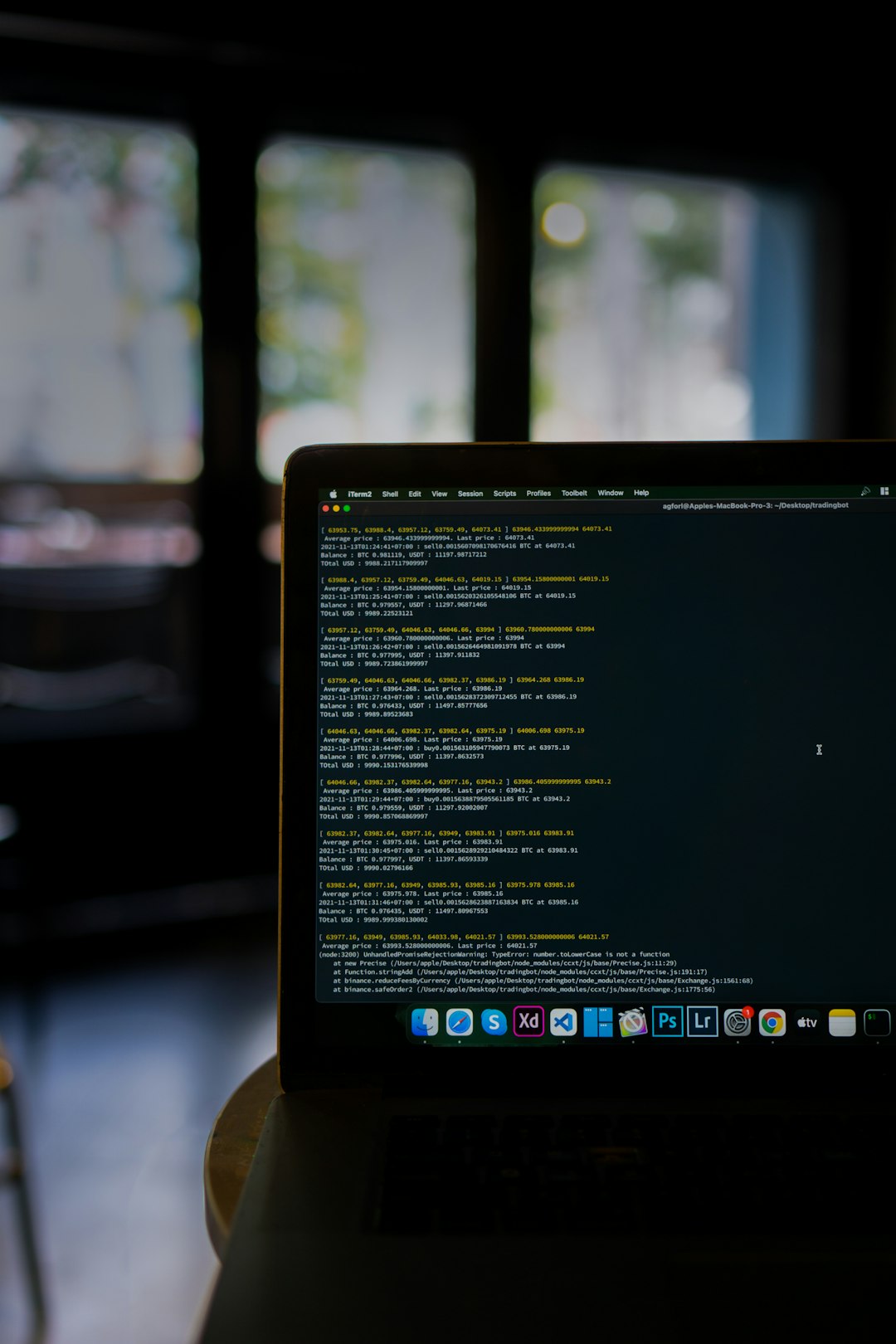
5. Adjust Graphics Settings
If the fatal error occurs in-game or during certain scenes, reducing graphics quality might help.
Steps:
- Launch the game and go to Settings > Graphics.
- Lower parameters such as:
- Texture Quality
- Anti-aliasing
- Shadow Quality
- Post-processing
- Disable Ray Tracing if enabled.
- Save settings and restart the game.
6. Allocate Virtual Memory
Insufficient virtual memory (paging file) windows allocates can trigger fatal errors in hardware-heavy games.
- Press Windows Key + R, type
sysdm.cpl, and press Enter. - Go to the Advanced tab and click Settings under Performance.
- Navigate to Advanced again and click Change under Virtual Memory.
- Uncheck Automatically manage…, select your system drive, choose Custom Size.
- Set Initial size to 1.5 times your RAM, and Maximum to 3 times.
- Click OK and restart your system.
7. Reinstall DirectX and Visual C++ Redistributables
Game engines like Unreal require specific DirectX and C++ libraries to function correctly. Corruption or incompatibilities in these can lead to critical errors.
- Download the latest Visual C++ Redistributables (both x64 and x86) and install.
- Get the DirectX End-User Runtime from Microsoft.
- Install and reboot your PC.
8. Perform a Clean Reinstallation of the Game
If all else fails, a complete reinstall might be necessary:
- Uninstall the game from your library.
- Manually delete any leftover folders in:
C:\Program FilesC:\Users\YourName\AppData\LocalDocuments\My Games\RobocopRogueCity
- Reinstall via Steam or Epic Games Store.
Preventive Tips
- Keep Windows OS updated
- Regularly scan for malware and system errors
- Use SSDs for faster and more reliable file access
- Ensure sufficient cooling to avoid thermal throttling

Frequently Asked Questions (FAQ)
Q1: What does “Low Level Fatal Error” mean in RoboCop: Rogue City?
It refers to a critical error at the engine level, often related to missing dependencies, hardware incompatibilities, or corrupted files. It crashes the game and prevents startup or in-game functioning.
Q2: Will upgrading my graphics card fix the issue?
If the error is due to outdated or underpowered hardware, upgrading a GPU may solve it. However, first try software fixes before investing in new components.
Q3: Can controller drivers or peripherals cause this error?
Yes. Sometimes peripherals, especially those using custom drivers, can conflict with Unreal Engine games. Disconnect all non-essential peripherals when testing solutions.
Q4: Is there a patch available from the developers?
Teyon, the creators of RoboCop: Rogue City, are known for issuing patches frequently. Check the official website or Steam’s update notes for any hotfixes targeting this error.
Q5: Will reinstalling Windows solve the problem?</