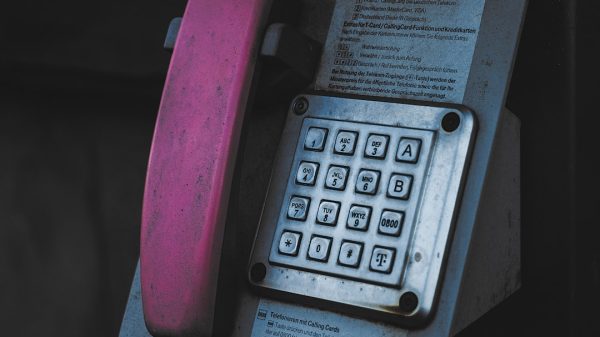In an increasingly data-driven marketing world, businesses need a seamless way to connect advertising efforts with their customer relationship management (CRM) platforms. One of the most powerful combinations is integrating Salesforce® with LinkedIn using LeadsBridge. This integration automates lead syncing between LinkedIn Lead Gen Forms and Salesforce, ensuring your sales team gets real-time access to high-quality leads without manual entry. Here’s a step-by-step guide to help companies unlock the full value of this integration.
Why Integrate Salesforce® with LinkedIn?
LinkedIn is one of the top platforms for B2B lead generation. Its Lead Gen Forms offer high conversion rates by allowing users to submit pre-filled forms directly through ads. When combined with Salesforce, a business’s most robust sales and CRM tool, it eliminates the need for downloading and manually uploading leads. This not only speeds up the lead nurturing process but also ensures data accuracy and timely follow-ups.

Setting Up Salesforce® and LinkedIn Integration via LeadsBridge
The integration process is straightforward with LeadsBridge, a marketing automation platform that acts as a bridge between different marketing tools. Here’s how to set it up step-by-step:
Step 1: Log into LeadsBridge
- Visit LeadsBridge.com and log in to your account.
- If you don’t have an account yet, create one – the platform offers a free trial.
Step 2: Create a New Bridge
- Select the “Add New Bridge” option.
- Name your bridge something identifiable, like “LinkedIn to Salesforce”.
Step 3: Choose Your Source
- Set LinkedIn Lead Gen Forms as the source.
- Connect your LinkedIn account and choose the ad account and lead form you wish to use.
Step 4: Select Salesforce as Your Destination
- Choose Salesforce® as the destination.
- Input your Salesforce credentials or connect via OAuth.
- Select the Object Type you want to sync leads to (e.g., Lead, Contact).
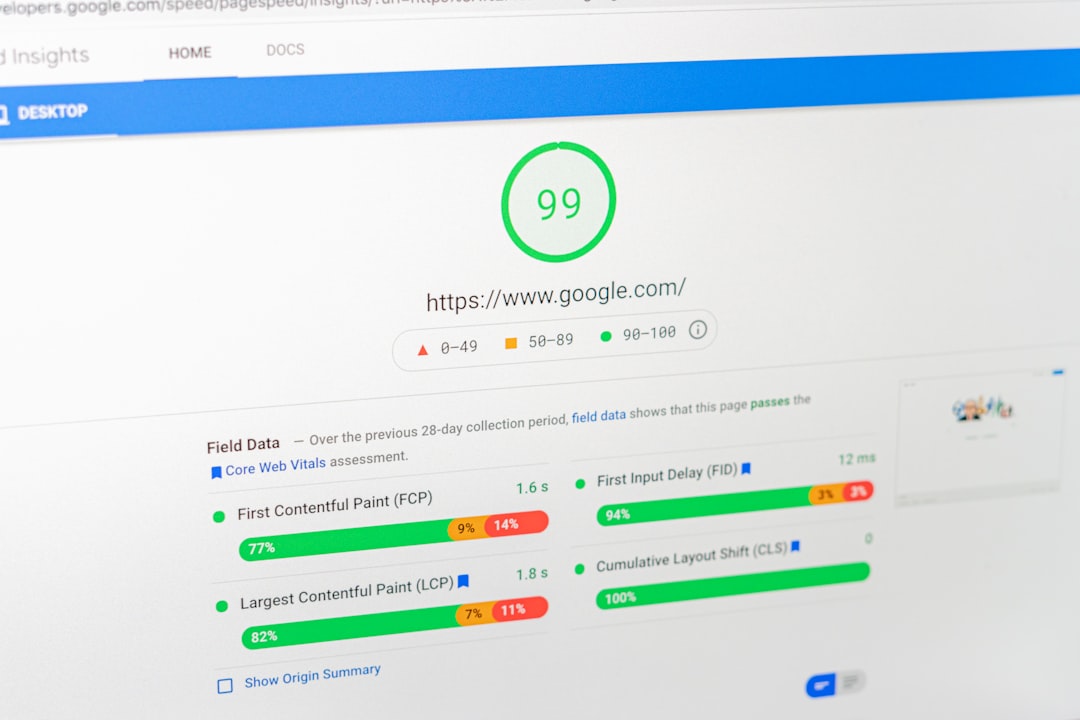
Step 5: Map Fields
This is one of the most critical steps. You must ensure that all fields on your LinkedIn form match the corresponding fields in Salesforce.
- Use auto-complete or manually map fields like Name, Email, Company, and Job Title.
- Double-check that required fields in Salesforce have a matching field from LinkedIn.
Step 6: Test and Activate the Bridge
- Run a test lead through the integration to ensure it appears correctly in Salesforce.
- After validation, click “Activate” and let the automation begin.
Best Practices for Success
To get the most out of your Salesforce and LinkedIn integration:
- Update lead forms regularly with targeted questions relevant to your business objectives.
- Ensure Salesforce® is clean and ready to handle incoming data without duplication or loss.
- Monitor campaign performance from both LinkedIn Ads Manager and Salesforce reports to optimize continuously.
Conclusion
Integrating Salesforce with LinkedIn via LeadsBridge is a smart move for modern marketers looking to streamline lead management and follow-ups. With just a few setup steps, sales teams can start receiving leads instantly, reducing response times and improving conversion rates. This connection bridges the gap between marketing and sales, allowing teams to focus more on nurturing and closing deals rather than wrestling with spreadsheets and manual imports.
Frequently Asked Questions
How long does it take to set up the integration?
The entire process usually takes less than 30 minutes, depending on the complexity of your form fields.
Is LeadsBridge compatible with all Salesforce® plans?
LeadsBridge supports most Salesforce editions, including Essentials, Professional, Enterprise, and Unlimited. Be sure to verify API availability with your specific plan.
Can I sync leads in real-time?
Yes, LeadsBridge enables real-time or near real-time lead syncing from LinkedIn to Salesforce, ensuring your sales team stays on top of new opportunities.
Can LeadsBridge handle multiple LinkedIn forms and ad accounts?
Absolutely. You can create multiple bridges to connect different forms and ad accounts with distinct Salesforce campaigns or objects.
Is LeadsBridge GDPR compliant?
Yes. LeadsBridge takes privacy seriously and adheres to GDPR and other data protection regulations by design.