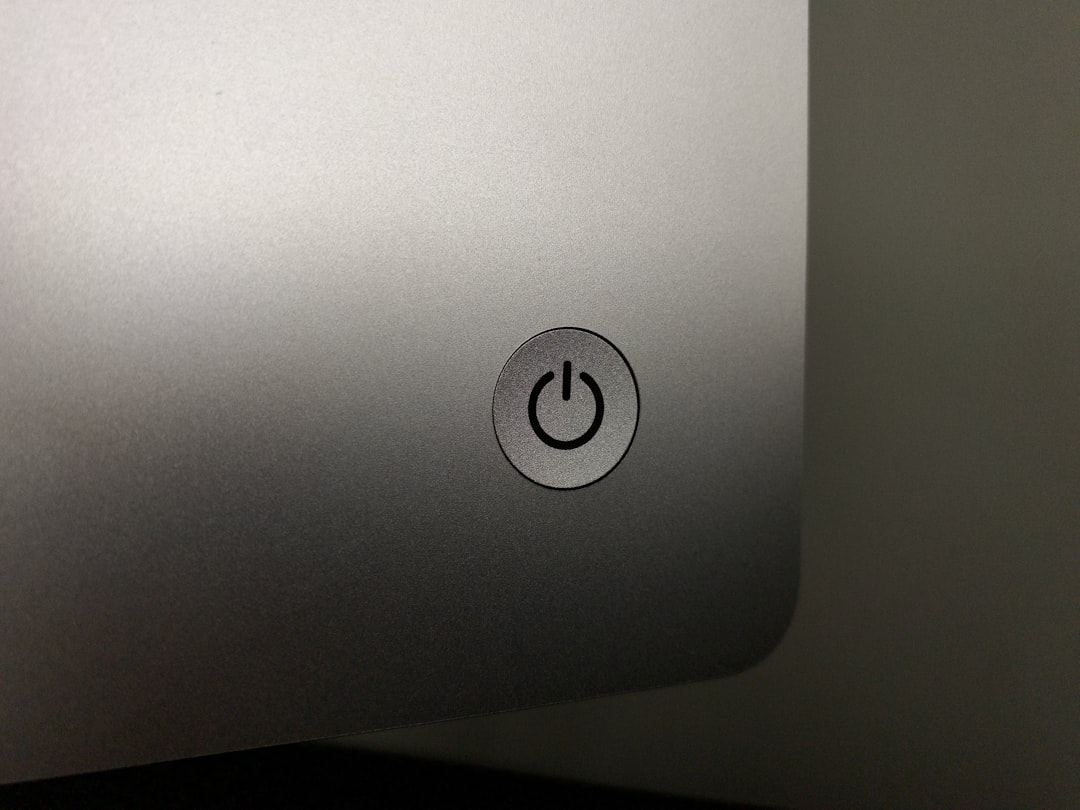Sometimes, your Beelink Mini PC may refuse to boot or act strangely. One quick fix is resetting the CMOS. This clears the BIOS settings and restores defaults. Sounds tricky? Don’t worry! It’s easier than you think.
What is CMOS?
CMOS (Complementary Metal-Oxide-Semiconductor) is a tiny chip on your motherboard. It stores BIOS settings, including date, time, and startup preferences. If these settings get messed up, resetting the CMOS can help.
Why Reset CMOS?
There are several reasons to reset your CMOS:
- Your Mini PC won’t boot
- The BIOS password is forgotten
- You’re facing hardware compatibility issues
- BIOS settings are corrupted
If you experience any of these problems, a quick CMOS reset might be the solution!

How to Reset CMOS on a Beelink Mini PC?
There are two simple ways to reset the CMOS on your Beelink Mini PC. Let’s go through them step by step.
Method 1: Using the Reset Button
Many Beelink Mini PCs come with a dedicated CMOS reset button. Here’s how to use it:
- Shut down your Mini PC completely.
- Unplug the power cable.
- Look for a tiny reset hole on the back or bottom of your device.
- Use a paperclip or pin to press and hold the reset button inside for about 10-15 seconds.
- Release the button and wait a few seconds.
- Plug the power cable back in and turn on your PC.
That’s it! Your BIOS settings are now restored to default.
Method 2: Removing the CMOS Battery
If your Mini PC doesn’t have a reset button, don’t worry. You can reset CMOS by removing the battery.
- Turn off your Mini PC and unplug all cables.
- Carefully open the bottom cover (usually held by screws).
- Locate the round, silver CMOS battery on the motherboard.
- Gently remove it using your fingers or a small plastic tool.
- Wait for 5-10 minutes. This ensures the CMOS resets completely.
- Put the battery back in its slot.
- Close the cover and reconnect the cables.
- Turn on your Mini PC.
Your BIOS settings should now be reset!

What to Do After Resetting?
Once your Mini PC starts, check a few things:
- Enter BIOS by pressing DEL or F2 at startup.
- Set the date and time correctly.
- Adjust any other settings you need (like boot order).
- Save and exit BIOS.
Your Mini PC should now work as expected!
Final Thoughts
Resetting the CMOS on a Beelink Mini PC is simple and effective. Whether you use the reset button or remove the battery, it only takes a few minutes. If your Mini PC isn’t working right, give this a try before seeking professional help.
Enjoy your refreshed Mini PC and happy computing!