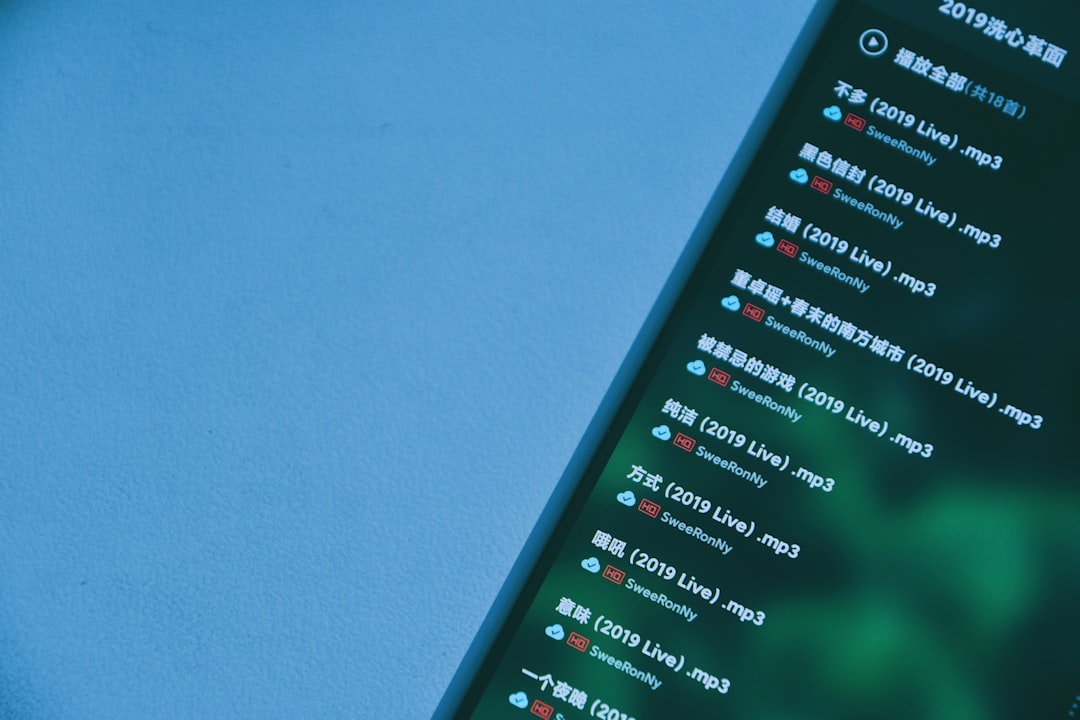As Discord continues to evolve as the go-to platform for online communication among gamers, communities, and professionals alike, users are becoming increasingly aware of how much information they’re displaying — often unintentionally. One such example is the “Playing YouTube” status that may appear under a Discord user’s profile. While useful for some, this feature can be intrusive or misleading, and many are looking for a way to disable it without compromising their experience elsewhere.
TL;DR
If you’re seeing “Playing YouTube” on your Discord status and want to remove it, it’s likely tied to activity sharing settings. Most cases stem from browser or app integration with Discord. You can disable this by turning off activity status in Discord’s settings or managing which apps can integrate with Discord. A clean settings review and connection audit can usually resolve the issue.
What Is “Playing YouTube” on Discord?
Discord features an “Activity Status” that displays to others what you’re currently doing — like playing a game, streaming music, or watching a video. When you watch videos on YouTube through certain browsers or applications while Discord is running, Discord may automatically register this as your active application and display “Playing YouTube” under your username.
This can happen especially if you have the “Display current activity as a status message” option enabled under your activity settings. While some users enjoy sharing what they’re doing in real-time, others consider it a privacy concern or simply unwanted noise.
Why Does It Say “Playing YouTube”?
There are several reasons why Discord might display this status. Understanding the root cause will help you identify the best way to remove or manage it:
- Activity Sharing Is Enabled: Discord can read your currently active windows or applications if activity sharing is turned on.
- Browser Compatibility: Browsers like Google Chrome or Microsoft Edge can be detected by Discord. If you’re running YouTube in one of these, Discord may list it as your activity.
- Third-Party App Integration: Some third-party extensions and applications that integrate with both YouTube and Discord could push this status intentionally.
- Custom Rich Presence Scripts: In rare cases, developers who use custom Discord Rich Presence scripts while experimenting with YouTube APIs might unknowingly trigger the message.
Now that you understand why Discord shows “Playing YouTube”, let’s dive into step-by-step ways to remove it.
Step 1: Disable Activity Status
This is the most direct way to stop Discord from sharing what apps you’re using, including YouTube.
- Open Discord.
- Click the gear icon at the lower-left corner to open User Settings.
- Navigate to the Activity Privacy tab under the Activity Settings section.
- Toggle OFF the setting that reads: “Display current activity as a status message.”
By doing this, Discord will stop displaying the name of any application you’re actively using, including YouTube.
Step 2: Manage Connected Applications
Sometimes, Discord interfaces with third-party applications — including browsers or media players — through integrations. You’ll want to revoke unnecessary permissions or disconnect these applications.
- Under User Settings, go to the Connections tab.
- Look through the list of connected apps. If you see any apps related to YouTube, Google, media players, or browser extensions, consider disconnecting them.
- Click the X next to any app to disconnect.
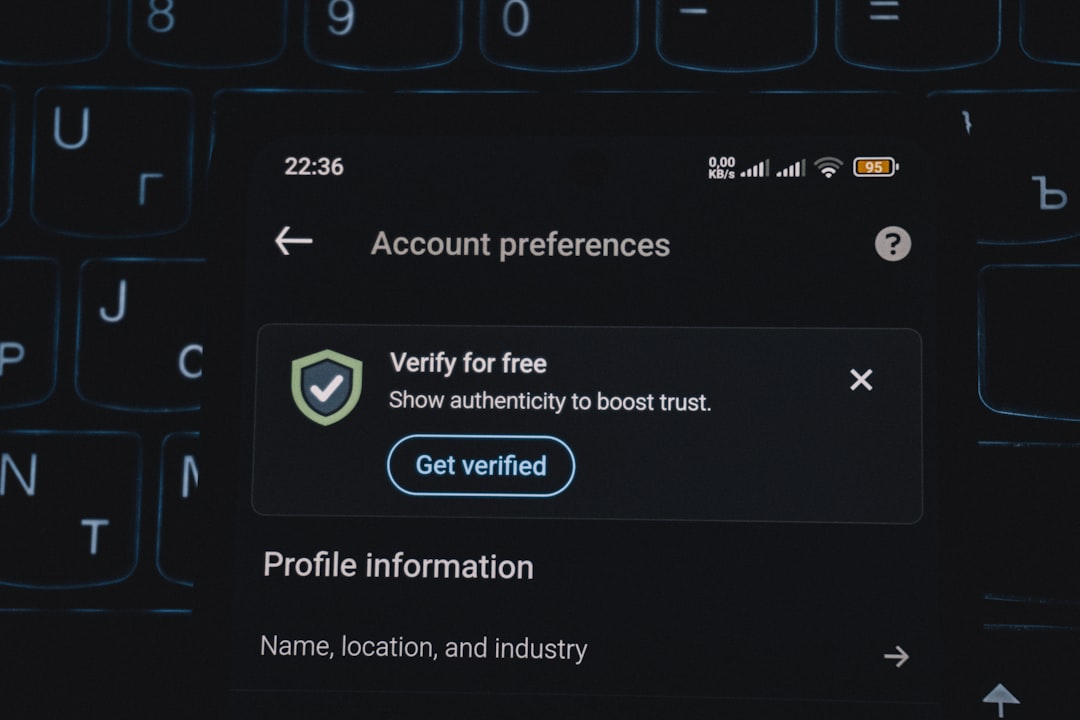
Note: Disconnecting a connection may impact how certain Discord bots or features work. Only remove connections if you’re sure they’re unnecessary.
Step 3: Close YouTube Tabs or Use Incognito Mode
Sometimes, avoiding the trigger helps more than changing settings. If you find Discord repeatedly displays “Playing YouTube” when watching videos in your browser, you might try the following:
- Use Incognito Mode: Most incognito or private browsing windows prevent plugins and extensions from running unless explicitly enabled. This can block Discord’s activity collection.
- Use a Different Browser: Consider watching YouTube on a browser that isn’t running Discord — or use a standalone mobile app.
- Keep the Apps Separate: Avoid running Discord and YouTube in the same browsing session or even on the same desktop workspace.
Step 4: Recheck Custom Rich Presence Extensions
Have you installed any custom scripts or browser extensions to show activities on Discord? Some developers use tools like PreMiD or BetterDiscord which can directly feed information like what YouTube video you’re watching into Discord. If you’ve ever set up such an extension, it may be the culprit.
Here’s what you can do:
- Identify and disable any media presence plug-ins from your browser.
- Uninstall or remove extensions that include Discord or YouTube in their description.
- Restart Discord and your browser.
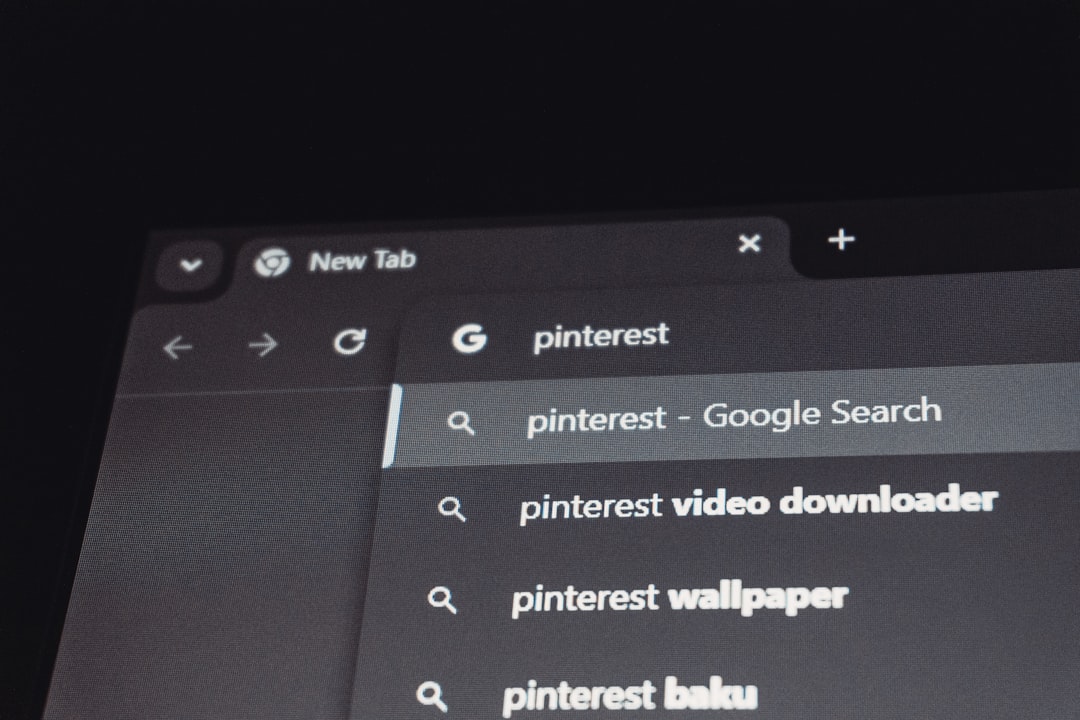
It’s also worth deleting or purging cache data from related extensions to ensure they’re no longer communicating unnecessarily with Discord.
Step 5: Use Discord on a Different Profile or Clean Installation
If the problem persists and none of the above solutions fix it, consider testing Discord on a clean slate:
- Create a new user profile on your operating system and install Discord fresh.
- Avoid logging into any YouTube-related services on that profile.
- Check whether Discord still shows the “Playing YouTube” status when watching videos.
If the behavior stops, it means conflicting settings or extensions in your original profile might be the issue. Troubleshooting from there becomes a process of elimination.
Bonus Tip: Consider Discord’s Privacy Settings
While you’re in the settings, take a full tour through Discord’s Privacy & Safety options. Even if you trust the platform, tightening these settings can limit how much information is shared with others or with connected apps.
- Set direct message filtering to “Keep Me Safe.”
- Disable automatic detection of activity from applications altogether, if possible.
- Limit who can see your status — change visibility based on server or friend list.
Wrap-Up: Keep Control of What You Share
In an age where digital footprints can be both helpful and troubling, knowing how to manage even minor features like Discord’s status messages is part of maintaining online privacy. Whether you interact with tight-knit communities or participate in massive servers, deciding which information to share — including whether or not you’re “Playing YouTube” — should always be in your control.
Through a combination of settings management, app disconnection, and being mindful of integrated services, you can remove the status and keep your activities private. Remember, privacy is a practice, not a one-time fix — so check your settings regularly and audit your connections periodically.
With that, you should now be fully equipped to disable Discord from broadcasting your YouTube watching habits, restoring your focus (and your privacy) on your terms.