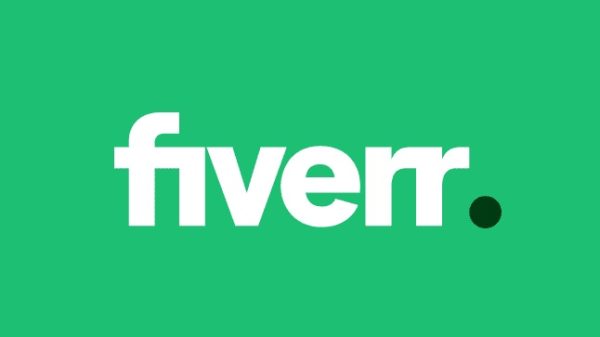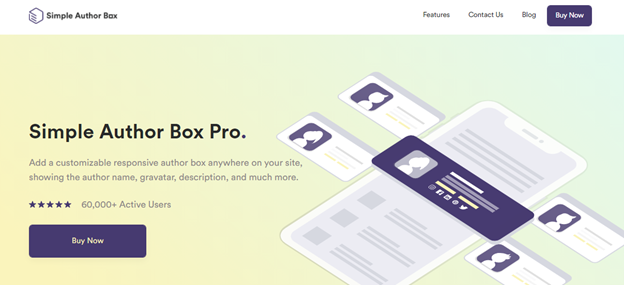With the Internet evolving in the last two decades, one branch of it has especially found its place in this world that is blog and blog writing. Blogging represents writing articles accompanied by the media such as photos, videos, and other graphics, on a specific topic. In recent years, blogging has become a vital role in marketing purposes and product advertisements. Many businesses nowadays opt for this way of promoting their services and products where their writers publish articles about their products, some tips and tricks related to those products, whilst promoting the company and product, as well, at the same time.
In these circumstances, blog owners are comfortable with crediting an article’s authors by highlighting their names on top or at the bottom of it in various ways. That way visitors can access the authors’ list of publications by simply clicking on their names, and simply have an insight into who wrote the piece they are reading.
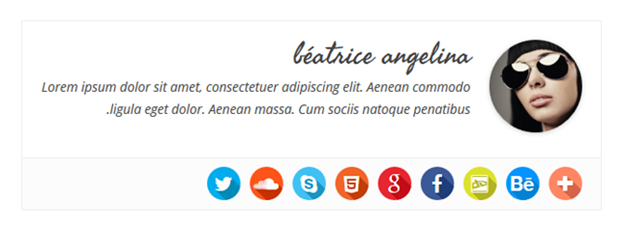
In this article, we are going to explain everything about adding author’s details, is it possible to add guest authors, how to do so, and what are the benefits of adding their respective names to the article.
Can I add authors without registering them?
The very first question we are going to answer is the possibility of adding the authors in WordPress. In the actual WordPress CMS, this possibility does not exist; the authors cannot be added via WordPress only. The solution is to install one of the related plugins, and one of the best on the market for these purposes is definitely Simple Author Box.
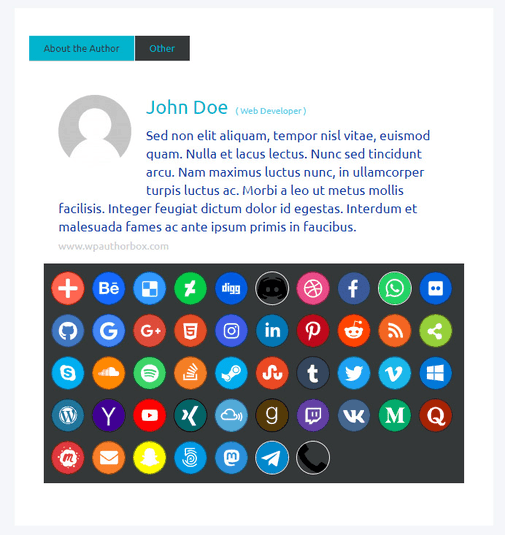
Simple Author Box solves your problems by enabling you to include visually and professionally pleasant responsive author boxes at the bottom of each post to credit their respective creators, simply and effectively, without creating or registering new users! The box itself contains all of the information – gravatar, which will uniquely identify each author, their names, website, brief biography, and social media accounts.
It is a very flexible plugin allowing you to change the aforementioned gravatars, as well as personal information, box size, padding, borders, colors, fonts, and, lastly, activate the ‘Guest Authors,’ which is the next item we will go over.
How to add guest authors?
The benefits of adding the authors with the Simple Author Box are massive such as faster logging, security, and practicality. On the other hand, without it you would need to create a user profile every single time which produces radical and unnecessary time wasting, created accounts with this method are easier to hack, it is way too much impractical, slower, etc.
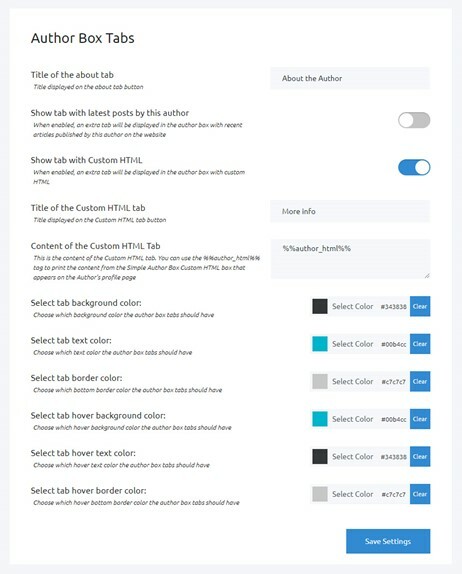
Adding authors with the Simple Author Box is as easy as it sounds! In the settings menu of the plugin, besides other tabs, on the left-hand side, you will have clearly emphasized the ‘Guest Author’ tab where you set the needed settings for adding the guest author.
Enabling guest author is done by simply activating it with the slider! Yeah, we didn’t joke when we said it is super easy to add authors with this plugin! Furthermore, two additional settings pop up when you enable the first one. ‘Use Guest Authors as co-authors’ will transform any guest author into a co-author and their name will be highlighted just beneath the original author. ‘Enable custom “Co-Authors text?”’ will open up the additional text box where you type the wanted text that will be shown next to the co-author (as shown in the next picture).
Additional settings
Picking existing and adding guest author
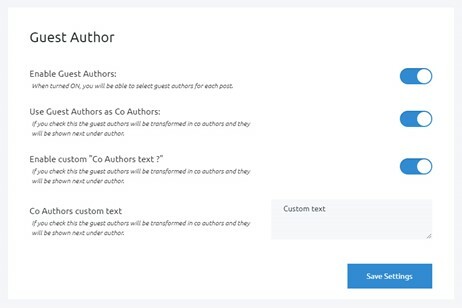
When creating a new article, the plugin will automatically show the option to add an existing or new guest author. As can be seen in the picture, in the left corner of your new article screen, you will have the drop-down menu where the existing users are listed. Next to it by clicking the big blue button you can add a guest author, as the button implies.
The photo above shows the options you will have to fill in to add a guest author. In order, there is some personal information, such as the username we want to be dedicated to the guest author, its first, and last name. Next, we have some contact information. Here we add their email address, and website.
In the biographical info part, we briefly enter their biography. For instance, that can be their academic achievements and graduations, their successes, preferences, and so on. In the social media links section, there is every bigger social media network that exists! You can add up to 46 different social media profiles! From Behance, Discord, Facebook, WhatsApp, Github, and Instagram, to LinkedIn. It’s that sophisticated!
Finally, Simple Author Box enables you to add multiple authors to a single article in case several individuals contributed to it, or you simply want to credit the editors, as well. The plugin has covered that for you so whenever you require adding more than one author to the article, you simply pick those from the dropdown menu and you are good to go!
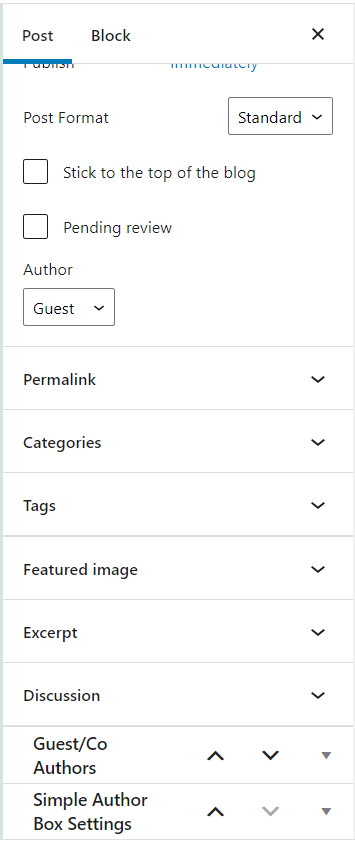
Conclusion
Simple Author Box has shown itself as a great solution for those blog owners that have many contributors to their articles. Not only does it let you create stunning author boxes rapidly, but it also enables you to add guest authors, as well as credit multiple contributors. As blog owners ourselves, we strongly recommend this piece of software to your respective WordPress blogs.