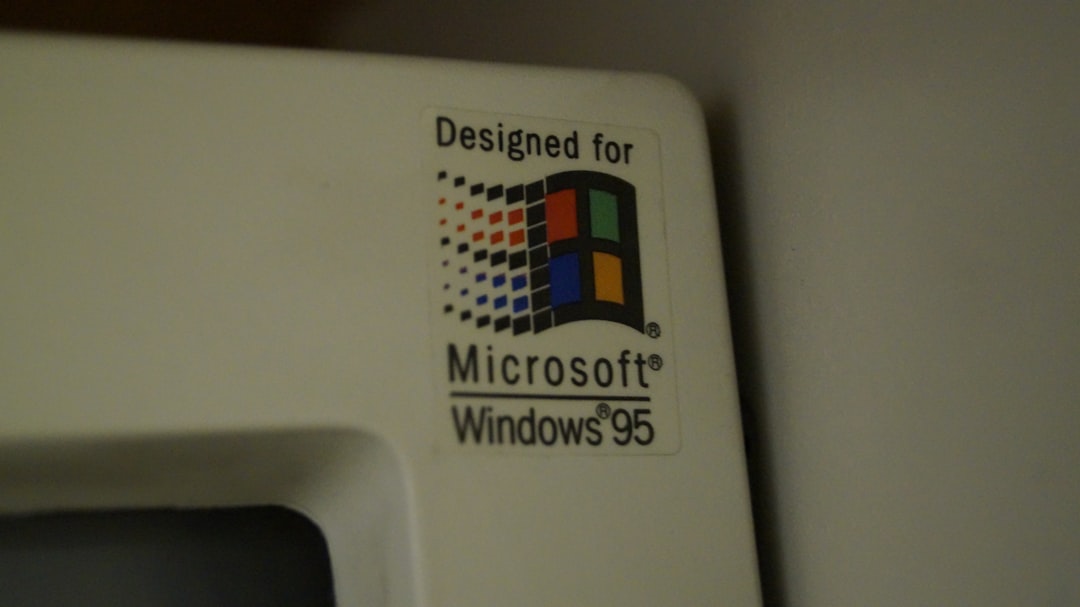The FNT file format is a legacy font file format primarily used in early versions of Microsoft Windows. These files contain bitmap representations of fonts which are crucial for text rendering in software systems that rely on graphical interfaces. Although modern operating systems and applications have largely transitioned to more sophisticated formats such as TTF (TrueType Font) and OTF (OpenType Font), FNT files still appear in legacy systems, embedded software, and certain development environments.
If you work with older applications or deal with archival and technical digital content, understanding how to open and use FNT files across different operating systems becomes essential. In this article, we’ll explore practical steps for accessing and utilizing FNT files on Windows, macOS, and Linux, along with detailed guidance on convertible alternatives.
What is an FNT File?
An .fnt file is a font file format used to store bitmap fonts. Unlike scalable fonts such as TrueType, bitmap fonts store each character as an array of pixels. This makes them less flexible for scaling, but they are lightweight and fast to render, which is advantageous for certain system-level applications and older graphical environments.
FNT files were primarily used in:
- Microsoft Windows 3.x and earlier versions
- 16-bit DOS applications
- Low-memory embedded systems
Opening and Using FNT Files on Windows
As a Microsoft-developed format, FNT files are best supported on various versions of Windows. Here are several tools and methods you can use depending on your Windows version:
1. Using the Font Viewer (Windows XP and Earlier)
Windows XP and older versions come with a built-in font viewer that continues to support FNT files by default.
- Double-click the FNT file.
- The Windows Font Viewer will launch and display the font.
- From there, click Install to use the font system-wide.
2. Manual Installation (Windows 7 and Later)
Windows modern font systems are less compatible with legacy formats. However, you can still install the FNT file by manually placing it in the appropriate directory.
- Copy the FNT file to
C:\Windows\Fonts(you may need administrator rights). - Alternatively, right-click the file and select Install (if the system supports it).
- Restart your applications to ensure the font becomes available.
3. Using External Font Utilities
Some third-party tools help bridge the compatibility gap for newer systems:
- FontCreator by High-Logic – Supports .FNT to .TTF conversion.
- Softy – An older tool for editing bitmap fonts.
Conversion is ideal if you want full compatibility with modern applications such as Microsoft Word, Adobe Photoshop, or web design tools.
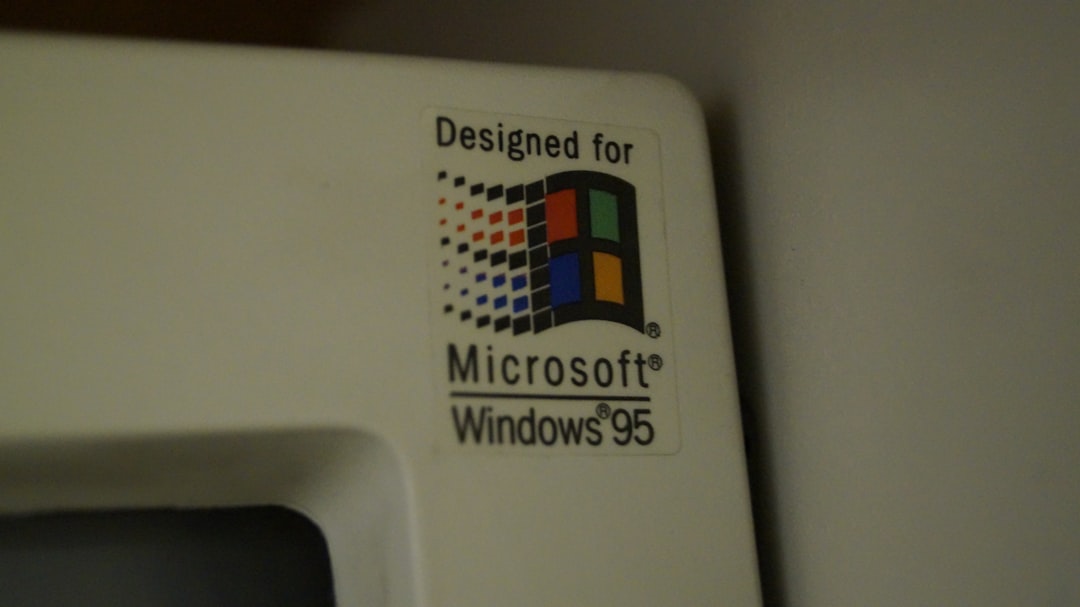
Opening and Using FNT Files on macOS
macOS does not natively support FNT files, as it primarily relies on more modern formats such as OTF and TTF. However, with the help of conversion software, it’s still possible to work with FNT fonts on Apple systems.
1. Convert FNT to TTF or OTF
This is the most reliable method. Use Windows or Linux tools to convert the FNT file to a compatible format and then transfer it to macOS.
Recommended tools include:
- FontForge – Free, open-source font editing software compatible with macOS (via Homebrew).
- Online Font Converters – Sites like Convertio or OnlineFontConverter can work but may present privacy concerns.
2. Installing the Converted Font on macOS
Once you’ve converted the font, follow these steps:
- Open the Font Book application.
- Drag and drop the new TTF or OTF file into the application window.
- The font will now be available system-wide across macOS apps.
Be cautious of graphical fidelity after conversion; bitmap fonts may not scale well on high-DPI retina displays.
Opening and Using FNT Files on Linux
Linux offers more flexibility due to its highly customizable nature. However, like macOS, Linux does not natively support FNT fonts out of the box. Here’s how you can manage them:
1. Using FontForge on Linux
FontForge remains the most comprehensive tool for manipulating font formats across Linux distributions.
- Install via your package manager (e.g.,
sudo apt install fontforgeon Debian-based systems). - Open the FNT file within FontForge.
- Use the Generate Fonts option to convert to TTF or OTF.
2. Install Converted Fonts
Once you have the new font format:
- Move the TTF/OTF font to
~/.fonts(create the folder if necessary). - Run
fc-cache -fvto refresh the font cache. - Reboot applications or your session to apply the changes.
3. Wrapping in Custom Applications
Linux also allows the use of libraries like SDL_ttf and FreeType in custom GUI apps to simulate rendering if you’re building Linux software that still needs to process FNT input.

How to Convert FNT to Other Formats
Unless required for legacy purposes, most users will want to convert FNT fonts to modern equivalents. This ensures compatibility across systems and better display rendering.
Here’s a general approach to conversion:
- Use FontForge or FontCreator to open the FNT file.
- Edit the font if needed (e.g., adjust metrics, kerning).
- Select File > Generate Fonts and choose TTF or OTF as the output format.
- Save and test the font in your target operating system.
Some online converters are available, but they pose potential risks when dealing with proprietary or sensitive fonts due to privacy concerns.
Security Considerations
FNT files rarely pose significant security threats due to their limited capacity and legacy nature. However, consider the following before using or installing:
- Source Trustworthiness – Only use fonts from reputable archives or sources.
- Antivirus Software – Scan any executable or installer-based font software you download.
- System Compatibility – Improper usage might cause visual glitches or application errors.
When Should You Use FNT Files?
FNT fonts serve specific roles in modern workflows. Consider using them if you are:
- Maintaining or emulating older software systems
- Developing embedded or resource-constrained applications
- Reviving historical digital content accurately
They are not ideal for professional typesetting, print production, or responsive UI design due to scaling limitations.
Conclusion
Even though FNT is an outdated format, understanding its purpose and handling can prove vital for developers, archivists, and enthusiasts dealing with vintage computing environments. While Windows still offers the most direct compatibility, tools like FontForge make it easy to convert and use FNT files on macOS and Linux as well.
If your workflow requires frequent use of such fonts, converting them to TTF or OTF formats will save time and improve system-wide integration. Stay informed about compatibility and conversion tools to make the most of these legacy resources.