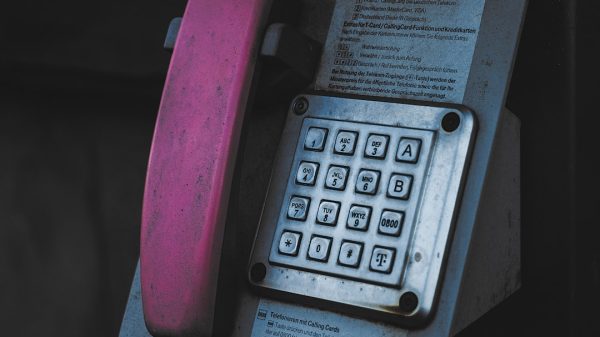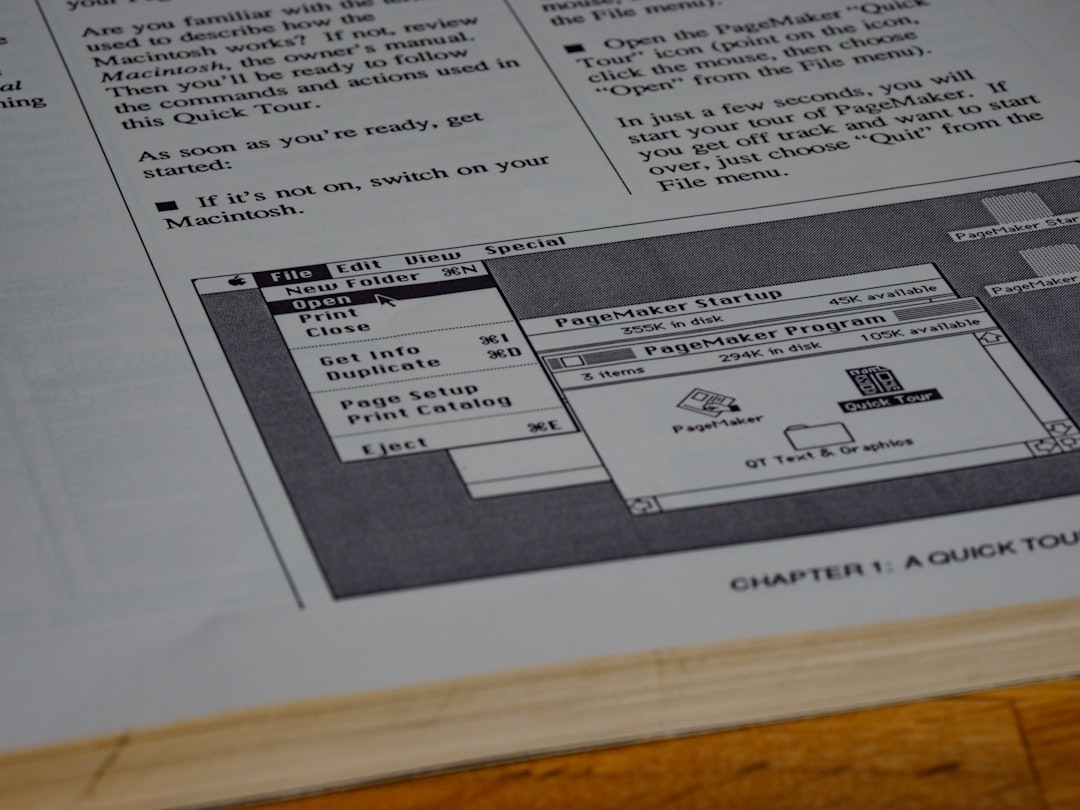Inserting footnotes in Microsoft Word is a useful skill for anyone who writes research papers, reports, or academic documents. Footnotes provide additional information, cite sources, or include comments that might otherwise disrupt the flow of the text. Microsoft Word makes it simple to include and manage footnotes within a document, helping maintain both clarity and professionalism.
Footnotes appear at the bottom of the page where the reference is made. They are automatically numbered and formatted by Word, making the process effortless once you learn the steps. This guide will walk users through everything they need to know about inserting and customizing footnotes in Microsoft Word.
How to Insert a Footnote in Microsoft Word
Step-by-step instructions:
- Open your document in Microsoft Word and navigate to the section where you want to insert a footnote.
- Place your cursor at the end of the sentence or the word that requires the footnote.
- Go to the “References” tab located in the top menu bar of Word.
- Click on “Insert Footnote.” Word will automatically move your cursor to the bottom of the page and insert a superscript number both in the text and at the bottom of the page.
- Type your footnote content next to the number at the bottom of the page.
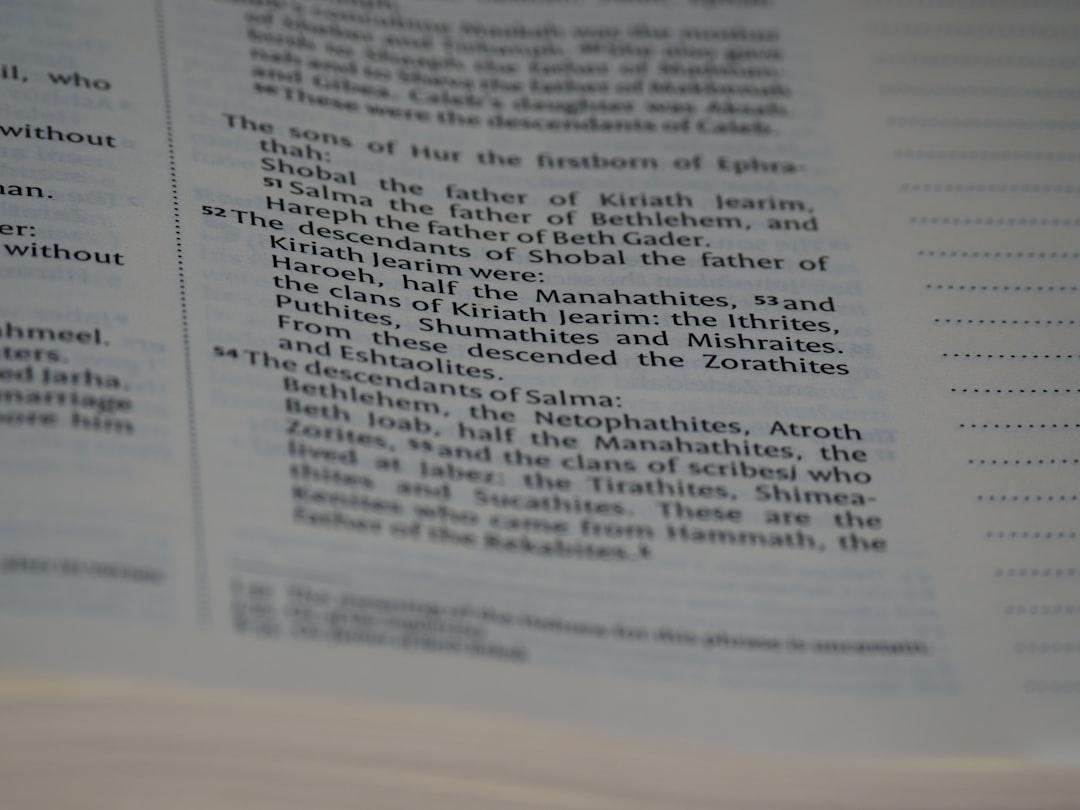
Once the footnote is added, you can continue writing your main text. Word will manage the numbering as you go. If you insert another footnote in the same document later, Word will automatically number it sequentially.
Customizing Footnotes
Microsoft Word offers various options for customizing footnotes to suit your preferences or abide by specific formatting styles like APA, MLA, or Chicago.
To customize your footnote settings:
- Click the small arrow in the lower right corner of the “Footnotes” section under the References tab.
- A “Footnote and Endnote” dialog box will appear.
- From here, you can select:
- The location (footnote or endnote)
- The number format (i.e., 1, 2, 3 or i, ii, iii)
- Whether numbering restarts on each page or continues throughout the document
- Click “Apply” once your choices are set.
These customization tools are especially helpful when working on formal documents where style guidelines must be strictly followed.
How to Edit or Delete a Footnote
Footnotes are dynamic in Word, meaning that if you make changes, such as adding or removing a footnote, Word automatically updates the numbering throughout the document.
- To edit a footnote, scroll to the bottom of the page, and make the needed changes in the footnote text.
- To delete a footnote, remove the footnote reference number in the main text. This will automatically delete the corresponding footnote at the bottom of the page.
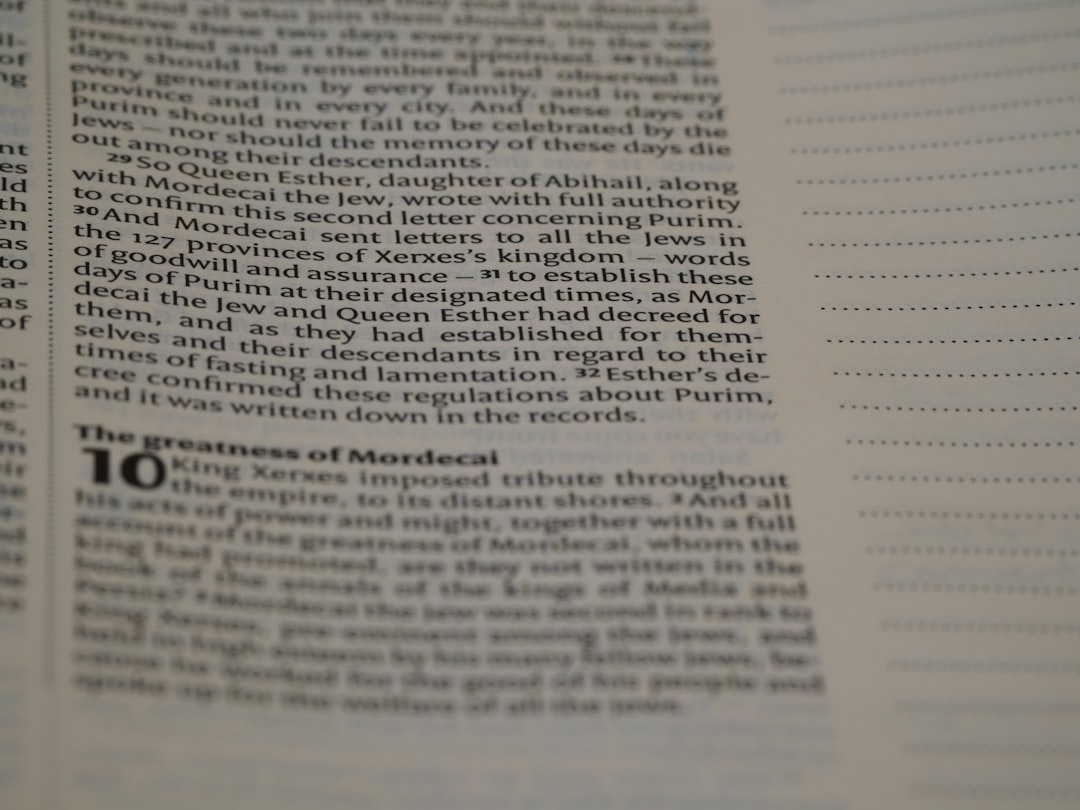
Tips for Using Footnotes Efficiently
- Keep them concise: Footnotes should provide additional value but avoid including excessive detail.
- Use consistently: Stick with one numbering format and positioning throughout the document.
- Proofread: Since footnotes may include names, dates, or sources, double-check for accuracy.
Footnotes vs Endnotes
While footnotes appear at the bottom of the page, endnotes collect all the notes at the end of a chapter or the full document. The process to insert an endnote is similar: choose “Insert Endnote” instead of “Insert Footnote” from the References tab.
FAQ
-
Q: Can I convert footnotes to endnotes later?
A: Yes. Under the “References” tab, click the small arrow in the Footnotes section and choose “Convert.” You’ll have the option to convert footnotes to endnotes (or vice versa). -
Q: Can I change the style of footnote numbering?
A: Yes. You can choose from different numbering styles like 1,2,3 or a,b,c in the Footnote and Endnote settings. -
Q: Are footnotes supported in Word Online?
A: Yes, but with limited functionality. You can insert and edit footnotes in Word Online, though some advanced settings might only be available in the desktop app. -
Q: Will deleting a footnote mess up the numbering?
A: No. Microsoft Word automatically renumbers the footnotes to keep them sequential. -
Q: Can I make footnotes appear on every page regardless of use?
A: No. Footnotes only appear on pages where references are made. You cannot force a footnote to appear on every page without linked content.
With these steps and best practices, anyone can effectively use footnotes in Microsoft Word to produce well-organized and professionally formatted documents.