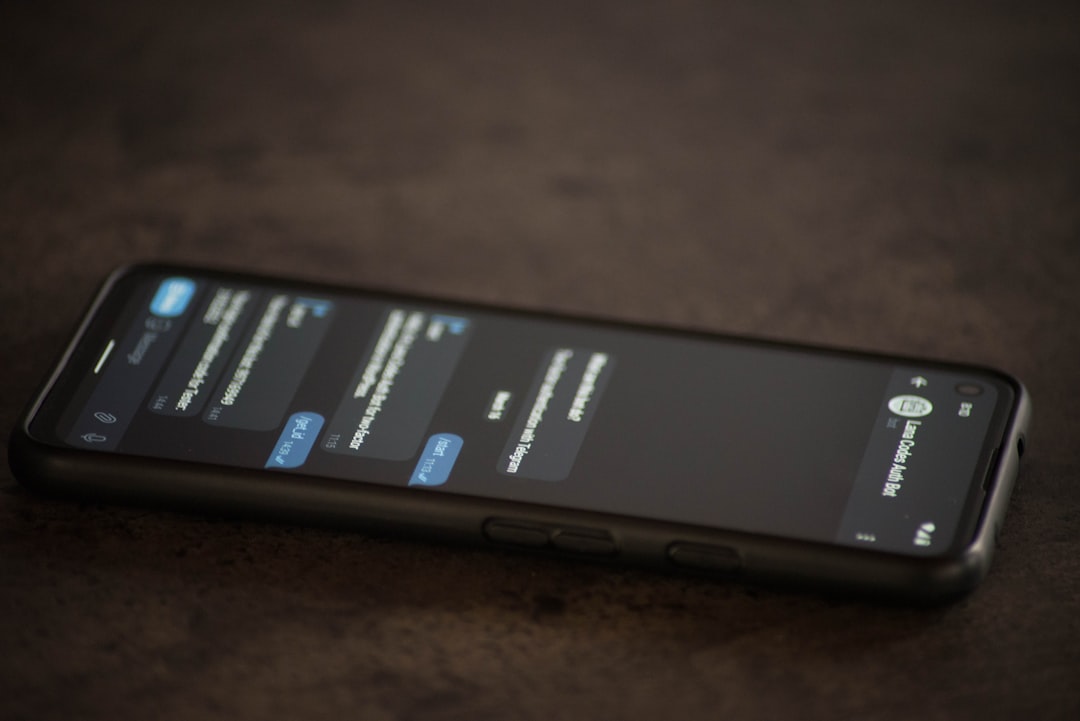Discord is a powerful communication platform used by gamers, communities, and professionals alike. While it offers robust voice, video, and chat features, many users want to personalize their messages beyond just standard text. One trending customization is the use of gradient text and holographic effects. These aesthetic additions make usernames, messages, and even bot outputs more visually appealing, standing out in crowded chats. In this article, you’ll learn exactly how to apply these effects—within Discord’s capabilities and with third-party tools.
TL;DR: Discord doesn’t natively support gradient or holographic text. However, by using third-party formatting tools like graduated color generators, colorized Unicode text, Discord bots, and external code snippets, you can simulate these effects. While some methods are purely aesthetic and don’t affect functionality, others like bot integration can automate message styling. Always test for readability and compatibility before permanent use.
Understanding What’s Possible on Discord
Before diving into how to create gradient or holographic text, it’s crucial to understand that Discord supports a limited set of text formatting options out-of-the-box. This includes:
- Bold
- Italic
StrikethroughCode blocks and syntax highlighting
However, Discord does not support native colored or gradient text. To achieve these effects, you’ll need to rely on creative workarounds and tools that utilize colors, Unicode variations, or bot integrations.
Methods to Achieve Gradient Text
There are primarily three ways users are applying gradient and holographic effects in Discord:
1. Using Gradient Text Generators
These are online tools designed to convert regular input text into a styled output using Unicode characters. Some of the most popular examples include:
Here’s how to do it:
- Navigate to one of the mentioned tools.
- Input your desired text.
- Select the gradient or multicolor output style.
- Copy and paste it into Discord.
Note: These tools use Unicode characters, which look colorful in some cases because they substitute characters with stylized alphabet symbols. However, the result does not truly have a gradient in the traditional sense—it just gives the appearance of it.
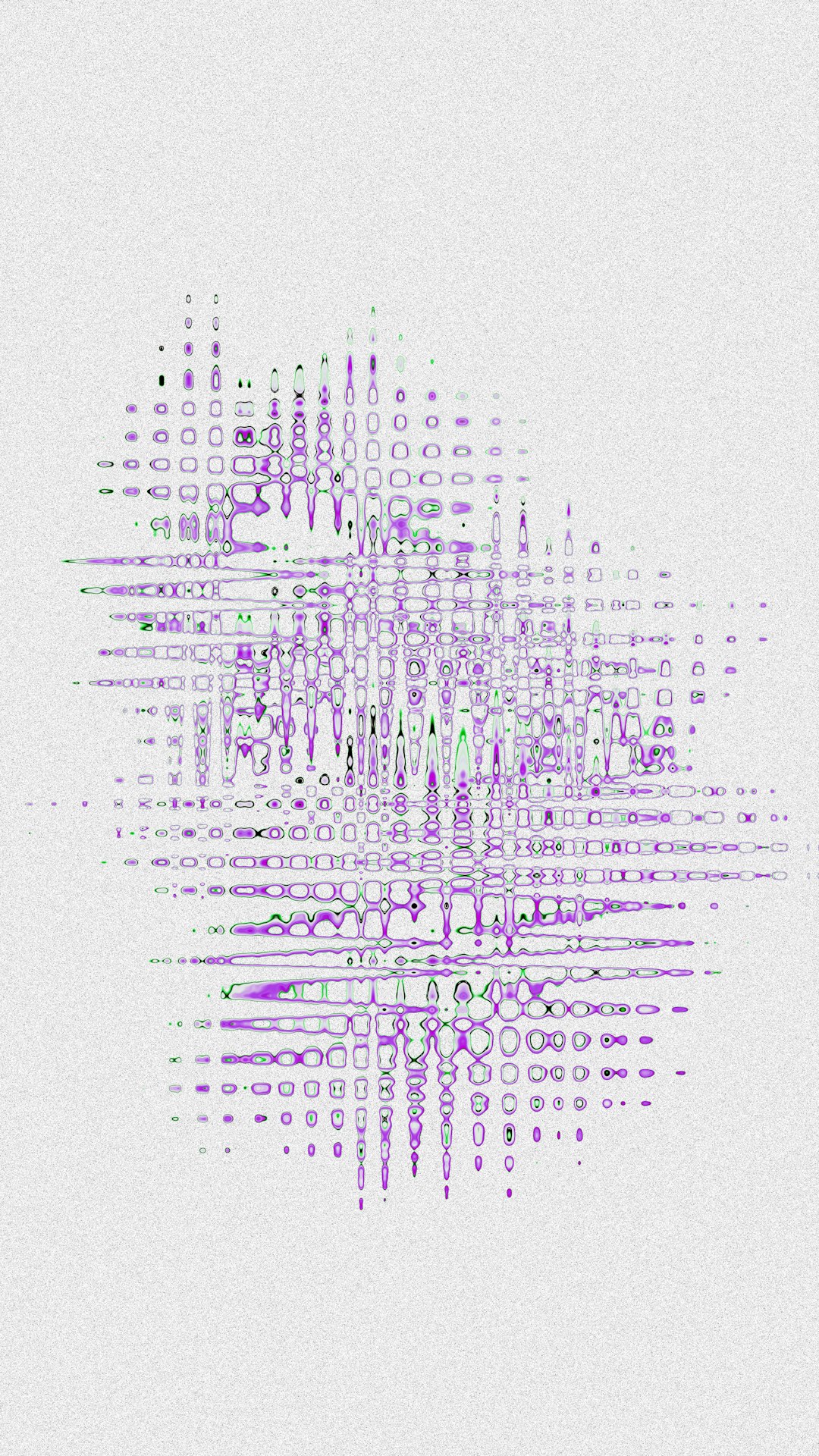
2. Using Discord Bots
Some custom Discord bots are programmed to send messages in stylized formats. While they can’t change the text color per se, they can simulate gradient patterns using emojis, symbols, or colorized text formats.
Popular bots for this purpose include:
- Color-Chan: Primarily used for assigning roles with color-based aesthetics.
- Dyno Custom Commands: Useful for setting up colored messages with embedded formatting.
- Embed Generator Bots: These bots help create embeds where you can use colored text for section titles or links.
To use a bot for gradient effects:
- Invite the bot to your server with appropriate permissions.
- Use its custom command function to define outputs that simulate gradients.
- Trigger the command in your chat.
While this doesn’t work in basic message format, it enhances embed visual outputs like announcements or status updates.
3. Creating Gradient Effects Manually
If you have design experience, you can manually create gradient text snippets using different stylized fonts and emojis. For example:
🅒🅞🅛🅞🅡🅕🅤🅛
🅖🅡🅐🅓🅘🅔🅝🅣
This method has creative flexibility but takes time to format especially for longer messages. You can also build custom emoji sets that transition in color to simulate a fade-in or gradient pattern when used in sequence.
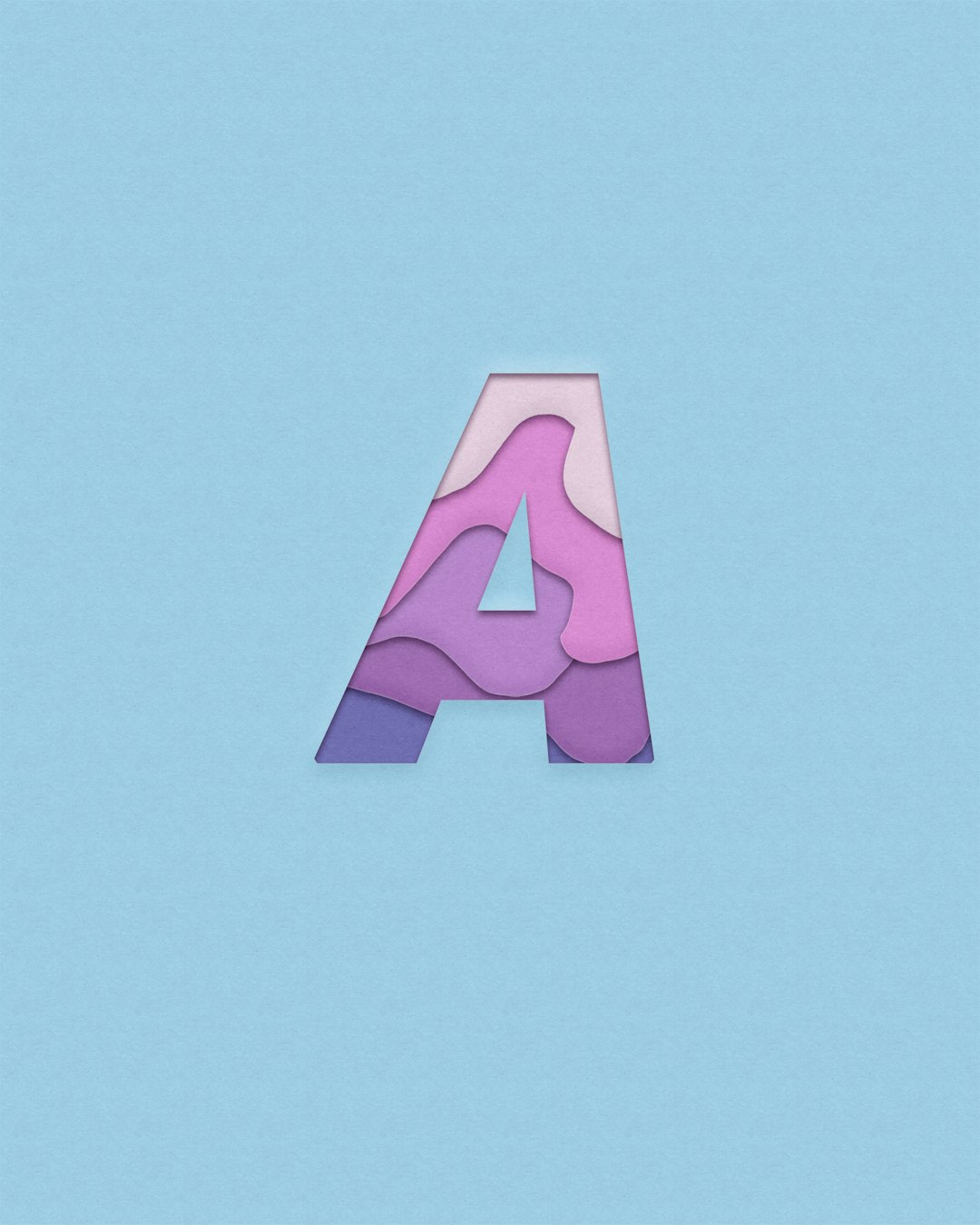
How to Simulate Holographic Effects
Holographic effects are a bit more advanced visually. These typically mimic rainbow coloring, shimmering styles, or 3D fonts. Currently, Discord does not display true holographic rendering—but here’s how you can give a similar vibe:
1. Use Rainbow Unicode Text
Several websites offer “rainbow text” versions of your message. These usually use characters with different accent colors such as:
𝐑𝐀𝐈𝐍𝐁𝐎𝐖 𝐓𝐄𝐗𝐓 ✨🌈
Such characters are mainly aesthetic and readable but can appear jumbled on outdated devices, so test readability on desktop and mobile.
2. Combine with Emojis and Symbols
Emojis representing sparkles, holograms, or gradients can create an enhanced illusion of movement and color variation:
🌈 ✨ 𝓗𝓸𝓵𝓸 𝓣𝓮𝔁𝓽 ✨ 🌈
These character combinations can be saved as canned responses by Discord bots or even used in role descriptions and status updates.
3. Embed Visuals and Colored Images
If you want a truly vibrant holographic look, consider using image embeds instead of text. You can use tools like Canva or Photoshop to create gradient-filled text and upload them as images in your server.
Just drag and drop or use a bot that allows you to post pre-defined image URLs when a command is triggered.

Best Practices & Limitations
While gradient and holographic styles can add flair to your messages, consider these important tips:
- Readability: Don’t make text so decorated that it becomes unreadable, particularly for screen-readers and mobile users.
- Accessibility: Keep in mind that not all Unicode characters display correctly on every device or app build.
- Mod Guidelines: Heavy styling could be flagged as spam or disruptive in certain servers.
- Performance: Overusing bots and embeds might cause lag or distract from core conversations.
Final Thoughts
While Discord hasn’t integrated built-in gradient or holographic text features, there are several tools and creative methods to achieve these visual effects. From using Unicode converters and gradient generators to leveraging bots for message styling, users have crafted inventive ways to elevate their presence on the platform. Remember that moderation, readability, and consistency are key to preventing style overload.
Want to stand out? Start using these tools creatively but responsibly, and transform your Discord chats into works of digital art.