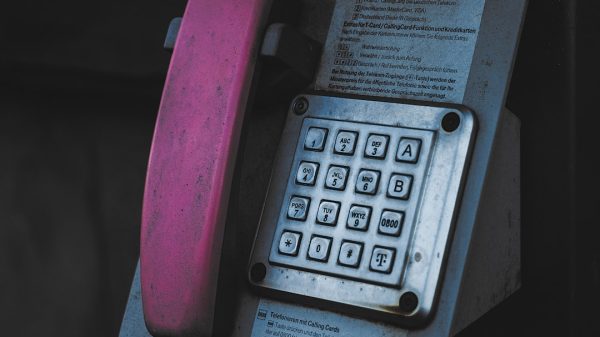Connecting to a remote Hyper-V Server 2019 instance can sometimes be a challenging task, especially in environments where security and networking configurations are tightly controlled. Issues can stem from misconfigured permissions, firewall settings, or missing components. Understanding the potential pitfalls and knowing how to resolve them step-by-step can save significant time and ensure efficient management of your virtual infrastructure.
This guide outlines the most common issues encountered when connecting to a remote Hyper-V Server 2019, as well as the recommended solutions. Whether you’re an IT administrator or a system engineer, following these detailed troubleshooting steps will help you re-establish a stable connection to your Hyper-V environment.
1. Ensure Remote Management is Enabled
Remote management must be explicitly enabled on the Hyper-V Server. This step is often overlooked, especially in newly configured systems.
- Log on to the Hyper-V Server console.
- Open a command prompt and run: Configure-SMRemoting.exe -Enable
- Make sure the firewall rules for remote management are also active.
You can verify firewall rules status with the command:
netsh advfirewall firewall show rule name="Windows Remote Management (HTTP-In)"If the rule is not enabled, activate it using:
netsh advfirewall firewall set rule group="Windows Remote Management" new enable=yes2. Configure the TrustedHosts List
Hyper-V Server often operates in a workgroup environment, not joined to a domain. In such setups, Windows Remote Management (WinRM) needs to trust the remote machine for the connection to work.
On the client machine (local system), enter the following command:
Set-Item WSMan:\localhost\Client\TrustedHosts -Value "RemoteServerName"Replace RemoteServerName with the actual name or IP address of your Hyper-V server.
You can use wildcards (e.g., *) to allow multiple connections, although this is not recommended for high-security environments.
3. Enable Required Services
The proper functioning of remote Hyper-V management relies on several background services. Make sure the following Windows services are running:
- WinRM (Windows Remote Management)
- Firewall Services
- Remote Procedure Call (RPC)
- Hyper-V Virtual Machine Management on both local and remote systems
You can check the status of these services with:
Get-Service -Name "VMMS"
Start any of the above services if they are not running using the command:
Start-Service -Name "VMMS"4. Match Network Profiles
If you’re unable to connect, confirm both the client and server are on the same network profile or appropriately configured firewall rules for different profiles are in place (Public, Private, Domain).
Adjust the profile if necessary by going to:
- Control Panel → Network and Sharing Center
- Select your active network and choose the correct profile
Additionally, check that ports required by Hyper-V are open. These include:
- TCP 135 for RPC
- TCP 5985/5986 for WinRM
5. Use the Hyper-V Manager Correctly
When using Hyper-V Manager to connect to a remote Hyper-V Server, always select the correct option:
- Right-click on Hyper-V Manager
- Select Connect to Server…
- Enter the server name or IP and select Another Computer
In some installations of Windows 10 or 11, the necessary remote management tools may not be pre-installed. Add them through:
Optional Features → Add features → Hyper-V Management Tools
6. Use Credential Delegation When Needed
If you’re using alternate credentials, Kerberos authentication will not work unless properly configured. Consider enabling Credential Security Support Provider (CredSSP) or set up constrained delegation in Active Directory if you’re in a domain.
To enable CredSSP:
Enable-WSManCredSSP -Role Client -DelegateComputer "RemoteServerName"On the server side:
Enable-WSManCredSSP -Role ServerThis allows you to connect using alternate credentials and still access other resources inside the session (such as remote file shares).
7. Test the WinRM Connection
If everything else fails, test your basic WinRM connection using the command:
Test-WSMan RemoteServerNameA successful reply confirms that the protocol connection is functional. If this test fails, it’s likely a firewall, DNS, or TrustedHosts issue.
Conclusion
Fixing remote connection issues with Hyper-V Server 2019 requires a methodical approach. From enabling WinRM services to configuring TrustedHosts and ensuring the correct network and firewall setup, each step contributes to a successful connection.
Consistency in network configuration, accurate credentials, proper software installation, and attention to detail are all critical. With the above checklist, administrators can confidently diagnose and repair the most common Hyper-V connectivity problems.