Dune: Awakening has emerged as a visually stunning and ambitious open-world survival MMO inspired by the legendary sci-fi universe created by Frank Herbert. However, as with many early-access or newly released PC games, some users have reported persistent issues ranging from game crashes to complete system lockups or BSOD (Blue Screen of Death). If you’re facing these frustrating interruptions, this comprehensive guide will walk you through various methods to stabilize your game and restore enjoyable gameplay.
1. Check Minimum System Requirements
Before diving into deeper troubleshooting, it’s essential to make sure that your PC meets the game’s minimum requirements. Running the game on underpowered hardware often leads to instability.
- OS: Windows 10 64-bit
- CPU: Intel i5-8400 / AMD Ryzen 5 2600
- RAM: At least 16 GB
- GPU: NVIDIA GTX 1060 / AMD RX 580 or better
- Storage: SSD with at least 70 GB free space
If your system doesn’t meet or barely meets these requirements, consider upgrading your hardware or lowering in-game graphic settings to ensure smoother performance.
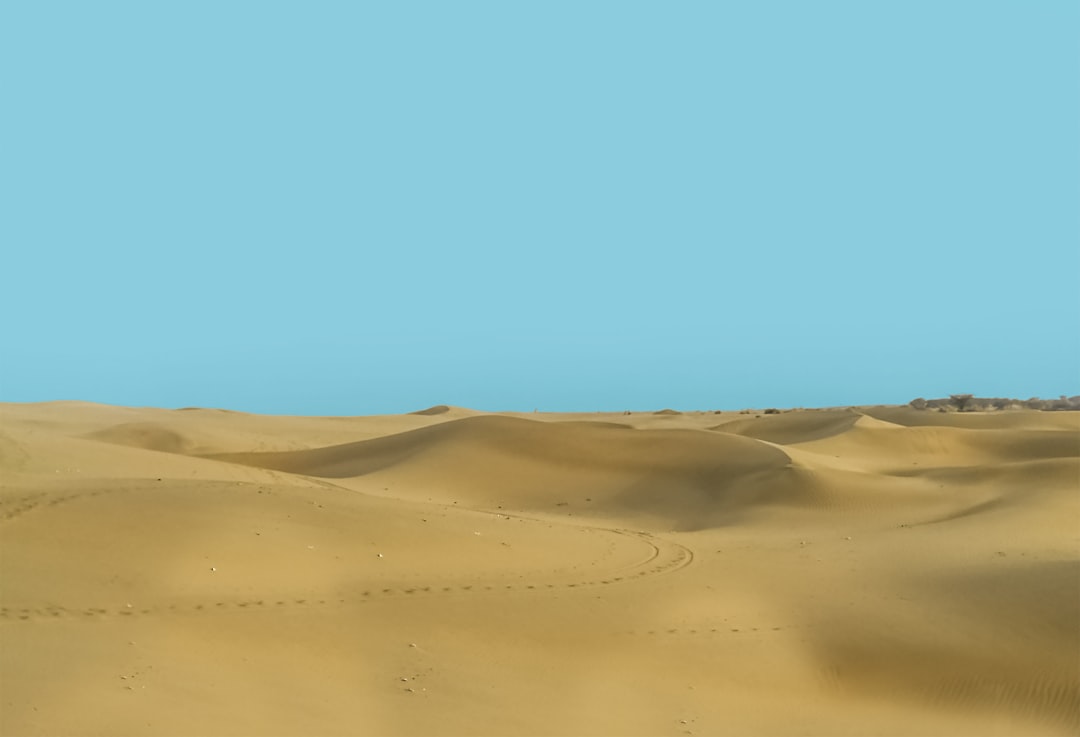
2. Update Graphics Drivers
Outdated or malfunctioning GPU drivers are one of the leading causes of video game crashes. To fix Dune Awakening crashes or BSODs, it’s crucial to keep your vehicle (your graphics card) in peak condition.
Steps to update drivers:
- NVIDIA users: Use GeForce Experience to update to the latest Game Ready driver.
- AMD users: Visit the AMD Drivers and Support page and use the auto-detect option.
Always restart your computer after updating GPU drivers to ensure settings are applied correctly.
3. Verify Game Files
Corrupt or missing game files can cause crashes or failures to launch. Steam or Epic Games Launcher provides built-in tools to verify game integrity.
To verify game files on Steam:
- Open Steam and go to your library.
- Right-click on Dune Awakening and choose Properties.
- Click the Installed Files tab, then hit Verify integrity of game files.
This process can take a few minutes but can resolve issues related to data corruption or incomplete downloads.
4. Disable Overlays and Background Software
Software overlays can interfere with Dune Awakening, leading to crashes or performance hiccups. Overlays from Discord, GeForce Experience, Razer Synapse, or even Steam can conflict with DirectX or Vulkan-based rendering.
To disable overlays:
- Discord: Go to User Settings → Game Overlay → Toggle “Enable In-Game Overlay” off.
- GeForce Experience: Open settings and disable the in-game overlay.
- Steam Overlay: Right-click the game in your library → Properties → General tab → Uncheck “Enable the Steam Overlay while in-game”.
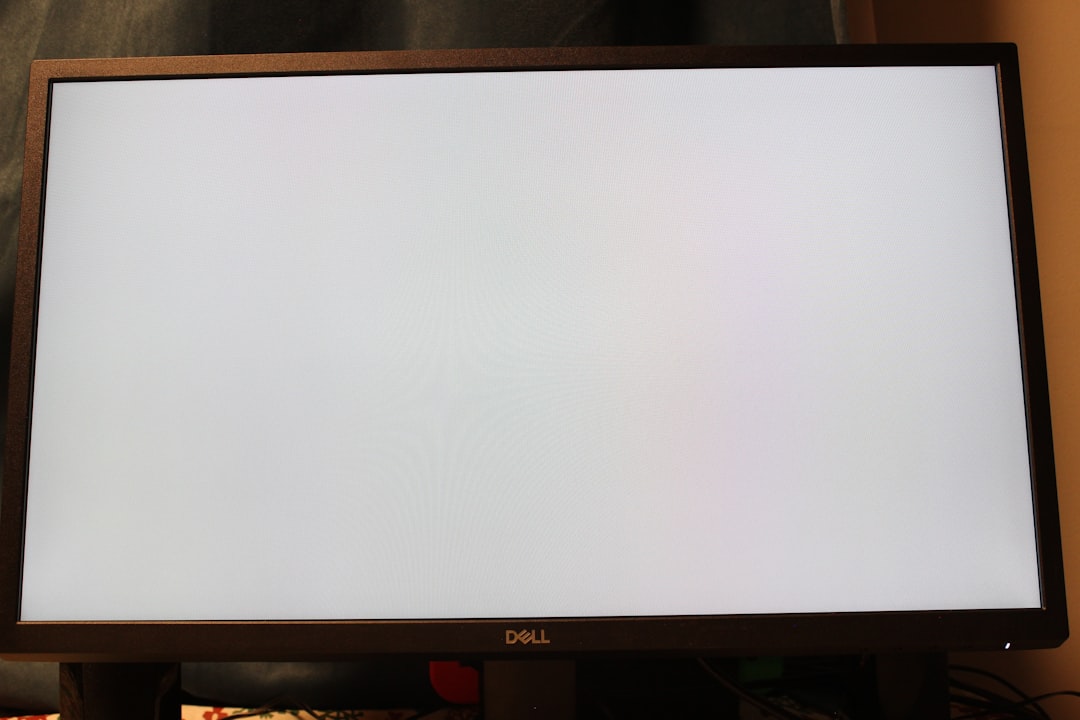
5. Check for Conflicting Software
Some antivirus software, memory optimizers, or even RGB lighting control apps can interfere with game files or hinder performance. Consider temporarily disabling these or adding Dune Awakening’s install directory to your list of antivirus exceptions.
Known problematic software includes:
- MSI Afterburner
- Razer Cortex
- BitDefender Game Mode
- Third-party FPS counters or frame limiters
If your game becomes stable after disabling these, you’ve likely identified the culprit.
6. Lower In-Game Graphics Settings
Regardless of your hardware, ultra settings can sometimes cause driver crashes or GPU overheating, especially during intense scenes or after extended playtimes.
Settings you should lower or disable:
- Shadows: Set to medium or low
- Anti-aliasing: Lower this to reduce GPU load
- Post-processing effects: Disable motion blur, bloom, film grain
- V-Sync: Disable if you notice input lag or crashing
Also consider running the game in borderless window or windowed mode to improve compatibility with your system setup.
7. Monitor System Temperatures
Overheating components are a common issue leading to BSOD or sudden crashes. Use tools such as HWMonitor or MSI Afterburner to track GPU and CPU temperatures during gameplay.
What to look for:
- GPU temperature should ideally stay under 85°C
- CPU temperature should generally remain under 80°C under load
Clean out dust from your cooling system or invest in better airflow if the temps seem suspect.
8. Reinstall the Game
If all else fails, doing a clean reinstall can sometimes resolve persistent crashes due to lingering corrupt files or improperly applied updates.
Steps:
- Uninstall the game using your launcher (Steam or Epic Games).
- Navigate to the install folder and delete any remaining files manually.
- Restart your PC.
- Reinstall and launch the game.
9. Update Windows and DirectX
An outdated Windows version can be the root cause of incompatibility errors. Similarly, DirectX files are crucial for rendering graphics correctly.
- Check for Windows updates under Settings → Update and Security.
- Run the DirectX End-User Runtime Web Installer to update all necessary DirectX files.
Keep all system software updated to prevent low-level engine conflicts from occurring.
10. Disable CPU or GPU Overclocking
Many enthusiasts overclock their graphics cards or CPUs for better performance, but this can introduce instability in games that aren’t optimized for such tweaks.
Consider reverting overclock settings to factory defaults using software like BIOS controls, MSI Afterburner, or Ryzen Master. Monitor if the issue persists after settings are adjusted.

Frequently Asked Questions (FAQ)
-
Q: Why does Dune Awakening crash randomly without error messages?
A: This can be due to overheating, outdated drivers, or corrupted game files. Use monitoring tools and keep all drivers updated. -
Q: What causes a BSOD while playing Dune Awakening?
A: BSODs are often related to low-level system issues, such as bad RAM, GPU damage, or driver conflicts. Check Windows Event Viewer logs for clues. -
Q: Can antivirus software interfere with Dune Awakening?
A: Yes, some antivirus programs flag game executables or block necessary game files. Add exclusions in your antivirus settings. -
Q: Should I reinstall Windows if Dune Awakening keeps crashing?
A: This should be your last resort. First, exhaust all software fixes, driver updates, and clean installs of the game. -
Q: Does the game support Vulkan or DirectX?
A: Dune Awakening is built on Unreal Engine 5, which primarily uses DirectX 12. Your system must fully support DX12 for optimal stability.
By following the above steps, most players should be able to resolve the crashing and BSOD issues


































