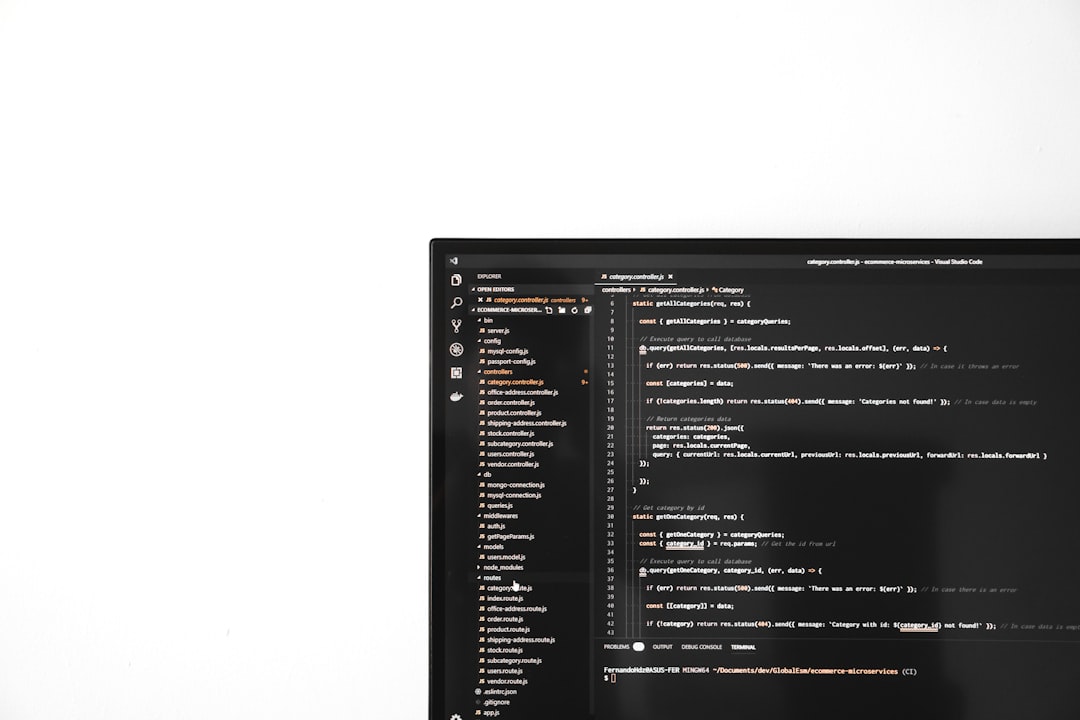Counter-Strike 2 (CS2) has quickly become one of the most popular first-person shooter games on the market, drawing in both longtime fans of the series and new players alike. However, like many online multiplayer games, CS2 is not without its issues—one of the most common being the server browser not working. When players can’t see or join servers through the in-game browser, it can significantly impact their gaming experience. This guide walks through the likely causes and effective solutions to help players fix this inconvenient problem.
Understanding the CS2 Server Browser Issue
The CS2 server browser is designed to display a list of available game servers that players can join. These may include official Valve servers, community-hosted servers, and custom modded game types. When the browser fails to display any results or behaves unpredictably, it’s often a sign of deeper connectivity or software-related issues.
Symptoms of the server browser not working may include:
- No servers showing up in the list
- Inability to filter server types
- Servers appearing temporarily then disappearing
- Constant refreshing with no results
Identifying these symptoms early can make troubleshooting much more straightforward.
Common Causes of Server Browser Issues
There are several reasons why the CS2 server browser might not be functioning correctly. Some of the most common causes include:
- Network connectivity issues: A weak or unstable internet connection can prevent CS2 from communicating with the server list effectively.
- Firewall or antivirus settings: Overprotective security software can block CS2 from connecting to external servers.
- Incorrect game settings: Sometimes, misconfigured filters or options in the game settings can cause the browser to return zero results.
- Steam client issues: An outdated or corrupted Steam client may affect how CS2 operates.
- Server outages or maintenance: Valve-hosted and community servers may occasionally undergo maintenance or suffer from outages.
To resolve the issue, players typically need to target one or more of these problem areas with specific fixes.
Step-by-Step Troubleshooting Guide
1. Check Your Internet Connection
Before diving into more complex solutions, it’s crucial to make sure your internet connection is stable. You can try:
- Restarting your modem and router
- Checking for network outages in your area
- Turning off Wi-Fi and using a wired Ethernet connection for more reliability
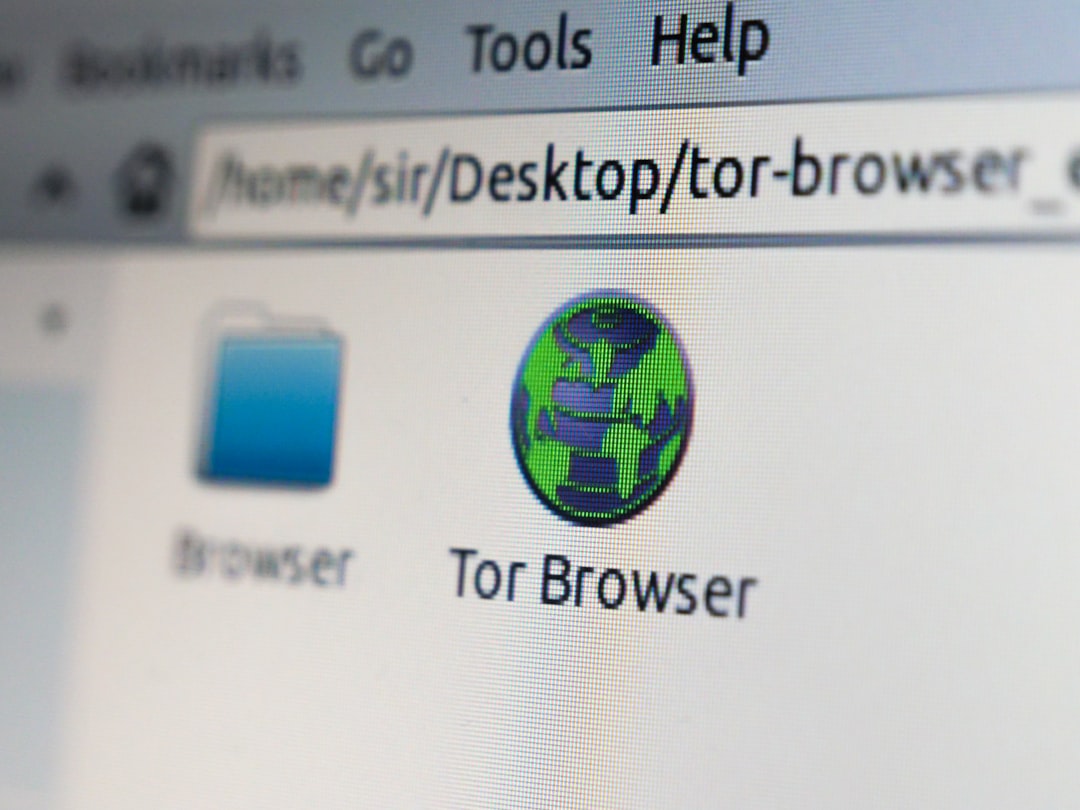
2. Restart CS2 and Steam
Sometimes, simply restarting the game or the Steam client can refresh necessary files and network connections.
- Exit CS2 entirely.
- Right-click the Steam icon in the taskbar and select “Exit”.
- Wait a few seconds, then relaunch Steam and start CS2 again.
3. Remove and Reset Filters
The in-game server browser features several filters that players often configure to refine their server search. However, overly restrictive filters might lead to no servers being displayed.
To reset filters:
- Open the server browser in CS2.
- Click on “Filters” or “Settings”.
- Choose the “Reset Filters” option if available.
- Ensure that your location or ping limit isn’t too restrictive.
4. Allow CS2 and Steam Through Firewall
Some firewalls and antivirus programs block crucial connections to game servers or misidentify game files as threats. To whitelist CS2 and Steam:
- Open your firewall settings (e.g., Windows Defender Firewall).
- Go to “Allow an app through firewall.”
- Find CS2 and Steam in the list and ensure both checkboxes (Private and Public) are selected.
- If not listed, click “Add another app” and locate them manually on your PC.
After whitelisting, restart your PC and try accessing the server browser again.
5. Verify Game Files
Corrupted or missing game files can also disrupt core features like the server browser.
Verifying game integrity via Steam can repair this:
- Open the Steam client and go to your Library.
- Right-click on CS2 and select “Properties.”
- Go to the “Installed Files” tab.
- Click “Verify integrity of game files.”
Steam will check the game files and re-download any missing or corrupted components.
6. Change Download Region in Steam
Steam allows users to connect to a content server closest to their physical location. However, if that server is having issues, switching to another region might help fix server browsing issues in CS2.
- Go to Steam “Settings.”
- Select the “Downloads” section.
- Change your “Download Region” to a neighboring city or country.
- Save changes and restart Steam.
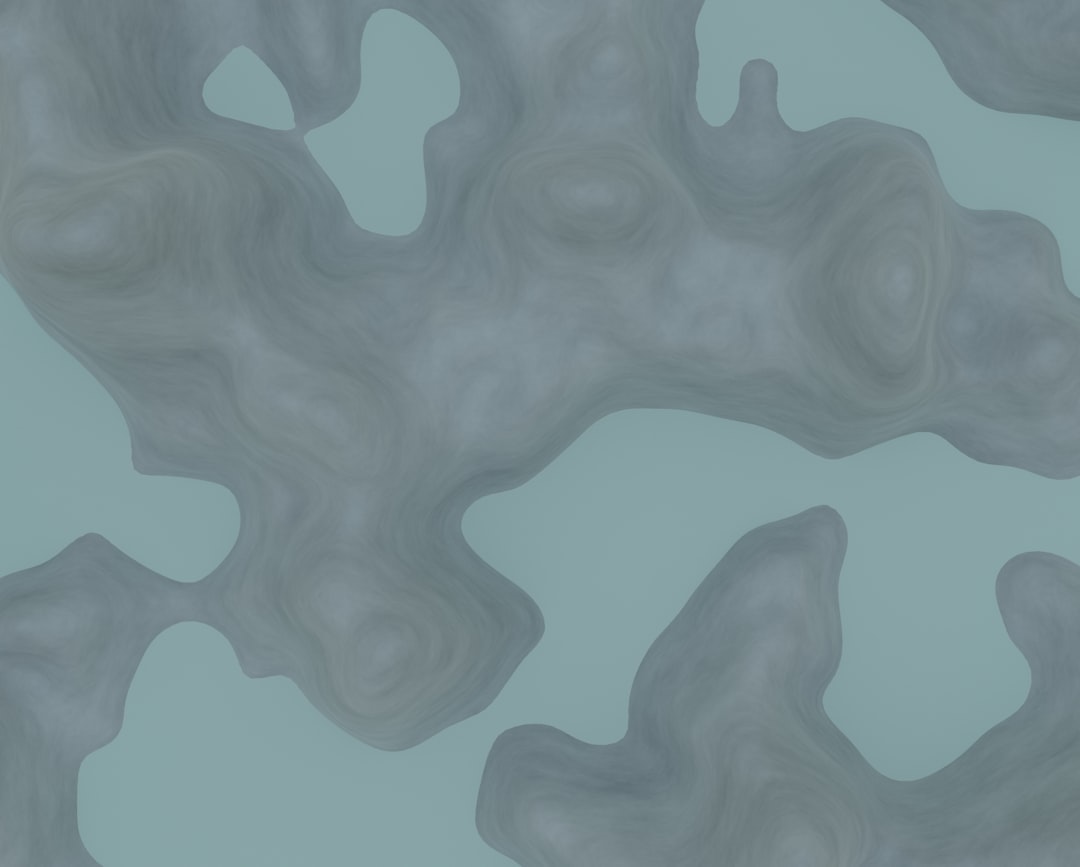
7. Check for Steam or CS2 Server Outages
Sometimes the issue lies not with the player but with the servers themselves. Check the status of Steam and CS2 servers using websites like:
If there’s a known outage, waiting it out is often the only option.
8. Reinstall CS2 as a Last Resort
If none of the above methods work, uninstalling and reinstalling CS2 may be the most effective solution.
- Back up any personal configurations or custom maps.
- Uninstall CS2 through Steam.
- Restart your PC and reinstall the game from the Library.
Conclusion
Server browser issues in CS2 can be frustrating, but with a structured approach, most problems are easily resolved. Whether it’s tweaking firewall settings, adjusting filters, or verifying game integrity, each step brings players closer to a fix. By following the troubleshooting steps outlined above, CS2 gamers can return to action without unnecessary stress.
Frequently Asked Questions (FAQ)
- Why are no servers showing up in my CS2 browser?
- This could be due to internet issues, active filters in the browser, or a Steam-related problem. Resetting filters and verifying game files usually help.
- Is CS2 compatible with all regions for server browsing?
- Yes, but sometimes regional restrictions or high ping filters may limit visibility. Changing your Steam download region can help.
- Do I need to port forward for CS2 server browsing?
- Generally no, unless you’re hosting a server. However, ensuring that your firewall does not block CS2 is important.
- Should I disable my antivirus to fix server issues?
- You don’t need to disable it entirely. Just make sure CS2 and Steam are added to the firewall and antivirus whitelist.
- What if I can join servers via IP but the browser still doesn’t work?
- This often indicates a problem with the server listing feature of CS2. Continue troubleshooting with filters, verifying files, or reinstalling the game.