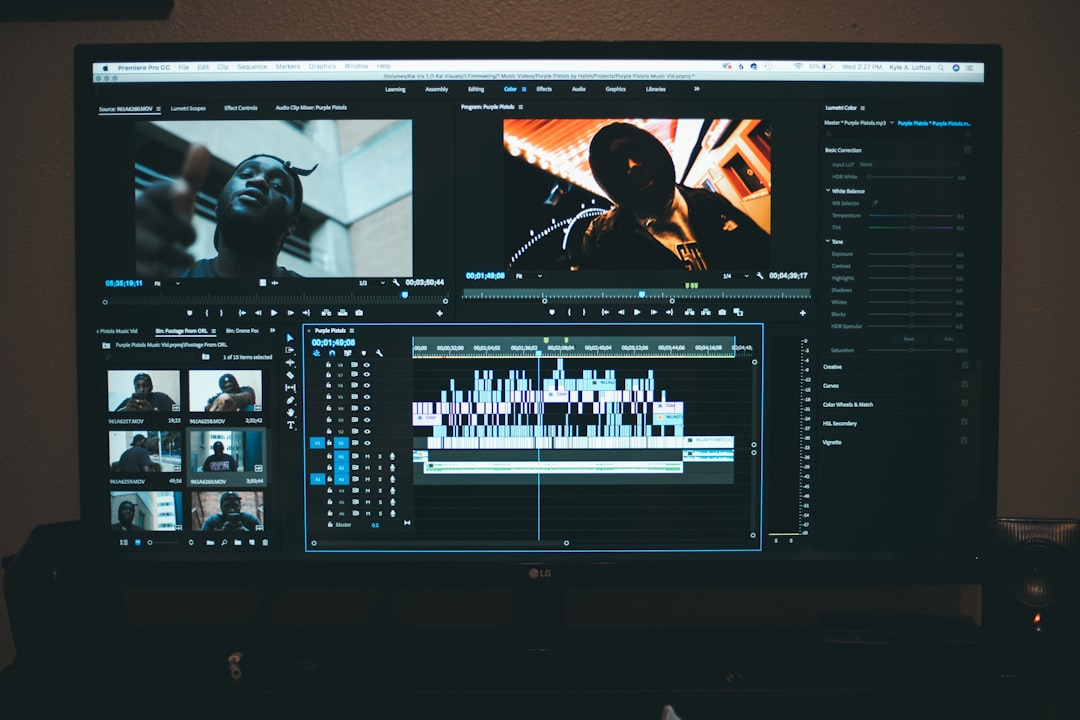Creating stunning videos is only one part of the storytelling process—exporting them without losing resolution is equally vital. CapCut Q has become one of the most popular video editing platforms due to its simplicity and powerful features. However, users often face one specific challenge: maintaining high resolution when exporting their videos. Understanding how to export high-quality content in CapCut Q without any compromise is the key to showcasing your video at its best.
Understanding CapCut Q’s Export Capabilities
CapCut Q is equipped with customizable export settings that enable users to retain the original quality of their footage. However, exporting at the highest possible quality requires careful selection of the correct configuration and avoiding some common mistakes. The export settings need to align with your project’s resolution, bitrate, and frame rate.
Improper configuration can lead to degraded video clarity, frame skipping, or blocky artifacts. Let’s explore how to ensure your videos are exported exactly how you envisioned them.
Key Settings to Preserve Video Quality
To make sure that every pixel of your video looks crisp and professional on all platforms, you’ll need to adjust a few major settings within CapCut Q before exporting.
1. Set the Appropriate Resolution
When you begin editing, it’s a good idea to keep your video in its native resolution. CapCut Q allows for exports up to 4K. However, if your clips were shot in HD (1920×1080), exporting in 4K might not improve visual sharpness, and can lead to unnecessarily large file sizes.
- 1080p (Full HD): Ideal for social media uploads.
- 1440p (2K): Slight improvement in detail. Good for YouTube.
- 2160p (4K): Use only if your original footage was shot in 4K.
To adjust this, go to the Export tab and select your desired resolution under Video Resolution.
2. Optimize Bitrate for Sharp Playback
Bitrate directly affects the quality and size of your video. Higher bitrates retain more detail but produce larger files. CapCut Q usually sets this to automatic, but for the best result, using a manual setting is suggested.
- Low: 2,500–4,000 kbps – Suitable for SD and quick previews.
- Medium: 5,000–8,000 kbps – Balanced file size and quality.
- High: 12,000–24,000 kbps – Recommended for HD and 4K exports.
Selecting the high bitrate option in CapCut Q will give you near-lossless quality, making your videos look more refined and colorful.
3. Use the Correct Frame Rate
Frame rate affects the fluidity of your video. Standard rates are 24fps for cinematic viewing, 30fps for web content, and 60fps for a smooth, high-motion finish. Matching the frame rate of the original video avoids stuttering and maintains synchronization between audio and motion.
When exporting, ensure that CapCut Q’s frame rate is identical to your source footage. For example, don’t switch from 60fps to 30fps unless you have a specific creative reason.

Steps to Export Without Losing Quality in CapCut Q
Here is a detailed step-by-step guide to exporting high-quality videos in CapCut Q:
- Finish editing your video project in the timeline.
- Click on the Export icon, usually located in the top-right corner.
- Within the export panel, configure the following settings:
- Resolution: Choose the highest supported by your original footage.
- Bitrate: Set manually to high if the option is available.
- Frame Rate: Match with the frame rate of your source video.
- Enable the option labeled Enhance Quality or Smart HDR if available—this uses AI to upscale and sharpen images.
- Select your desired format—preferably MP4 for balance between quality and compatibility.
- Click Export and wait while CapCut Q processes the video.
After exporting, verify the output file by playing it back in a media player like VLC to ensure that quality standards have been met.
Bonus Tips to Enhance Output Quality
Aside from the standard settings, there are additional tricks to keep your video looking sharp:
- Avoid Over-Editing: Too many filters or transitions can lower clarity in export.
- Use High-Quality Source Media: Always start with the best possible footage for editing.
- Keep Text and Graphics Sharp: Use high-resolution overlays for logos and titles.

Keep in mind that if you upload your exported video to a platform like Instagram or YouTube, those platforms may compress your video. Try to upload the highest resolution version possible to minimize lost detail after platform-specific compression.
Format and Codec Considerations
Another element that impacts quality is the codec and format used for export:
- MP4 (H.264): Best all-around choice for stable video playback.
- HEVC (H.265): Offers better compression with the same visual quality—ideal for 4K videos but requires more processing power and may not be supported on older devices.
If CapCut Q offers advanced export settings, selecting H.265 along with hardware acceleration (when available) will optimize file size without quality degradation.
Troubleshooting Common Issues
Even with all the right settings, some users still encounter problems. Here’s how to solve them:
- Blurry Text or Logos: Ensure overlays are in PNG or SVG format with a minimum of 1080p resolution.
- Grainy Playback: Check if the compression is set to low or if the source footage was of poor quality.
- Audio Mismatch: Re-align audio clips and set the sample rate to 44.1 kHz in export settings.
Conclusion
High-quality video exportation in CapCut Q is not difficult once you understand the key settings that control resolution and fidelity. By adjusting the resolution, bitrate, and frame rate—and using smart tools like HDR or manual codec selection—you can achieve perfect exports that maintain the integrity of your visual content. Whether your destination is YouTube, Instagram, or a professional portfolio, these tips will ensure your media leaves a lasting impression.
FAQ: Exporting High-Quality Videos in CapCut Q
- Q: What is the best resolution to export my video in CapCut Q?
A: It depends on your original footage. Use 1080p for general use or 4K if the source was filmed in 4K. - Q: Why does my video look blurry after exporting?
A: This could be due to a low bitrate setting, mismatched resolution, or heavy compression. Double-check your export settings. - Q: Does increasing resolution during export improve quality?
A: No. Upscaling a low-res video to 4K doesn’t enhance detail; it may even exaggerate flaws. - Q: What format should I use for best video quality?
A: MP4 using H.264 or H.265 is recommended for best compatibility and quality. - Q: Can I export in 60fps with CapCut Q?
A: Yes, if your original footage supports 60fps, make sure to select that during export.