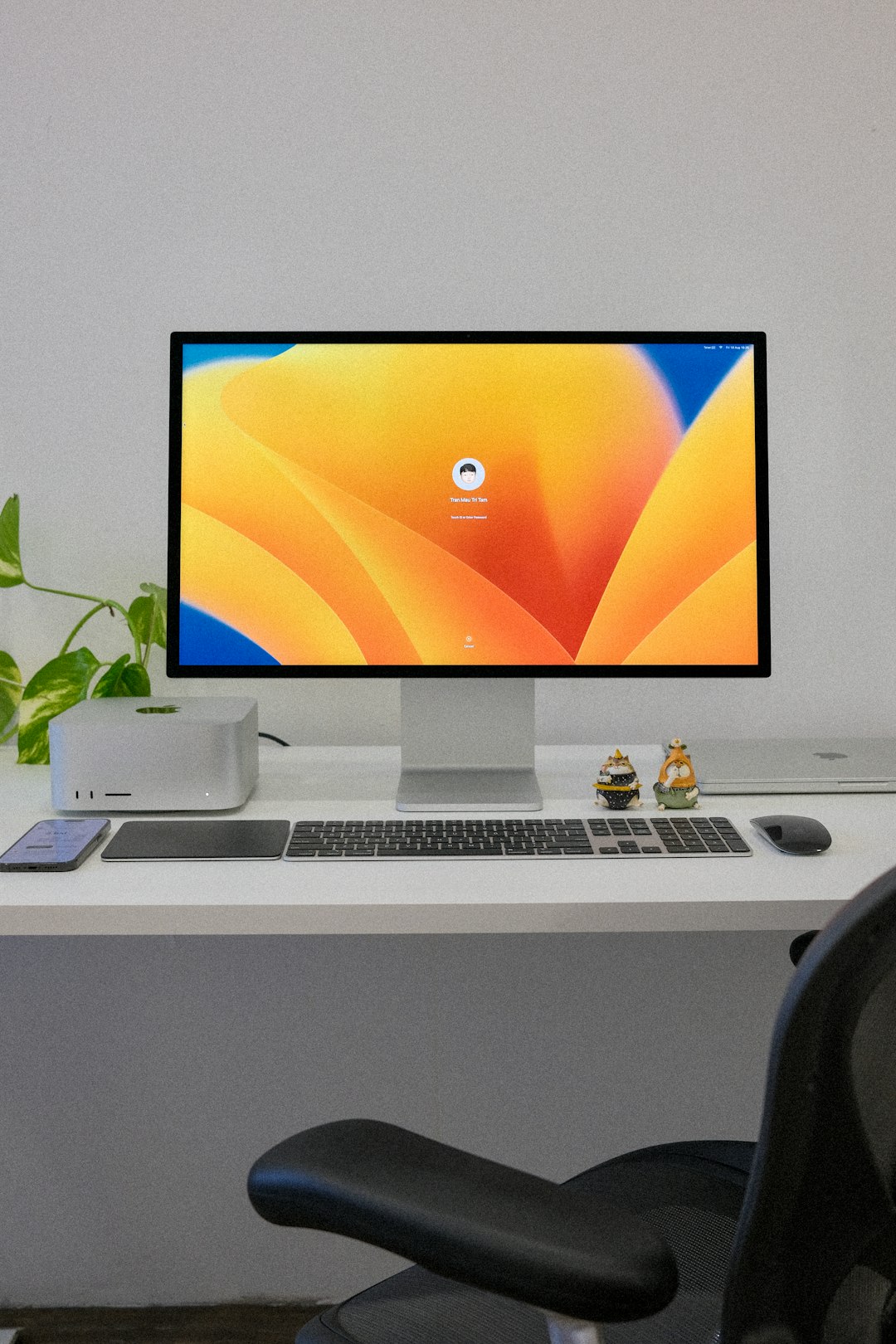When using Google Chrome, users often encounter pop-up windows that contain advertisements, notifications, or important information from websites. While Chrome’s built-in pop-up blocker is effective in stopping unwanted pop-ups, it can sometimes interfere with legitimate pop-up windows—such as login forms, payment gateways, or other essential features on trusted websites. As a result, knowing how to disable the pop-up blocker in Chrome becomes a necessary skill for many users.
Understanding Chrome’s Pop-Up Blocker
Google Chrome includes a default feature that blocks almost all pop-ups from appearing on your screen. This is intended to protect users from malicious activity, intrusive ads, and frustrating browsing experiences. However, the feature doesn’t always perfectly distinguish between harmful and helpful pop-ups. For this reason, users may need to manually allow pop-ups from specific websites or disable the blocker entirely for a better functionality.
Steps to Disable Pop-Up Blocker in Chrome
Disabling the pop-up blocker in Chrome is a straightforward process. Below is a step-by-step guide describing how to either allow pop-ups for specific sites or disable the blocker altogether:
- Open Google Chrome: Click on the Chrome icon to launch the browser.
- Access Chrome Settings: Click the three vertical dots (⋮) located in the upper-right corner of the screen. From the drop-down menu, select “Settings.”
- Navigate to Privacy and Security: In the left sidebar, click on “Privacy and security.”
- Click on Site Settings: Under the “Privacy and security” section, choose “Site Settings.”
- Find Pop-ups and Redirects: Scroll down to the “Content” section and select “Pop-ups and redirects.”
- Disable Pop-Up Blocker: Under “Default behavior,” select “Sites can send pop-ups and use redirects.” This will completely disable the pop-up blocker.
Note: Disabling the pop-up blocker globally is not recommended for every user. If you want more control, consider allowing pop-ups only for specific websites.
How to Allow Pop-Ups for Specific Websites
If you trust a website and need it to display pop-ups—for example, for filling out forms or making payments—you can allow pop-ups for that particular site rather than disabling the blocker entirely. Here’s how:
- Follow steps 1–5 above to reach the “Pop-ups and redirects” section in Chrome’s settings.
- Scroll down to the “Customized behaviors” section and look for “Allowed to send pop-ups and use redirects.”
- Click the “Add” button next to that section.
- Enter the website address (e.g., https://www.example.com) and click “Add.”
Now, Chrome will allow pop-ups only on that specific website, ensuring that you don’t miss out on important functionality while keeping other sites restricted.
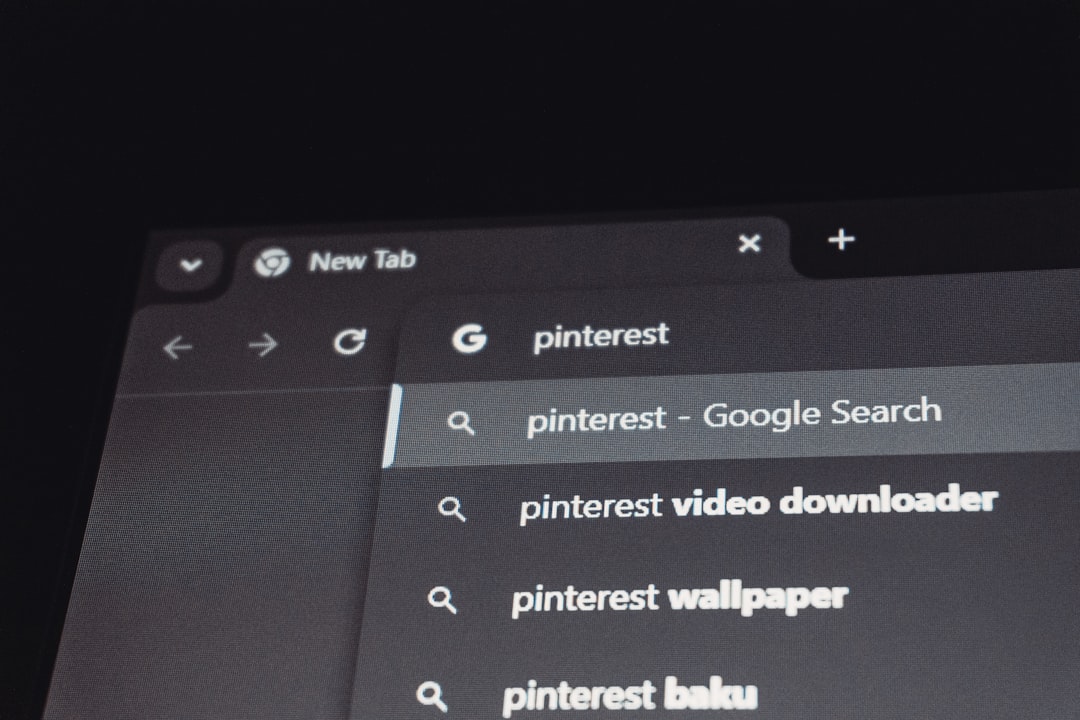
How to Disable Pop-Up Blocker on Android Chrome
For users browsing the web on Android devices, the process of disabling the pop-up blocker in Chrome is slightly different but equally simple:
- Open the Chrome app on your Android device.
- Tap the three-dot menu located in the top-right corner of the browser.
- Select “Settings.”
- Scroll down and tap “Site settings.”
- Tap “Pop-ups and redirects.”
- Toggle the switch to enable pop-ups by setting it to “Allowed.”
This action will lift the restriction on pop-ups and redirects across all websites viewed via your Chrome Android browser. As with desktop versions, consider allowing specific sites instead of disabling it entirely to maintain safe browsing habits.
Pop-Up Blocker on Chrome for iOS
For iPhone or iPad users, the Chrome app offers limited options when it comes to pop-up settings. Chrome on iOS relies heavily on iOS’s built-in preferences and policies, and currently, it does not support fine-tuned pop-up management like the Android or desktop versions. If necessary, users may opt to use a different browser like Safari that provides more configurable settings on iOS devices.
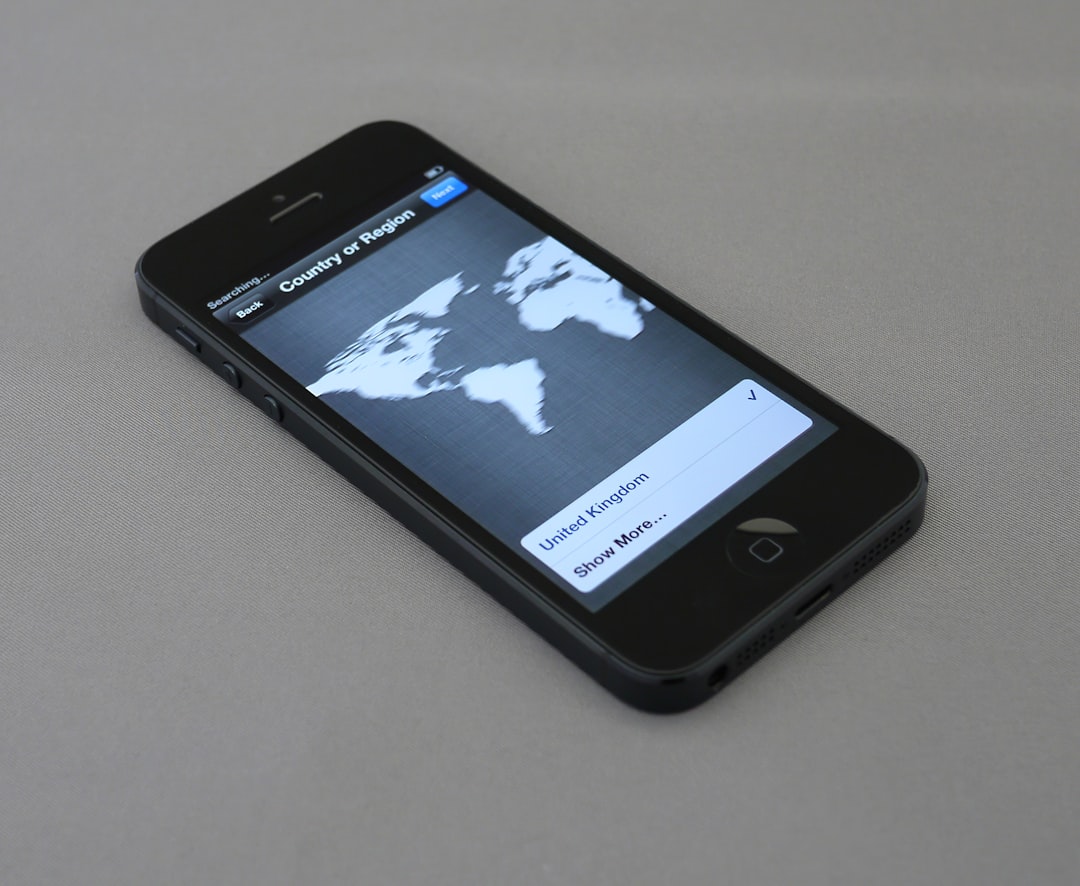
Why You Might Want to Disable the Pop-Up Blocker
Disabling the pop-up blocker is not advisable for general web surfing due to security and user experience concerns. However, there are several legitimate reasons to consider disabling or modifying pop-up settings:
- Online banking portals may open transaction windows or authentication steps as pop-ups.
- Educational platforms might use pop-ups for tests, surveys, and video tutorials.
- Customer service chats often open in a new window, which could be blocked accidentally.
- Invoices or receipts from e-commerce sites often appear in new pop-up windows after checkout.
Being able to manage when and where pop-ups appear ensures a smoother browsing experience while keeping unnecessary interruptions to a minimum.
Additional Tips
Here are some extra suggestions to make pop-up management easier and more secure:
- Keep Chrome updated: Ensure you are always using the latest version of Chrome for improved security and control over pop-ups.
- Use extensions wisely: Certain browser extensions can override Chrome’s settings. Check your extensions if pop-up behavior seems unusual.
- Utilize incognito mode: If unsure about a website, open it in incognito mode first. Chrome’s settings in incognito mode can help isolate the behavior without risking privacy.
Conclusion
Knowing how to disable or adjust the pop-up blocker settings in Chrome is vital for both usability and control. While Chrome’s built-in tools are effective in limiting unwanted interruptions, occasionally users will need to make accommodations for trusted sites or critical web features. Whether you want to allow pop-ups for a single site or turn off the blocker entirely, Chrome offers granular settings that keep the browsing experience flexible and safe.
Frequently Asked Questions (FAQ)
-
Q: Will disabling the pop-up blocker make my computer more vulnerable?
A: Disabling the pop-up blocker globally can expose you to malicious adverts and phishing schemes. It’s best to allow pop-ups only for trusted websites. -
Q: How can I re-enable the pop-up blocker after disabling it?
A: Go back to Chrome Settings → Privacy and Security → Site Settings → Pop-ups and redirects. Select “Don’t allow sites to send pop-ups or use redirects.” -
Q: Does incognito mode have different pop-up settings?
A: By default, incognito mode follows the same pop-up rules as normal mode. However, site-specific rules may need to be configured again in incognito. -
Q: Are there extensions to manage pop-ups more efficiently?
A: Yes, several Chrome extensions offer advanced pop-up management. However, only install extensions from trusted developers to avoid compromising security. -
Q: Can I allow pop-ups temporarily?
A: Chrome doesn’t currently offer a built-in “temporary” mode, but you can allow a specific site and remove it later from the exceptions list as needed.