In the ever-growing ecosystem of productivity tools, creating an interactive to-do list within a WordPress website is becoming increasingly popular. Whether you’re a blogger managing editorial calendars, a team leader assigning tasks, or simply someone looking to stay organized digitally, having a customizable and interactive to-do list on your WordPress site can enhance workflow and increase user engagement. Fortunately, WordPress offers plenty of ways to implement such functionality without requiring extensive coding knowledge.
Why Add an Interactive To-Do List to Your WordPress Site?
Adding an interactive to-do list isn’t just about keeping track of tasks. It offers a number of benefits:
- Improved productivity: Physical or mental lists are great, but having a digital, interactive checklist visible on your website helps you act faster and smarter.
- User engagement: For membership or educational sites, allowing users to maintain their own checklists boosts interaction and retention.
- Collaboration: Teams can assign, manage, and track tasks seamlessly without leaving the WordPress environment.
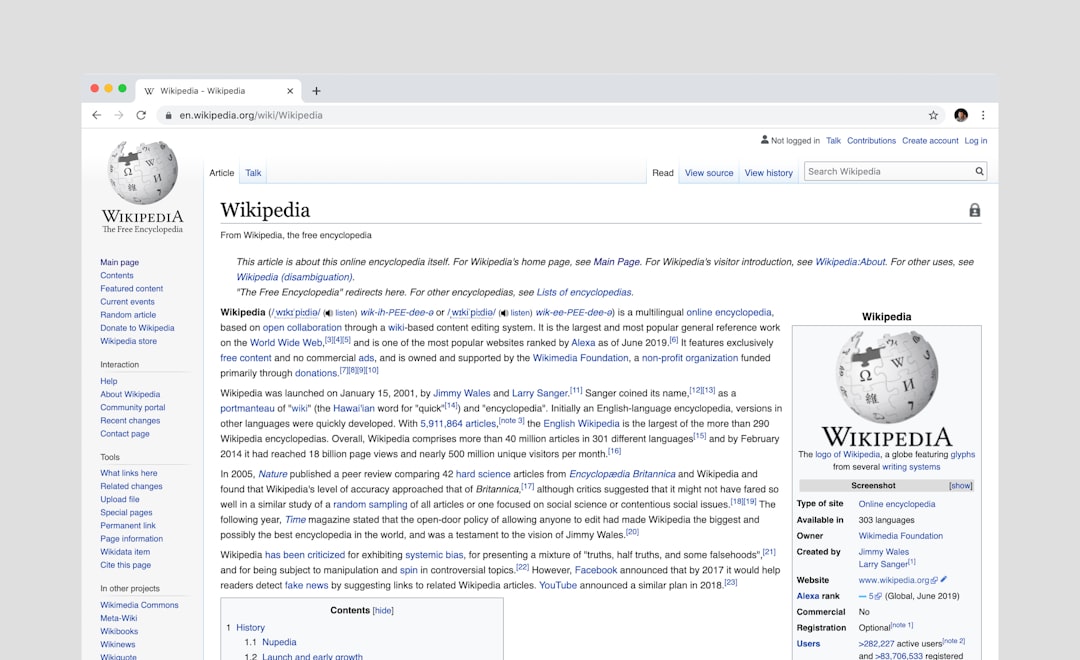
Core Elements of an Interactive To-Do List
Before diving into the technical steps, it’s essential to understand what an interactive to-do list ideally includes:
- Task creation – The ability to add new tasks dynamically.
- Status toggling – Marking tasks as done or incomplete.
- Edit and delete options – Updating or removing tasks on the go.
- User-specific data – Storing tasks for individual users securely (especially for logged-in users).
Now, let’s explore different methods to build and implement such a system inside WordPress. We’ll cover approaches using plugins for those who seek simplicity, and then proceed to custom coding for more granular control.
Method 1: Using a Plugin
If coding isn’t your strong suit, the easiest way to integrate this kind of list is via a WordPress plugin. Several plugins allow you to build custom to-do lists with interactive features.
Recommended Plugins
- WP To Do: Allows logged-in users to manage their own task list. Easy drag-and-drop interface.
- Task Manager Pro: Offers more advanced features like team assignment and email notifications.
- Checklist Block: A Gutenberg editor block that can be customized for frontend checklists on posts or pages.
How to Use WP To Do
- From your WordPress admin menu, go to Plugins > Add New.
- Search for WP To Do and click Install followed by Activate.
- After installation, go to the plugin’s settings and configure options such as task categories, saving preferences, and front-end visibility.
- Add the shortcode
[wp_todo]to any page or post where you want the list to appear. - Visitors or users can now add, check off, or delete tasks depending on your configuration.
Note: Make sure to test the plugin on different devices to ensure full responsiveness and compatibility with your theme.
Method 2: Create a Custom To-Do List Using Shortcode and JavaScript
For greater control, you can embed an interactive to-do list right inside your theme or a custom plugin using HTML, CSS, and JavaScript. Below is a simplified example to get you started.
Step-by-Step Custom Code Example
Step 1: Add the HTML structure via a shortcode.
function custom_todo_shortcode() {
ob_start();
?>
<div id="todo-app">
<input type="text" id="new-task" placeholder="Add new task..." />
<button onclick="addTask()">Add</button>
<ul id="task-list"></ul>
</div>
<script>
// JavaScript will go here
</script>
<style>
/* CSS will go here */
</style>
<?php
return ob_get_clean();
}
add_shortcode('custom_todo', 'custom_todo_shortcode');
Step 2: Inject basic JavaScript for task functionality.
<script>
function addTask() {
let taskInput = document.getElementById('new-task');
let taskValue = taskInput.value.trim();
if (taskValue === '') return;
let taskList = document.getElementById('task-list');
let li = document.createElement('li');
li.innerHTML = taskValue + ' <button onclick="this.parentElement.remove()">Delete</button>';
li.onclick = function () {
this.classList.toggle('done');
};
taskList.appendChild(li);
taskInput.value = '';
}
</script>
Step 3: Style the to-do list with some basic CSS.
<style>
#todo-app {
width: 300px;
font-family: Arial, sans-serif;
margin: 20px auto;
}
#task-list li {
cursor: pointer;
margin: 5px 0;
list-style: none;
}
#task-list li.done {
text-decoration: line-through;
color: gray;
}
#task-list button {
margin-left: 15px;
color: red;
border: none;
background: none;
cursor: pointer;
}
</style>
To use your new interactive list, place the shortcode [custom_todo] into any post or page. And just like that, you’ve added a simple but functional task manager!
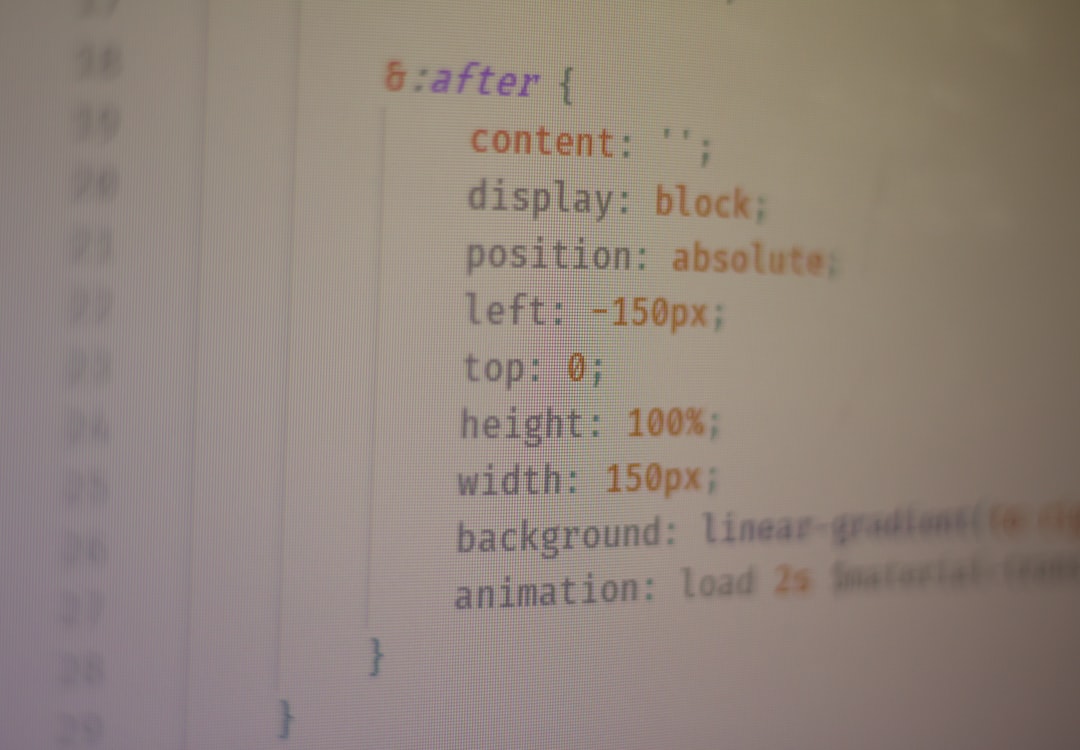
Making It User-Specific and Persistent
The example above doesn’t save tasks between sessions. To make it more powerful:
- Use localStorage – Save tasks in the browser.
- Database integration – Store user tasks using AJAX and PHP.
- User roles – Display different tasks based on logged-in roles using WordPress functions like
get_current_user_id().
For those comfortable with development, you can create custom post types or use the REST API to fetch/save tasks dynamically.
Enhancing the Experience
Want to take it even further? Consider these enhancements:
- Drag-and-drop sorting – Integrate with libraries like SortableJS.
- Task priority colors – Use CSS or a dropdown to assign urgency labels like High, Medium, Low.
- Progress tracking – Show percentage completion using a progress bar.
Security Tips
If you’re creating a login-based to-do list, ensure you’re following best WordPress security practices:
- Sanitize and validate all input using
sanitize_text_field()or similar functions. - Use nonces for AJAX actions to prevent CSRF attacks.
- Restrict access to user data using
current_user_can().
Conclusion
Creating an interactive to-do list in WordPress can be both fun and functional. Whether you lean toward user-friendly plugins or customize your own solution with code, you’ll empower yourself or your visitors with an organized and dynamic productivity tool. And best of all, it integrates directly into the WordPress platform you already use and love.
Ready to try it yourself? Choose your preferred method and start building your interactive task manager today!


































