Smart homes are becoming increasingly popular, and one of the most accessible and useful devices to make your home a little smarter is the Google Home. This device enables voice-activated commands to control your music, ask questions, manage your calendar, and even control other smart home gadgets. To get started with your Google Home, though, you need to ensure it is connected to Wi-Fi. Without a proper Wi-Fi connection, your Google Home can’t reach the internet, making it effectively useless.
In this detailed step-by-step guide, we’ll walk you through how to connect your Google Home to Wi-Fi, troubleshoot basic issues, and ensure smooth setup so you can start enjoying everything this smart device has to offer.
What You Need Before You Start
Before diving in, make sure you have the following items ready:
- A Google Home device plugged into a power outlet.
- A smartphone or tablet with access to the Google Home app.
- The latest version of the Google Home app installed (available on iOS and Android).
- A working Wi-Fi network.
- Your Google account credentials.
Step-by-Step: Connecting Google Home to Wi-Fi
Step 1: Plug in Your Google Home
Start by plugging your Google Home device into a power outlet. Wait a moment for the device to boot up. You will hear a chime or greeting voice to indicate that it’s ready for setup.
Tip: Make sure the device is in a location with a strong Wi-Fi signal to avoid connectivity issues later.

Step 2: Open the Google Home App
On your smartphone or tablet, launch the Google Home app. If you haven’t already downloaded it, you can find it in the Apple App Store or Google Play Store. Open the app and sign in with your Google account.
Once signed in, the app will scan for nearby Google Home devices. You should see your new device listed with a prompt to begin setup.
Step 3: Connect to the Google Home Device
Tap on the detected device. The app will automatically start connecting to the Google Home unit. When it’s successful, the speaker will play a sound. Verify you heard the sound and confirm it in the app.
This step ensures your phone has established a temporary local connection with the device before connecting it to the Wi-Fi network.
Step 4: Choose or Confirm the Device Location
After connection, you’ll be asked to assign a room name to your Google Home. This helps if you’re using multiple smart devices across different rooms.
Select or enter the appropriate location—like Living Room, Kitchen, or Bedroom.
Step 5: Connect Google Home to Wi-Fi
Now, it’s time to connect your Google Home to the internet. The app will list available networks. Choose your home Wi-Fi from the list, and then enter the network password.
Note: Make sure you connect to a 2.4 GHz network if 5 GHz is having trouble. In some cases, older Google Home models work better on 2.4 GHz bands due to their extended range.
The app will now initiate the connection process. Once your Google Home successfully connects to Wi-Fi, it might download and install any necessary updates. This could take a few minutes.
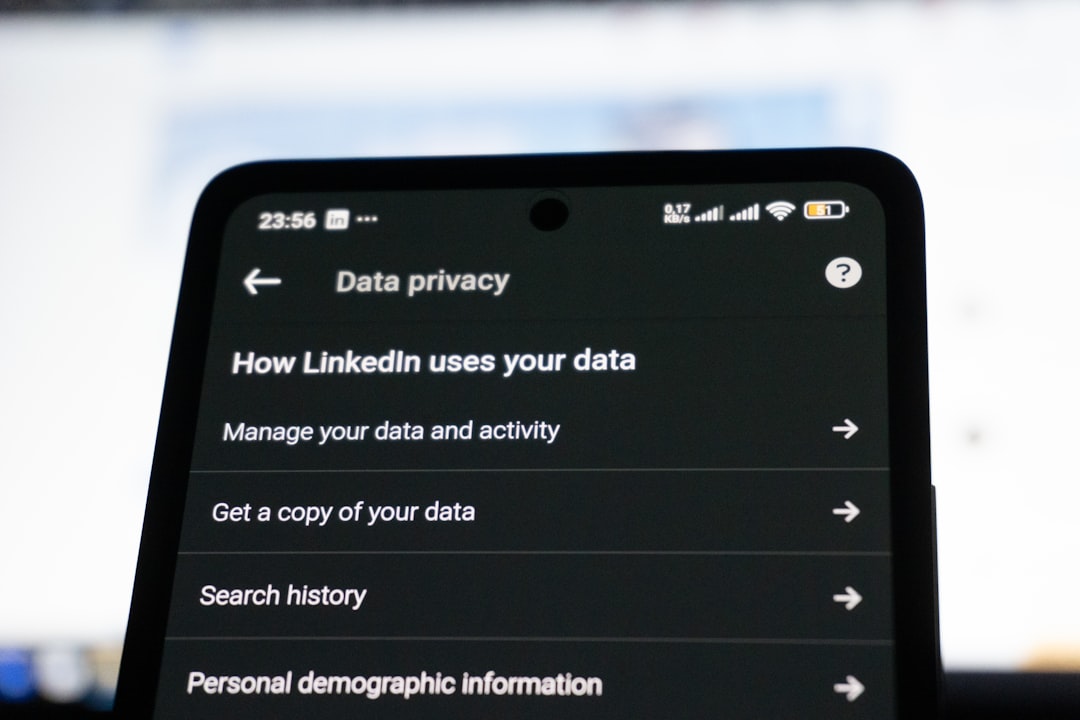
Step 6: Link Google Account and Personal Preferences
After the Wi-Fi connection is confirmed, the Google Home app will prompt you to link your Google account. This enables features such as personalized schedules, calendars, reminders, and more.
You’ll also have options to set up Voice Match so multiple users can have personalized experiences, or enable features like music and video services (Spotify, YouTube Music, Netflix, etc.).
Troubleshooting Wi-Fi Issues with Google Home
If you’re facing issues connecting your Google Home to Wi-Fi, here are a few common problems and their solutions:
- Problem: The setup cannot detect the device.
Solution: Ensure that Bluetooth is enabled on your phone and that the Google Home is in range. - Problem: Incorrect Wi-Fi password.
Solution: Double-check the password. Try connecting another device to ensure the credentials work. - Problem: Device won’t connect even after entering Wi-Fi details.
Solution: Restart your device, your Google Home, and your router. Then try the process again. - Problem: Wi-Fi disconnected after recent router change.
Solution: You will need to forget Wi-Fi on the Google Home app and reconnect to the new network.
How to Change Wi-Fi Network on Google Home
If you’ve changed your router or Wi-Fi details, follow these steps to update the connection on your Google Home:
- Open the Google Home app.
- Tap your Google Home device from the main dashboard.
- Tap the settings icon (gear symbol).
- Select Wi-Fi and then choose “Forget this network”.
- Return to the app’s main screen, and the device will appear as new — just follow the setup instructions again.
Tips for a Strong Wi-Fi Experience
To ensure your Google Home works flawlessly, here are some tips to boost Wi-Fi performance:
- Place it centrally: Avoid corners or behind furniture. Position your device at a central spot within your home.
- Use a Wi-Fi extender or mesh network: If your home is large or has thick walls, these can improve connectivity.
- Reboot periodically: Restart your router and smart devices occasionally to refresh the network signal.
- Avoid overcrowding: Too many connected devices can slow down your network. Consider disconnecting unused gadgets.
Enjoying Your Google Home After Setup
With your Google Home now successfully connected to Wi-Fi, you can begin exploring its features. Here are just a few things you can do using voice commands:
- “Hey Google, what’s the weather today?”
- “Hey Google, play jazz music.”
- “Hey Google, set a timer for 10 minutes.”
- “Hey Google, what’s on my calendar today?”
- “Hey Google, turn off the lights.” (if connected to smart bulbs)
The more you use your Google Home, the more it learns about your preferences, making your smart home experience seamless and tailored to your lifestyle.
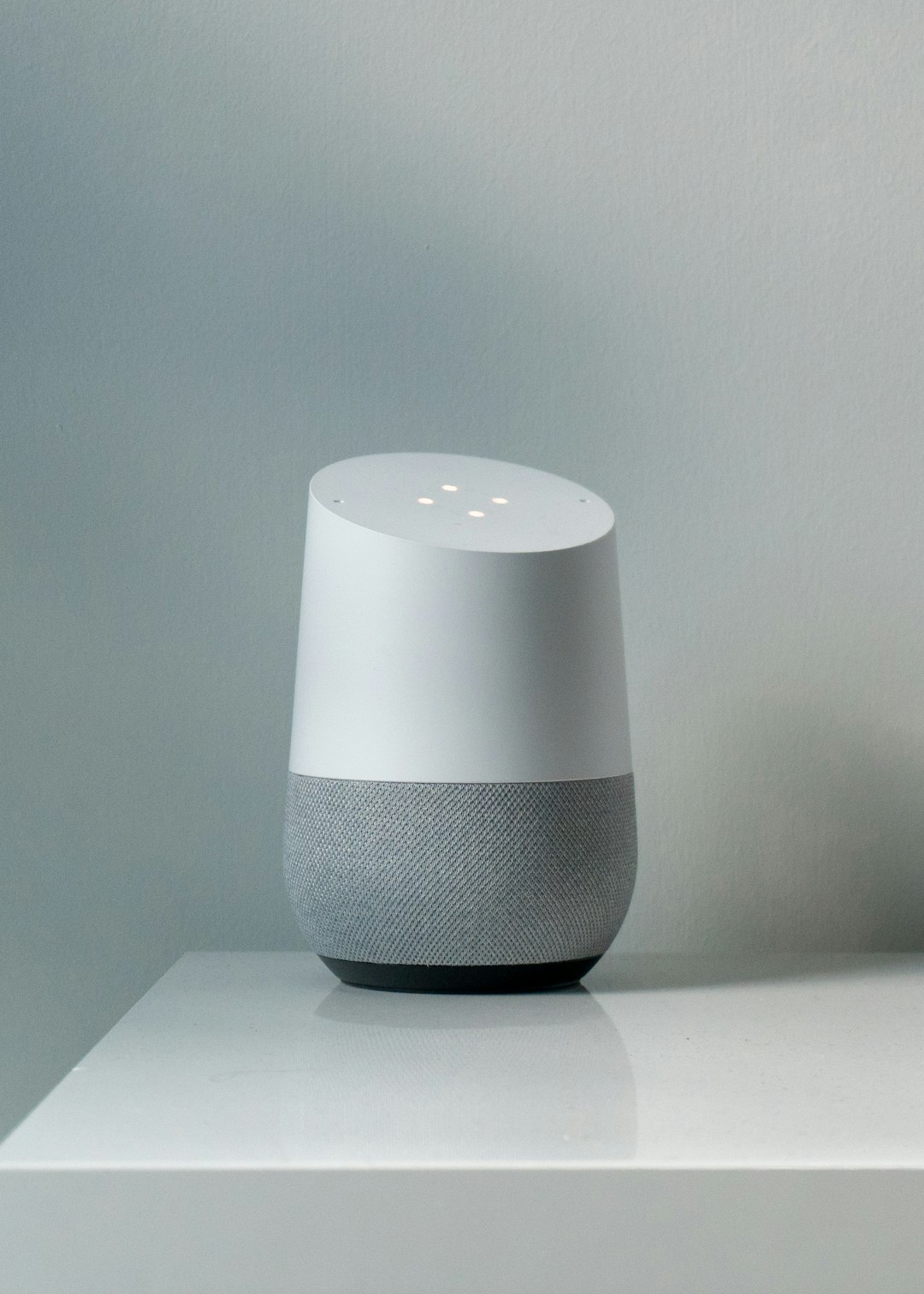
Conclusion
Setting up your Google Home and connecting it to Wi-Fi may seem daunting at first, but it’s actually a pretty straightforward process. By following these step-by-step instructions, you can have your smart speaker up and running in no time. From streaming music to controlling your smart devices, your Google Home becomes a powerful assistant once it’s online.
Remember to keep your Wi-Fi strong, update the Google Home app regularly, and explore the many features that the device offers. With a reliable connection and a little customization, your Google Home will soon become the heart of your smart home ecosystem.


































