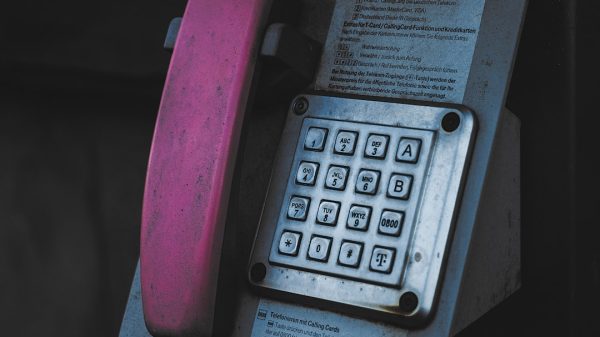Changing the language on your Samsung TV can be a straightforward process, but it’s essential to follow the correct steps to avoid unintentionally altering other settings. Whether you’ve purchased a new television, relocated to a different country, or prefer a different language for convenience, Samsung offers a user-friendly interface that allows you to adjust the language to your preference.
Why Change the Language on Your Samsung TV?
There are many reasons you might want to change the language settings:
- Multilingual Household: Different members of the household may prefer different languages.
- Relocation: Moving to a new country often requires adjusting the language to one that suits your environment.
- Error Correction: Sometimes the language is set incorrectly during setup and needs to be updated.
Fortunately, Samsung TV’s software, powered by Tizen OS on most modern models, offers customizable settings that are accessible through the TV’s main menu.
Step-by-Step Guide to Changing the Language
Follow the steps below to change the menu language on your Samsung TV:
-
Access the Home Screen:
Tap the Home button on your remote to open the main menu interface. -
Go to Settings:
Use the arrow keys to navigate to Settings (you might see a gear icon). -
Select General:
In the Settings menu, scroll down and choose the General category. -
Choose System Manager:
Under the General tab, find and click on System Manager. This section manages core system functionalities. -
Select Language:
Within System Manager, select Language. A list of available languages will appear. -
Pick Your Preferred Language:
Use the arrow keys to select the desired language, then press Enter or OK on your remote to apply changes.

After selecting your preferred language, the TV will immediately update its menu text and display elements to reflect the new setting. This change affects system-level content, including on-screen menus, notifications, and some apps, depending on language support.
Additional Language-Related Settings
Samsung TVs also offer language settings beyond just changing the menu language. You can configure audio and subtitle preferences for a more personalized viewing experience. Here’s how:
To Change Audio or Subtitle Language:
- Press the Home button on the remote.
- Navigate to Settings and then select Broadcasting or Accessibility, depending on the model.
- Look for Audio Options or Subtitle Settings.
- Choose your preferred audio and subtitle languages from the list.
Note that the availability of audio and subtitle languages depends on the content being played and may vary per region or service provider.
Troubleshooting Language Issues
If, after following the steps above, the language does not change, or reverts to a previous language after restarting your TV, consider the following troubleshooting tips:
- Firmware Update: Ensure your TV software is up-to-date via the Software Update section in Settings.
- Factory Reset: If the issue persists, performing a factory reset might resolve conflicting settings. Be aware this erases all your personalized settings.
- Check for Region Lock: In some cases, language options may be limited based on the region your TV is set to.

Conclusion
Changing the language on a Samsung TV is a relatively simple process that greatly enhances user comfort and accessibility. By navigating through the menu settings systematically, you can easily select your desired language for both system menus and media content. Remember that model-specific variations may exist, so it’s always a good idea to consult your TV’s user manual or the Samsung support website if you encounter any difficulties.
Tip: Consider setting up Samsung SmartThings or using the Samsung Members app to manage and access guidance on your device right from your smartphone.
With this guide, you should be well-equipped to manage the language settings on your Samsung TV, ensuring you have an interface that’s both familiar and easy to understand.