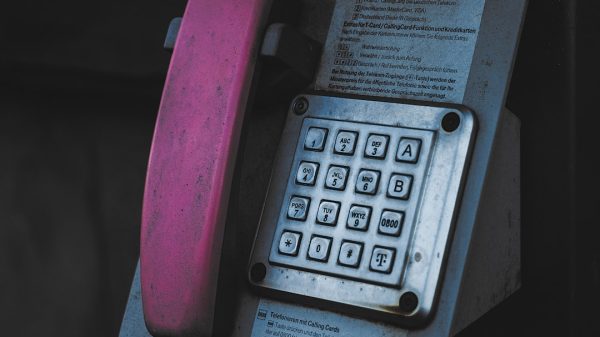Tumblr has long been a hub for creatives, writers, and music lovers to share their passions. Among the many customization options Tumblr offers, one of the most engaging ways to enhance a blog post is by embedding a song directly into it. Spotify, as one of the biggest music streaming platforms in the world, allows users to easily share their favorite tracks, albums, or playlists via embed links. If you’re looking to add a new level of musical experience to your Tumblr posts, embedding a Spotify link is a perfect way to do so.
In this guide, you’ll learn step-by-step how to embed a Spotify link into your Tumblr post, making your content not only sound better but also more interactive and personalized for your audience.
Why Embed Spotify Music into Tumblr?
Before we dive into the how, it’s a good idea to understand the why. Adding music to your posts can:
- Set the mood for your blog entries, whether they are poems, stories, or daily journals.
- Let your audience feel more connected to your creative expression.
- Turn your blog into an audio-visual experience, standing out from others that rely solely on text and images.
Now that you’re convinced, let’s walk through the steps.
Step 1: Find the Spotify Link You Want to Embed
First, you need to choose the piece of music you’d like to add to your Tumblr post. It could be a track, an album, a playlist, or even a podcast.
- Open the Spotify app on your computer or navigate to spotify.com on your browser.
- Right-click (or tap the three dots) on the song, album, or playlist you want to use.
- Hover over the ‘Share’ option in the pop-up menu.
- Click on ‘Embed’ or, on desktop, ‘Copy Embed Code’ if it’s available.
You now have the HTML code you need. It will look something like this:
<iframe style="border-radius:12px" src="https://open.spotify.com/embed/track/XYZ" width="100%" height="152" frameBorder="0" allowtransparency="true" allow="encrypted-media"></iframe>
This is what you’ll paste into your Tumblr post in the next step.
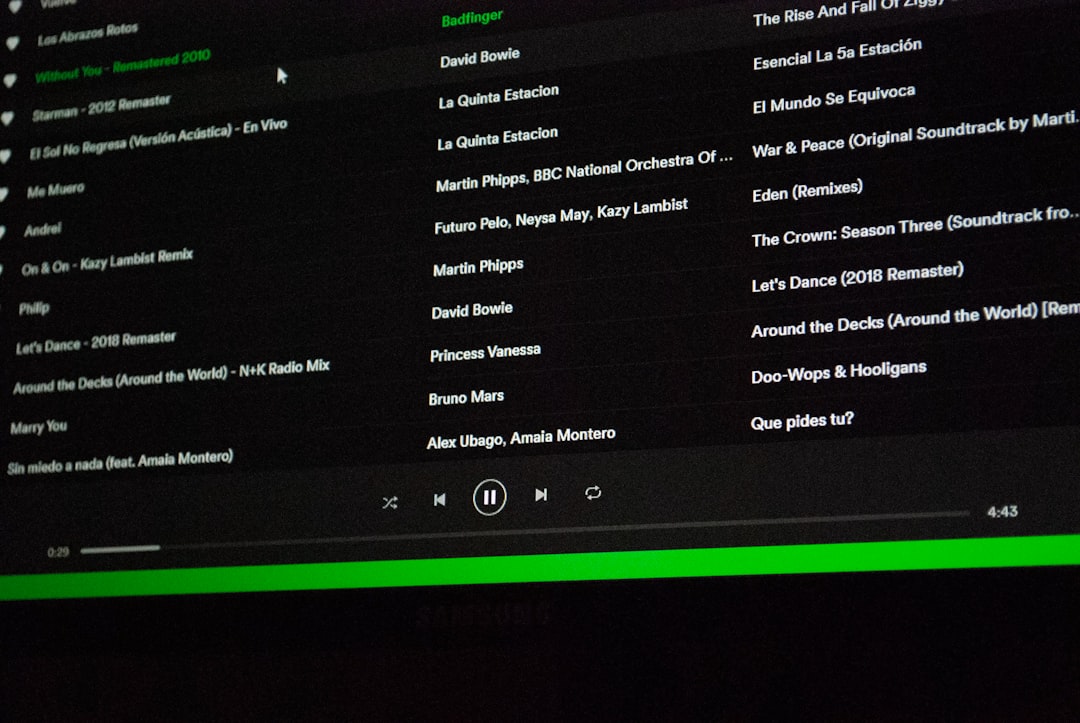
Step 2: Open Tumblr and Create a New Post
With your embed code ready, it’s time to hop over to Tumblr and add it to your post.
- Log in to your Tumblr account.
- Click the ‘Create new post’ (pencil icon) button at the top right of the dashboard.
- Select the ‘Text’ post option. This will allow you to input custom HTML.
Before pasting your HTML code, you need to toggle to HTML editing mode. Here’s how:
- Once you’re editing your post, look for the gear icon (Settings) or triple-dot menu in your post window, depending on your editor interface.
- Choose the ‘Edit HTML’ option.
- Paste your Spotify embed code directly into the HTML view where you want the player to appear.
When you flip back to the normal editor or preview your post, you should see a Spotify player embedded where your code was placed. This player is fully functional, allowing visitors to play, pause, and even follow the content directly from your Tumblr page.
Step 3: Style the Embed for a Seamless Look
If you’re particular about aesthetics, you might want to style the player so it blends seamlessly with your blog’s overall theme.
The code provided by Spotify already includes some inline styling:
style="border-radius:12px"
You can customize this further:
- Set the width and height to match your layout preferences.
- Adjust border-radius or remove it altogether for a more angular look.
- Use your Tumblr theme’s existing CSS to apply more global styling adjustments.
Here’s how you might modify the code:
<iframe style="border-radius:0px;" src="https://open.spotify.com/embed/playlist/XYZ" width="80%" height="160" frameBorder="0" allowtransparency="true" allow="encrypted-media"></iframe>

Step 4: Publish Your Post
Once you’re happy with how the embed looks, it’s time to make your post live. You can do this by simply clicking the ‘Post’ button in the top-right corner of the editor.
It’s a good idea to view your blog or refresh the page to ensure the Spotify player loads correctly. If it doesn’t show up:
- Double-check that you pasted the correct embed code.
- Make sure you’re in the right editing mode (HTML, not rich text).
- Some Tumblr themes or extensions may block iFrames. Try switching to a more compatible theme or removing conflicting scripts.
Tips for Using Spotify Embeds Effectively
Now that you know how to embed, here are a few tips to keep your Tumblr musical content top-notch:
- Contextualize the Track: Don’t just embed a song without explanation. Add some text about why it speaks to you.
- Create Music Series: For music blogs, embed a new Spotify track every week and write short reviews or stories around them.
- Collaborate: Curate your own Spotify playlists and embed them with commentary, inviting your followers to listen and contribute.
This turns a passive post into a dynamic space for musical storytelling.
Embedding on Tumblr Mobile vs. Desktop
While you can add an embed through the desktop browser version of Tumblr easily, the mobile app has some limitations. Most mobile browsers do not handle iframe input smoothly, and embedding is not yet supported in the official Tumblr app’s editor.
To work around this:
- Use a desktop browser to create or edit your posts with embeds.
- Save a draft of your post on mobile, then switch to desktop later to insert the embed.
Conclusion
Adding Spotify embeds to your Tumblr posts is a fantastic way to enrich your blog and showcase your musical taste. With just a few lines of code and a little creativity, you can transform a simple text post into a multi-sensory experience. Whether you’re using the platform for journaling, storytelling, or curating music lists, embedding Spotify links adds depth and connection to your content.
Ready to make your Tumblr sing? Start adding your favorite tracks today and see how your audience responds!