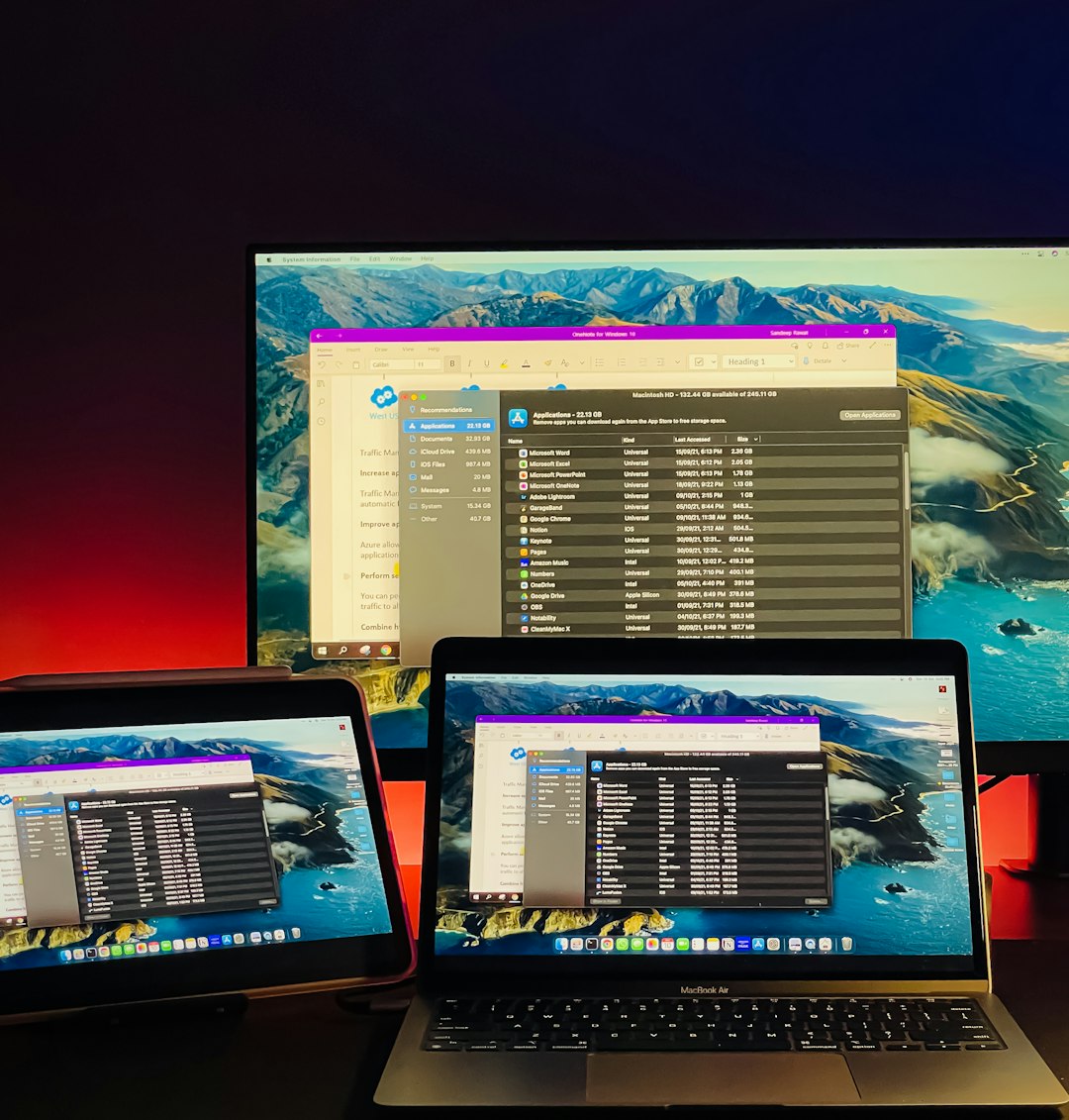When Apple released macOS Sonoma, I was excited to try out the new features and improvements. But shortly after upgrading, I discovered an unexpected annoyance: my external 4K monitor was no longer being displayed in its native resolution. As someone who relies on ultra-sharp screen quality for creative work and coding, this was more than a minor inconvenience. After digging into forums, consulting Apple documentation, and tinkering with system files, I found a solution that brought everything back to perfection: an EDID override.
TL;DR
If your external monitor lost access to its native 4K resolution after updating to macOS Sonoma, you’re not imagining things. This version of macOS introduced changes to how display information is interpreted, breaking EDID (Extended Display Identification Data) recognition for certain displays. The fix involves an EDID override that you install manually, restoring full resolution support without waiting for an Apple patch. It’s a bit technical, but completely worth it if you’re looking to get crystal-clear visuals back on your external monitor.
How macOS Sonoma Changed Display Behavior
Apple, as part of their continuous evolution of macOS, re-engineered display management in Sonoma to improve performance and compatibility—at least in theory. For many users, especially those with non-Apple external monitors, what should have been an improvement led to degraded functionality.
After updating, I noticed my external display was locked to a maximum resolution of 1080p. This was disappointing, as the same monitor had previously run smoothly at 4K on macOS Ventura. Changing display settings yielded no help, and the macOS settings simply refused to give me access to the full resolution. That’s when I started researching what could’ve gone wrong.
Understanding the Problem: EDID and Apple’s Handling of It
Every monitor communicates its capabilities to the computer through something called EDID—Extended Display Identification Data. This is a small data set stored in the monitor’s firmware that tells the computer what resolutions, refresh rates, and color formats it supports.
With macOS Sonoma, some users found that the OS no longer honored parts of the EDID information correctly—or ignored the EDID altogether for certain “unverified” displays. This occurred especially with older monitors or more affordable third-party brands that didn’t strictly follow EDID encoding standards.
Apple’s stricter validation process meant your perfectly functional 4K display might now be stuck pretending it’s just a 1080p panel. Not ideal.

The Solution: EDID Override
After hours of sifting through GitHub threads and Reddit posts, I stumbled upon a community-supported solution: the EDID override. This method essentially allows you to create a custom configuration file that tells macOS to use an artificially “fixed” version of your monitor’s EDID. Here’s how I did it.
Important Disclaimer
This process involves modifying system files and using commands in macOS’s Terminal. Proceed carefully and only if you’re comfortable with some light technical tinkering. Always back up your system before making changes.
Steps to Create and Install an EDID Override
Here’s a high-level overview of the process I followed:
- Identify your monitor’s EDID. Use the tool Hackintool or IORegistryExplorer to extract the current EDID from your system.
- Convert the EDID for override. Use a script (many available on GitHub) to decode and adjust the EDID to reflect the monitor’s maximum resolution and preferred timings accurately.
- Generate an override plist file. This requires wrapping the EDID in a property list (plist) format that macOS can read.
- Place the file in the correct directory. Move it to
/System/Library/Displays/Contents/Resources/Overrides, usually under a new folder named after your monitor’s vendor ID. - Disable SIP (System Integrity Protection). This step is required to place files into protected system directories. You’ll need to boot into Recovery Mode and run
csrutil disablein Terminal. Don’t forget to re-enable SIP after placing the file. - Restart and enjoy your 4K display again. Once the modified EDID is in place, macOS Sonoma will use it to render your external display at its full capabilities.
What Changed After the Override?
Once I rebooted with the modification in place, macOS instantly recognized that the monitor could support 3840×2160, and the display switched to crispy, native 4K resolution. Even better, the proper refresh rate (60Hz) was now back, which made the entire system feel smoother and more usable.
Common Issues and Troubleshooting
If you decide to try this yourself, here are a few hiccups you might encounter:
- EDID not reading properly: Sometimes IORegistryExplorer won’t show EDID info unless the monitor is connected at boot. Try rebooting with the monitor plugged in and powered on.
- Plist syntax errors: Make sure the plist file is correctly structured; otherwise, macOS will simply ignore the override. Use Xcode or PlistEdit Pro to double-check it.
- Permission denied issues: You must disable SIP to write into the necessary system directories. Don’t skip this step.
- Changes not sticking: Some users need to reset the display cache by deleting
com.apple.windowserver.plistfrom the preferences folder in order to force macOS to re-read the override.

A Brief Look At Why Apple Does This
To give Apple some credit, their increased scrutiny of EDID may be an attempt to prevent bugged visuals, ensure color accuracy, or address display compatibility across their diverse hardware ecosystem. However, the lack of a fallback or override option in System Settings makes it incredibly unfriendly for power users or professionals.
One can hope that a future Sonoma patch will add better monitor detection logic—or at least a way for users to manually set their desired resolution without resorting to this level of file system surgery.
Final Thoughts
Losing access to native 4K resolution after the macOS Sonoma upgrade was frustrating, but it led to a deeper understanding of how displays communicate with operating systems. The EDID override method returned full fidelity to my workflow and has worked flawlessly since I applied it.
If you’re facing the same issue, don’t despair. With about an hour of effort and basic technical skill, you can restore full 4K output to your external monitor and enjoy the sharp visuals you had before Sonoma came along and tried to “help.”
Bonus Tips
- Consider keeping a backup of your working EDID override file in case a future macOS update deletes it.
- Check regularly on forums like MacRumors or GitHub for improved override scripts and new guidance as Sonoma continues to evolve.
- If you’re buying a new monitor, look for ones with confirmed macOS compliance—especially those officially certified or reviewed by Mac users.
Until Apple makes EDID handling more flexible, knowledge is power—and sometimes, a little good ol’ system hacking goes a long way.