If you’re managing a WordPress website and suddenly notice the Theme File Editor option missing from the dashboard, it can be both confusing and frustrating. The Theme File Editor is a handy built-in feature found under Appearance > Theme File Editor, allowing users to directly edit their theme’s core files such as style.css, functions.php, and more. When this option disappears, you’re left unable to make quick changes or manually debug theme-related issues.
This article aims to help you identify the reasons behind the missing Theme File Editor in your WordPress dashboard and guide you through step-by-step solutions to restore it.
Why the Theme File Editor Option Might Be Missing
There are several common reasons why the Theme File Editor may not be visible in your WordPress admin panel. Understanding each can help you quickly determine where to begin your troubleshooting process:
- Disabled via
wp-config.php: WordPress allows the disabling of the Theme File Editor for security reasons using a specific constant. - Hosting provider restrictions: Some managed WordPress hosts disable the editor by default to prevent accidental code changes.
- User role limitations: Only administrators have access to the file editor. Lower-level roles will not see the option.
- Security or site hardening plugins: Security plugins like Wordfence or iThemes Security may disable the editor to protect your site’s backend.
- Multisite network settings: In multisite installations, the Theme File Editor can be disabled network-wide.

Solution 1: Re-enable the Theme File Editor via wp-config.php
The first and most common fix is to ensure the Theme File Editor hasn’t been deliberately disabled in your website’s wp-config.php file. This file is located in your site’s root directory and controls some of the core settings for your WordPress installation.
- Access your site using an FTP client (like FileZilla) or via the file manager in your hosting control panel (such as cPanel).
- Navigate to your website’s root directory.
- Open the
wp-config.phpfile in a code editor. - Look for the following line:
define('DISALLOW_FILE_EDIT', true);If you find it, this is what’s hiding your Theme File Editor.
- Change the value from
truetofalse, or remove the line entirely:define('DISALLOW_FILE_EDIT', false); - Save the file and refresh your WordPress dashboard.
If the editor still does not appear, move on to the next step.
Solution 2: Verify Your User Role
The Theme File Editor is only available to users with the administrator role. If you’re logged in under another role, such as editor, author, or contributor, the option will not appear in the dashboard.
To check your user role:
- Log in to your WordPress site.
- Navigate to Users > All Users.
- Find your user account and verify your role.
If you’re not an administrator and have access to another account with admin privileges, log in using those credentials. Otherwise, you’ll need assistance from someone who has admin access to change your role.
Solution 3: Check with Your Hosting Provider
Some hosting providers — particularly managed WordPress hosts — proactively disable file editing from the dashboard as a way to protect your site from accidental or malicious changes. This is especially common in shared hosting environments.
To find out if this is the issue:
- Contact your hosting support team and ask whether they’ve restricted access to the Theme File Editor.
- If they’ve disabled it for security reasons, request whether they can re-enable it temporarily or recommend an alternative method for making code changes.
Important: While hosting restrictions might seem inconvenient, they’re often implemented for your site’s protection. Be cautious when making manual edits to core theme files.
Solution 4: Review Security Plugins and Hardening Settings
Security plugins like iThemes Security, Wordfence, Sucuri, and others may disable the theme editor as part of their site-hardening features. Here’s how you can review plugin settings to re-enable the editor:
- Navigate to your WordPress dashboard.
- Go to the settings area of your installed security plugin.
- Look for any settings related to File Editor or WordPress Hardening.
- If there’s a checkbox to “disable file editing,” uncheck it and save the settings.
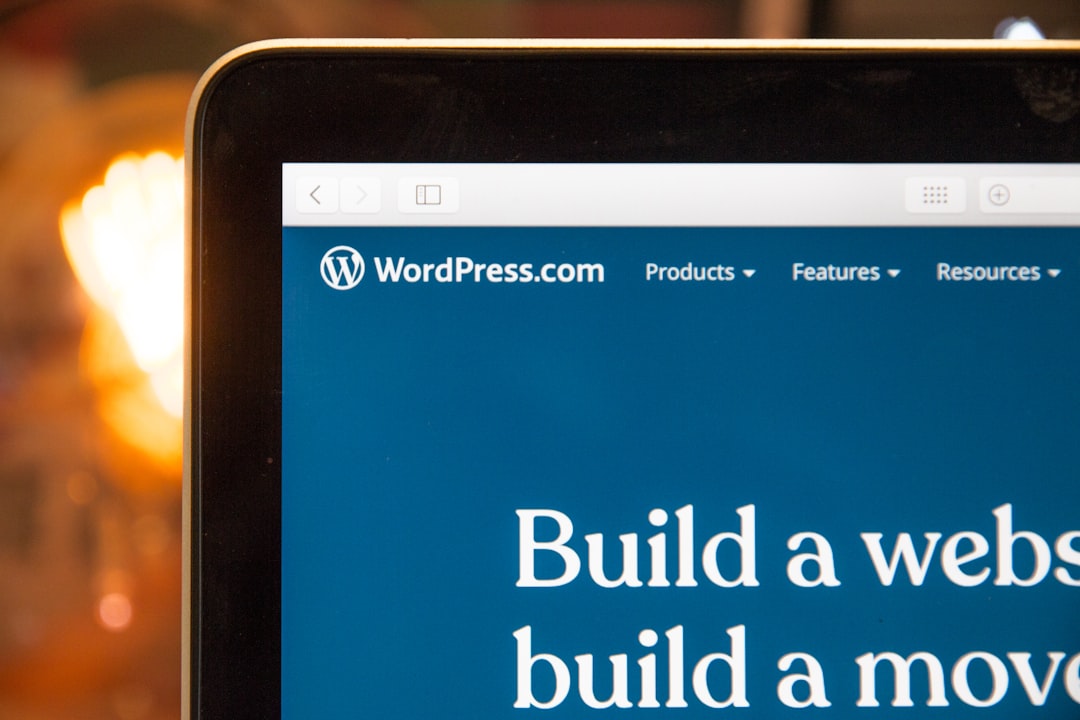
Deactivate the plugin temporarily if you’re unsure whether a security plugin is causing the issue. If the Theme File Editor returns, you’ve likely found the culprit.
Solution 5: Multisite Configuration Limitations
If your website is part of a WordPress multisite network, certain administrative capabilities like the Theme File Editor may be disabled across the network by the super admin.
To fix this, you’ll need to be logged in as a super admin. From the network dashboard:
- Go to My Sites > Network Admin > Settings.
- Check if file editing has been disabled network-wide using a plugin or custom code.
- If possible, consult your network’s configuration or reach out to the network administrator for help.
Solution 6: Use Code to Re-enable the Editor
If extensive troubleshooting hasn’t restored the Theme File Editor, adding a filter via a custom plugin or your theme’s functions.php file may help.
Here’s a sample snippet to re-enable file editing:
add_filter('user_has_cap', 'allow_file_editor_access', 10, 3);
function allow_file_editor_access($allcaps, $caps, $args) {
$allcaps['edit_files'] = true;
return $allcaps;
}
Warning: Exercise caution when modifying your functions.php file. Always back up your site before making changes, as coding errors can cause your site to become inaccessible.
Alternative Methods to Edit Theme Files
Even if you’re unable to restore the Theme File Editor, there are alternative ways to adjust your theme files safely and effectively:
- FTP client: Use an FTP program like FileZilla to access and edit files directly on your web server.
- cPanel File Manager: If your hosting provider uses cPanel, you can use the file manager to view and modify theme files.
- Code editors and local environments: Develop and test changes in a local WordPress environment before uploading them to the live site.
These methods are not only safer but also give you the benefit of version control and easier debugging.
Preventing the Issue in the Future
Now that you’ve restored access to the Theme File Editor, here are a few best practices to avoid running into this problem again:
- Keep backups: Regularly back up your wp-config file and other core settings.
- Avoid unnecessary use of editor: Direct file editing is risky. Use child themes and custom plugins for making changes.
- Document admin changes: Be aware of settings and actions that may disable features in the dashboard.
Conclusion
The disappearance of the Theme File Editor in WordPress is usually related to intentional settings or configurations designed to improve security and prevent unauthorized access. Whether it’s due to wp-config.php modifications, hosting limitations, user roles, or plugins, the fix is often straightforward and does not require advanced technical skills.
Always back up your site before making changes, especially when editing core files. And remember, while the Theme File Editor is convenient, it’s often safer to work through SFTP and use a local development environment when making significant changes to your theme’s code.
By understanding and applying the solutions provided, you can restore the editor and regain full control over your WordPress theme—ensuring your site runs just the way you intend


































