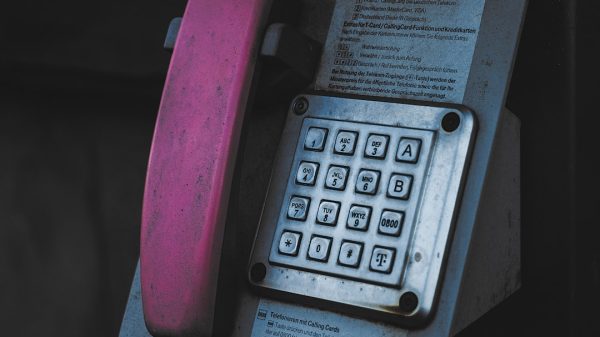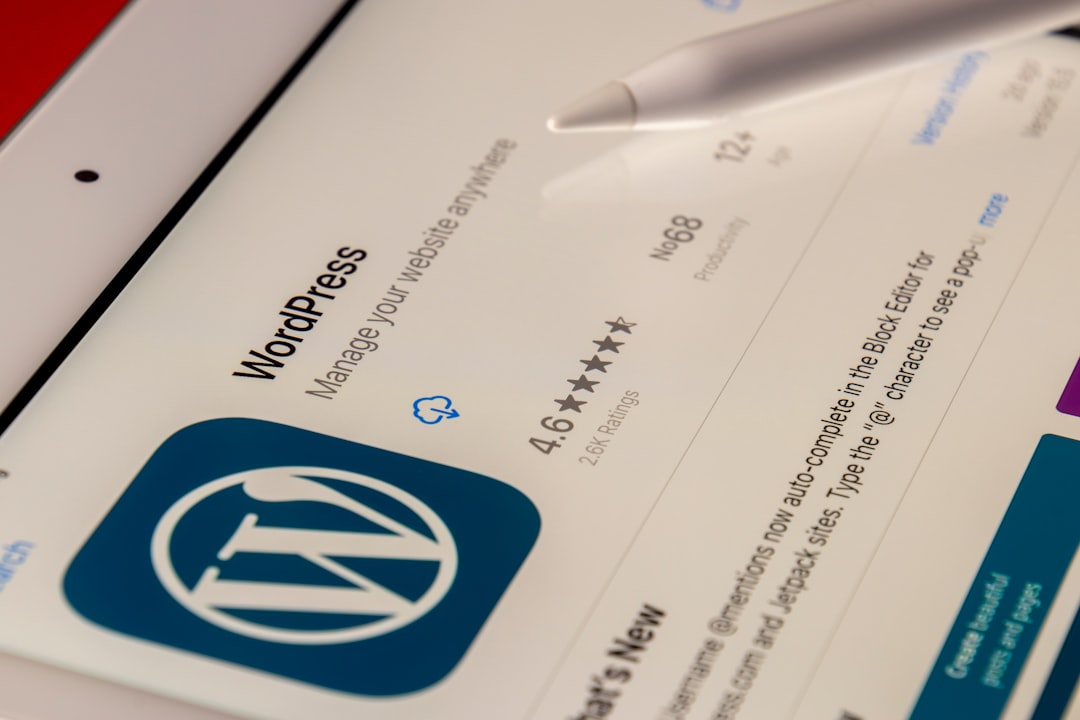Deploying changes to WordPress can often feel clunky, error-prone, and manual—especially when trying to maintain different environments or work with multiple developers. As businesses demand faster iteration and greater operational efficiency, it’s clear that implementing modern CI/CD pipelines and GitOps principles becomes not just helpful, but essential. However, when it comes to WordPress, a platform traditionally built with a monolithic approach and used primarily via the WordPress admin panel, integrating CI/CD workflows can be a challenge.
That’s where GitOps-based deployment for WordPress comes into play. It brings structure, automation, and peace of mind, allowing developers and teams to focus more on features and less on FTP uploads and database conflicts.
What is GitOps for WordPress?
GitOps is a workflow paradigm where the Git repository is the single source of truth for your infrastructure and application configurations. Changes to the codebase, whether for core files, themes, or plugins, are tracked and deployed through automated pipelines. This approach emphasizes predictability, repeatability, and visibility—all of which are often missing in traditional WordPress deployments.
In the case of WordPress, GitOps typically involves managing all version-controlled code in a Git repository and using CI/CD tools like GitHub Actions, GitLab CI, or Bitbucket Pipelines to automate testing and deployment when changes are pushed.

Why Traditional WordPress Workflows Cause Headaches
Ask any seasoned WordPress developer, and they’ll likely recount horror stories involving overridden themes, lost data from file overwrites, or manual syncs that failed at the worst time. Traditional workflows often use:
- Manual FTP Uploads: Moving files manually to the server invites risks and inconsistencies.
- Inconsistent Environments: Developer, staging, and production environments frequently remain out of sync.
- Human Errors: Relying on manual tasks means greater chances of mistakes like misplaced files or broken dependencies.
These issues lead to productivity bottlenecks and unreliable deployments, especially when working in teams or scaling up to enterprise-grade operations.
The CI/CD Advantage for WordPress
By implementing a CI/CD approach, WordPress developers can transform their workflows for the better. Here are some core benefits:
- Automated Testing: CI/CD platforms can run PHPUnit tests, static analysis tools, and even visual regression testing to catch issues early.
- Version Control: Every change is stored and auditable via Git, offering an undo button and collaboration features.
- Environment Consistency: Using containerization (Docker) and environment provisioning tools (like WP-CLI), identical setups can run smoothly across development, staging, and production.
- Auto Deployments: Pushing to the main branch can automatically update production safely and predictably.

How to Setup CI/CD for WordPress Using GitOps
Setting up CI/CD for WordPress may look complex at first, but dividing it into logical components helps:
1. Structure Your Git Repository
Create a well-organized Git repository that includes:
- Your theme and plugin code
- Database migrations or configuration scripts
- Composer.json file for managing dependencies
- Dockerfile and docker-compose.yml (optional, but useful)
2. Database and Media Handling
Database changes are tricky with WordPress. Two good approaches are:
- Use WP Migrate DB Pro or WP-CLI to export and import database snapshots.
- Prefer storing most custom logic in code (e.g., Custom Post Types and ACF definitions) rather than relying on database entries.
3. Choose a CI/CD Platform
Select a platform like GitHub Actions, GitLab CI, or CircleCI. These tools can execute tasks such as:
- Code linting and testing
- Building assets (SCSS, JS)
- Deploying to a staging or production server via SSH, rsync, or using deployment platforms like Buddy or Kinsta‘s staging tools
4. Automate Deployment Steps
Use Git hooks or schedules to deploy automatically. A simple WordPress deployment might include:
- Install PHP dependencies via Composer
- Build assets using npm or yarn
- Sync changes to the server (rsync/FTP/SFTP)
- Run post-deployment DB updates with WP-CLI
Best Practices for CI/CD Success with WordPress
Beyond the tooling, some key best practices help you avoid future problems:
- Use Feature Branches: Never push directly to the main branch. Use pull requests and code reviews.
- Add Unit and Integration Tests: Use PHPUnit for backend code and Cypress or Playwright for frontend interactions.
- Automate Everything You Can: From image optimization to security scans, let the pipeline handle it.
- Secure Your Secrets: Use CI/CD secrets management for credentials instead of hardcoded values.
Adopting these practices ensures smooth deployments, scalability, and developer peace of mind.
Case Study: Simplifying WordPress CI/CD with GitHub Actions
One real-world example comes from a mid-sized agency managing 40+ WordPress clients. Previously reliant on FTP and manual database edits, they switched to a GitOps-based model with GitHub Actions and WP-CLI. They standardized theme development with Composer and implemented a pipeline for:
- CI testing with PHPUnit
- Asset compilation using Webpack
- Deployment via SSH for production sites
- Slack notifications on failed builds or successful deploys
Within months, they reported deployment time reductions of over 60%, fewer rollback incidents, and improved developer onboarding experience.
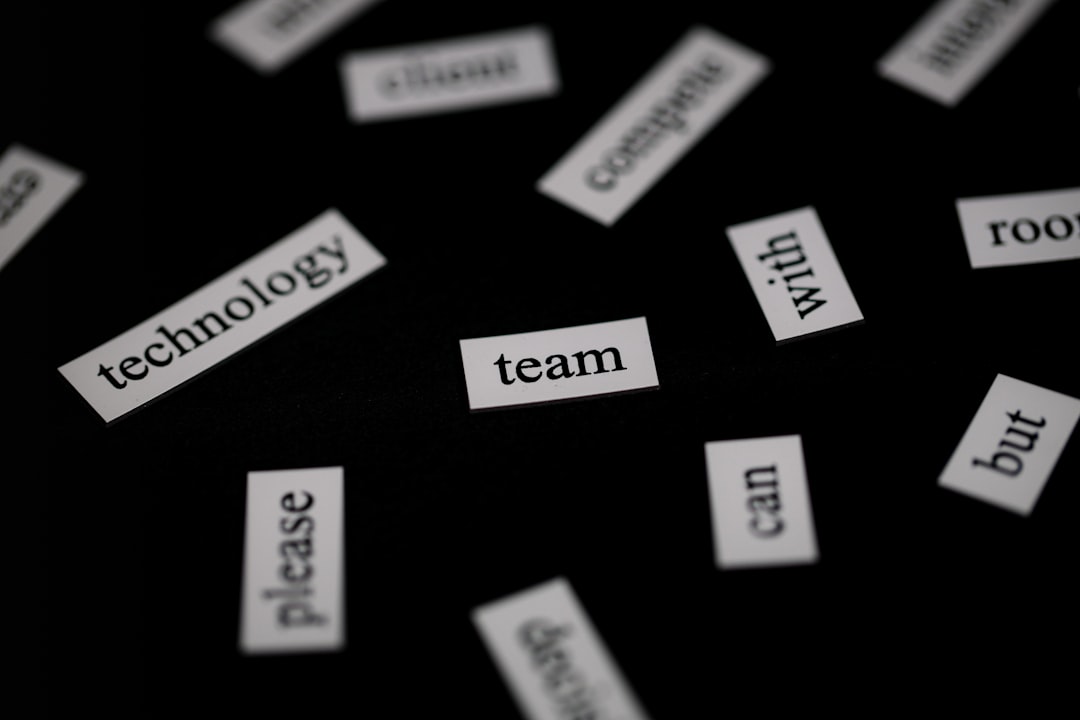
Conclusion: Making GitOps Work for WordPress
While WordPress may not have been born in a DevOps world, it doesn’t mean developers should ignore the benefits of CI/CD and GitOps. By carefully planning out infrastructure, adopting tools like WP-CLI and Composer, and embracing CI/CD platforms, developers can turn WordPress into a modern, scalable, and highly automated environment. No more zip uploads. No more production surprises. Just clean pipelines and happier teams.
FAQ: CI/CD for WordPress
-
Q: Can I use CI/CD for WordPress if I’m not using Docker?
A: Absolutely. While Docker provides environmental consistency, CI/CD pipelines can work with traditional LAMP stacks too using SSH, FTP, rsync, and WP-CLI. -
Q: What should I store in Git when working with WordPress?
A: Store themes, custom plugins, Composer files, config files, and deployment scripts. Avoid storing uploads or core WordPress files unless you’re maintaining a custom fork. -
Q: How do I handle database differences across environments?
A: Use WP Migrate DB Pro or serialized-safe search-and-replace tools like WP-CLI. It’s also helpful to define critical settings or custom fields in PHP to avoid DB reliance. -
Q: What’s the best CI/CD tool for WordPress?
A: There’s no one-size-fits-all. GitHub Actions and GitLab CI are flexible and popular. Tools like Buddy, DeployBot, or Envoyer offer GUI-driven workflows for less technical teams. -
Q: Is it hard to maintain CI/CD once it’s set up?
A: Not at all. Most pipelines require minor tweaks occasionally. The benefits—like reliable deployment and fewer bugs—far outweigh the small maintenance effort.