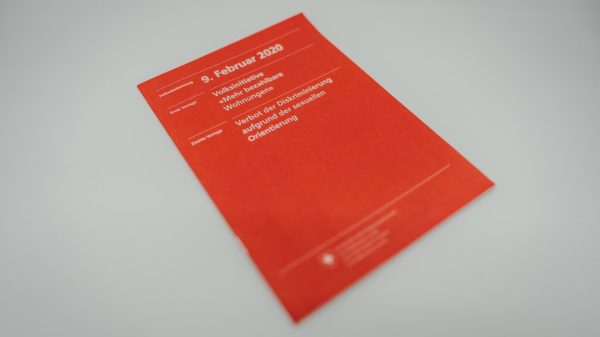Want to record what you’re doing on Fambase? Whether you’re on a PC, an iPhone, or an Android device, we’ve got you covered. Maybe you want to share a cool reaction, save a memory, or make a tutorial. Whatever it is, screen recording on Fambase is way easier than you think!
Let’s break it down by device to keep things simple. Ready? Let’s go!
Recording on PC (Windows/Mac)
Recording your screen on a computer is super quick. Here are a few easy ways:
Using Windows (Windows 10 or later)
- Open Fambase on your favorite browser.
- Press Win + G on your keyboard. This opens the Xbox Game Bar.
- Click the red Record button or press Win + Alt + R to start recording.
- Do your thing on Fambase!
- Press the same keys or open the Game Bar to stop.
- Find your video in the Videos > Captures folder.
Using macOS
- Press Shift + Command + 5 on your keyboard.
- A toolbar will appear. Choose the screen recording option.
- Open Fambase and hit Record.
- Click the stop button in the menu bar to finish.
- The video will be saved to your desktop by default.
Simple, right? Now let’s move on to phones.
Recording on iPhone
iPhones come with built-in screen recording, so you won’t need extra apps. Sweet!
Steps for iPhone (iOS 14 or newer)
- First, make sure the screen record button is in your Control Center.
- Go to Settings > Control Center and tap the + next to Screen Recording.
- Open Fambase.
- Swipe down from the top-right (or up from the bottom if you have a Home button).
- Tap the record circle. A 3-second countdown begins.
- Do your thing!
- When finished, tap the red bar at the top and select Stop.
- You can find your recording in the Photos app.
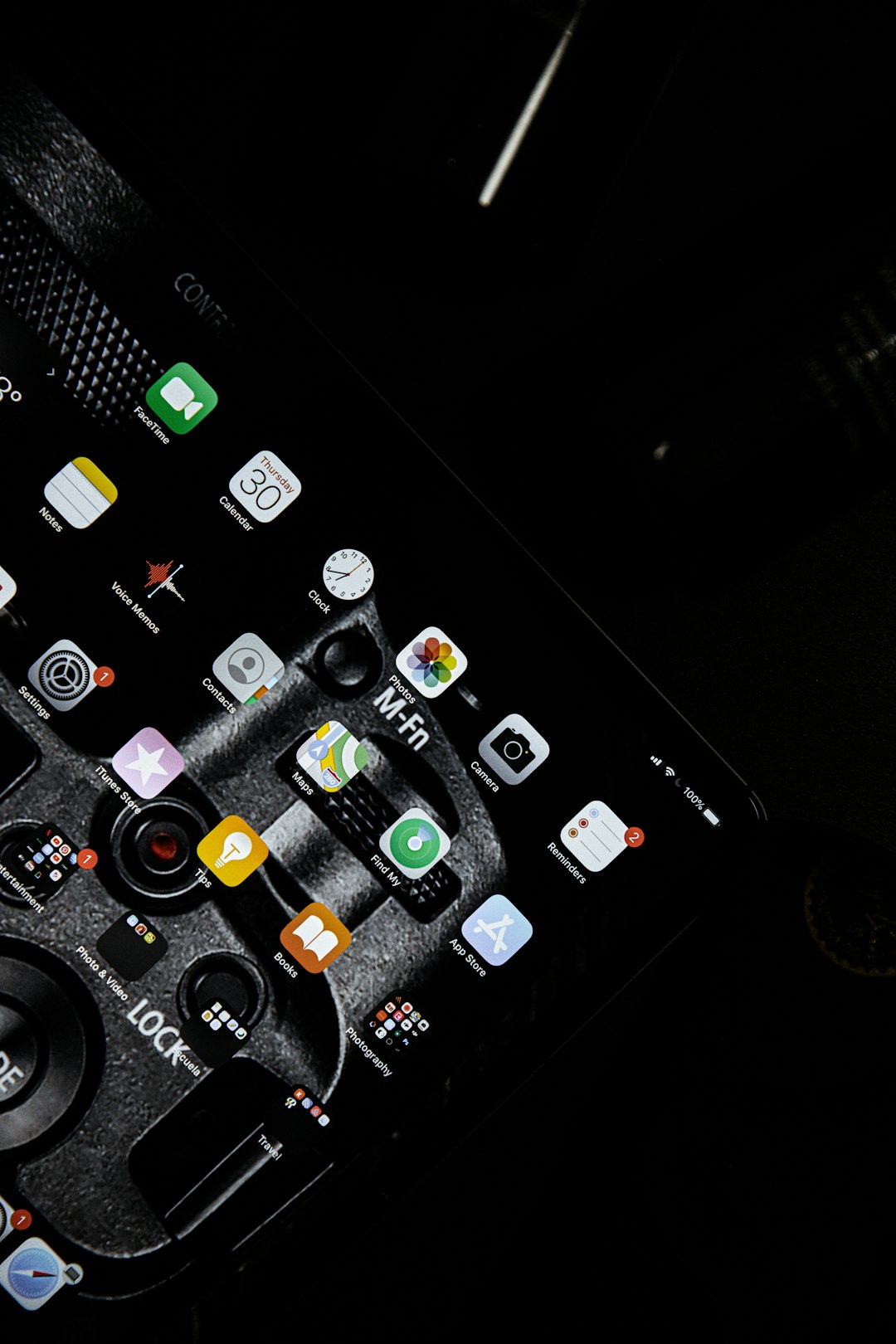
Want audio too? Long press the screen record button to turn on the mic before starting. Boom! 🎤
Recording on Android
Whether you’re using Samsung, Pixel, or another Android, screen recording is getting easier every year.
Steps for Android 11 or newer
- Swipe down to open the quick settings menu.
- Look for the Screen Record icon. Don’t see it? Tap the pencil icon to add it.
- Tap Screen Record. Choose if you want to record audio or touches.
- Tap Start. A countdown will begin.
- Record your Fambase session!
- Swipe down again and hit Stop when done.
- Your video saves automatically, usually in the Photos or Gallery app.
Easy peasy. And guess what?
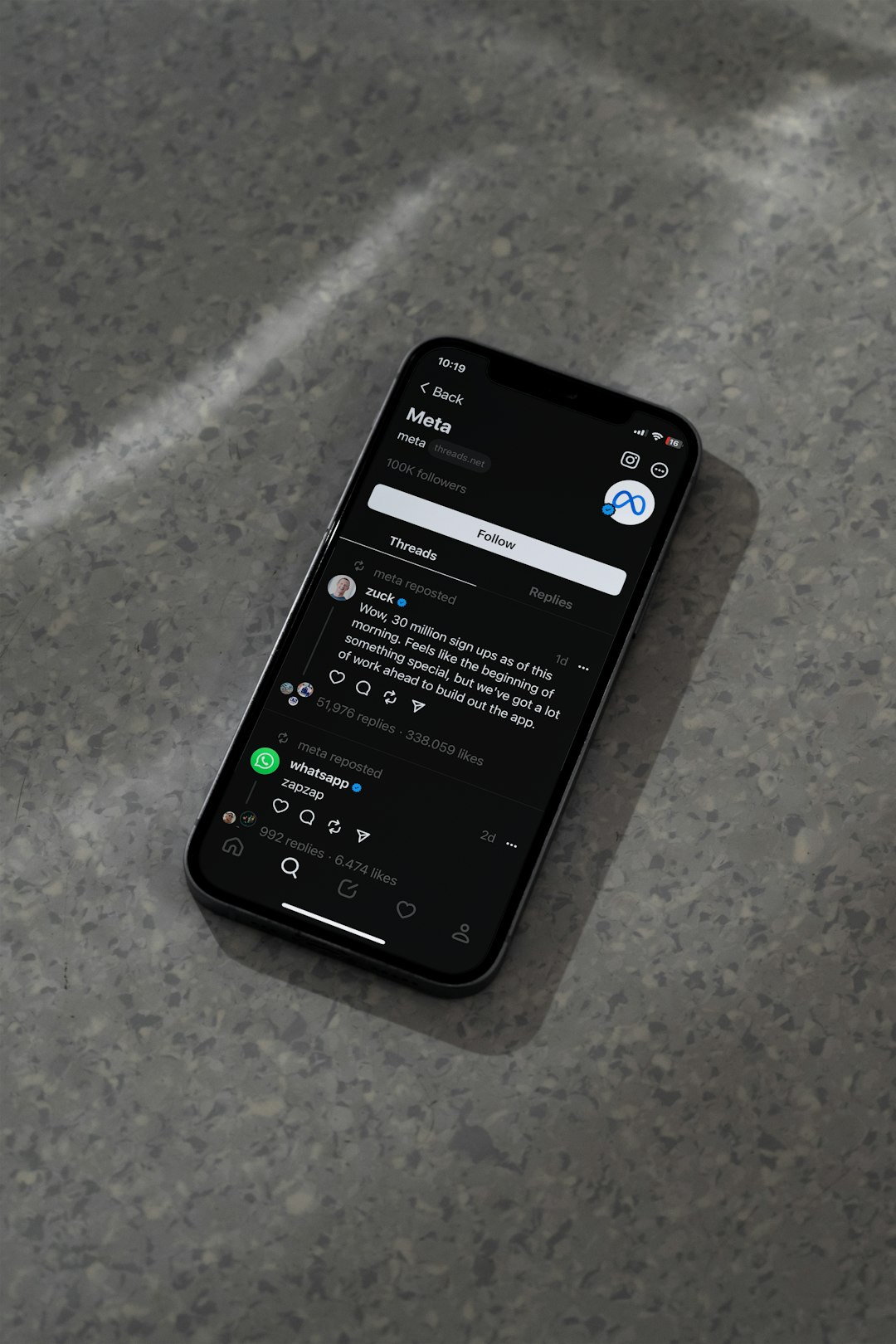
If your device doesn’t have built-in recording, no worries. There are free apps like AZ Screen Recorder or Mobizen. Just download one, follow their setup, and you’re good to go.
Tips for a Better Recording
- Clear notifications before starting. Nobody wants weird pop-ups in their video!
- Test your mic if you’re recording audio. Say something short first.
- Keep your screen steady if you’re using a phone. Try a tripod or prop it up.
- Edit your clip after to cut boring parts. Most phones have built-in editors!
Now Go Capture the Magic!
Screen recording on Fambase isn’t rocket science. It’s a great way to share, teach, or save something special. Whether you’re on a PC, iPhone, or Android, you’ve now got the know-how.
Go hit that record button and let your creativity shine!