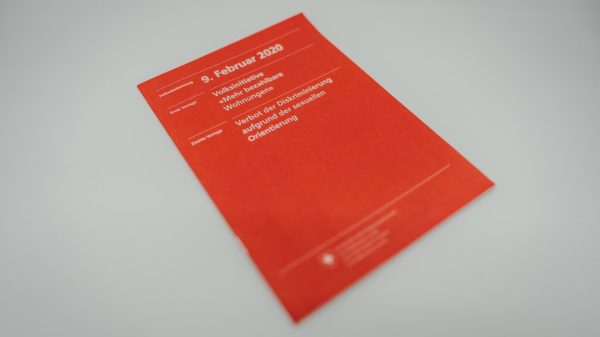Many users rely on Plex as a media server to organize and stream their digital libraries efficiently. However, a common issue that arises is Plex failing to detect MP4 files, even though MP4 is one of the most widely supported video formats. This can be frustrating, but understanding the possible causes can help in resolving the issue quickly.
Common Reasons Why Plex Does Not Detect MP4 Files
Several factors could prevent Plex from recognizing MP4 files. These range from incorrect file naming to incompatible codecs. Below are some of the most likely reasons:
1. Unsupported Codecs
Although MP4 is a supported format, the codecs used within the file matter greatly. Many MP4 files contain video and audio streams encoded with different formats. Plex primarily supports:
- H.264 for video
- AAC, AC3, and MP3 for audio
If an MP4 file contains an unsupported codec—such as HEVC (H.265) or DTS audio—Plex might not recognize it or may struggle to play it correctly.
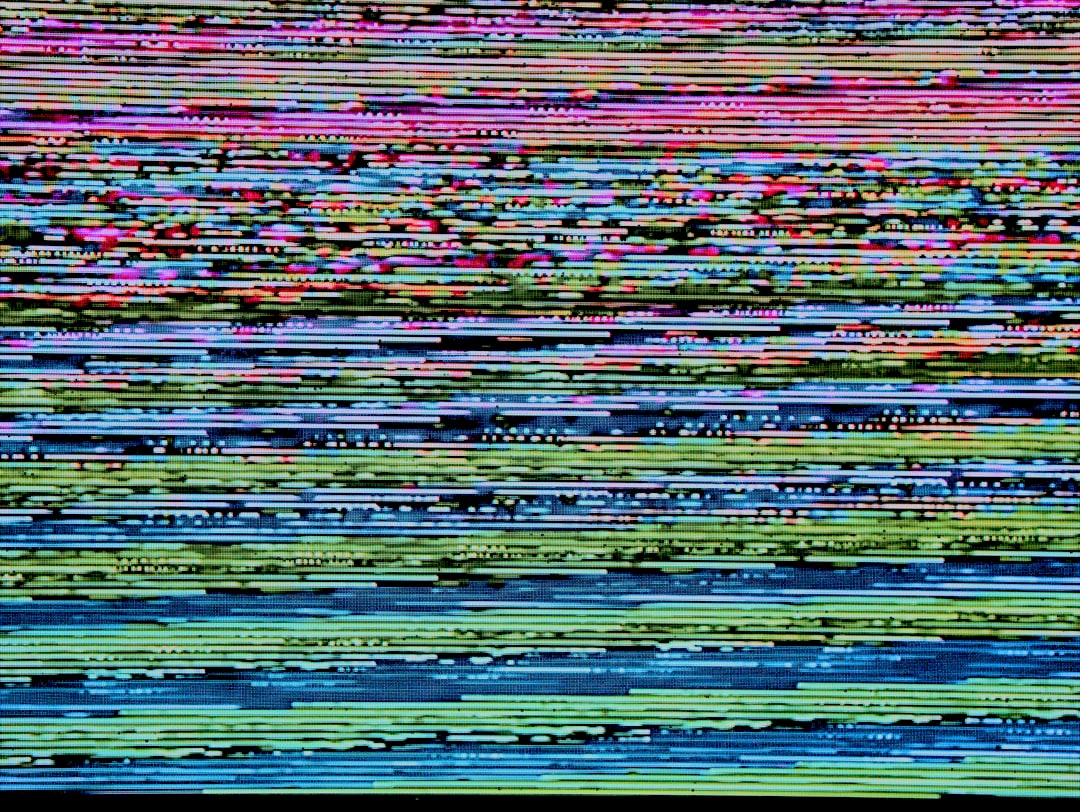
2. Incorrect File Naming
Plex requires files to be named properly to organize and detect them correctly. If an MP4 file does not follow the recommended naming conventions, Plex might fail to index it. The best practice is to format files as follows:
Movie Name (Year).ext
For example: The Matrix (1999).mp4
If the naming is inconsistent or includes unnecessary characters, Plex may not detect the file.
3. File Location Issues
Plex has specific requirements for libraries and folder structures. If an MP4 file is stored in an incorrect directory or outside the designated Plex library folders, it may be invisible to the server. Ensure that:
- The file is placed inside the proper Plex library folder.
- There are no permission-related issues preventing Plex from accessing the file.
4. Permission and Access Restrictions
Sometimes, Plex cannot detect MP4 files due to permission restrictions on the operating system. To verify this, it is necessary to check whether the Plex Media Server has the appropriate read and execute permissions for the folders containing the files.
On Windows:
- Right-click the folder > “Properties”
- Go to the “Security” tab
- Ensure Plex has access
On Linux, execute:
sudo chmod -R 755 /path/to/media/folder
This command ensures that the server has the correct permissions to read the media files.

5. Corrupted or Incomplete Files
A file that is partially downloaded or corrupted may not be detected by Plex. If a particular MP4 file is not appearing in Plex, try opening it in a media player like VLC. If it does not play correctly, the file itself may be damaged and require repair or replacement.
6. Plex Database Needs Refreshing
Sometimes, Plex does not immediately detect new files due to outdated metadata or indexing issues. Users should manually refresh their library by:
- Going to the Plex Web Interface
- Selecting the media library
- Clicking the “Scan Library Files” option
For stubborn cases, rebuilding the Plex database may be necessary.
How to Fix Plex Not Detecting MP4 Files
To resolve the issue, try the following steps:
- Ensure the MP4 file contains supported codecs (convert using HandBrake if needed).
- Check and update file names to match Plex’s requirements.
- Verify that the files are stored in the correct library directories.
- Adjust folder permissions and ensure Plex has access rights.
- Test file integrity by playing it in an external media player.
- Force a library scan from the Plex interface.
Frequently Asked Questions
Why does Plex recognize some MP4 files but not others?
This is usually due to differences in file encoding or incorrect metadata. Ensure that all MP4 files are encoded using supported codecs like H.264 and AAC.
Can I force Plex to detect a missing MP4 file?
Yes, by manually scanning the library from the Plex dashboard. Navigate to your media section, click “More Actions,” and select “Scan Library Files.”
Do I need to convert my MP4 files for Plex?
Only if they contain unsupported codecs like HEVC (H.265) or DTS audio. Use a tool like HandBrake to convert them into a compatible format.
Is there a limit to the number of MP4 files Plex can detect?
No, but large media libraries may take longer to scan, and performance can be affected if the database is overloaded.
How do I check if my MP4 file has the correct codec?
Use a media analysis tool like MediaInfo to inspect the codec details of your MP4 files.
By following these troubleshooting steps and understanding Plex’s requirements, users can effectively resolve detection issues and enjoy a smooth media streaming experience.