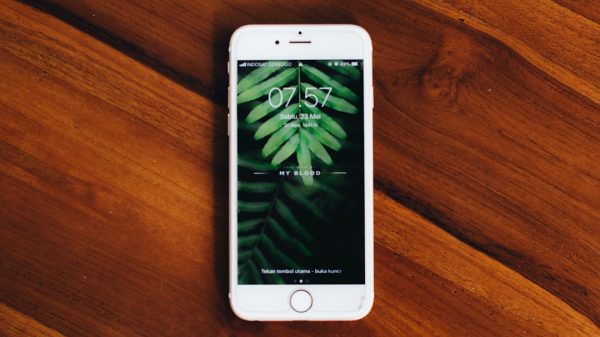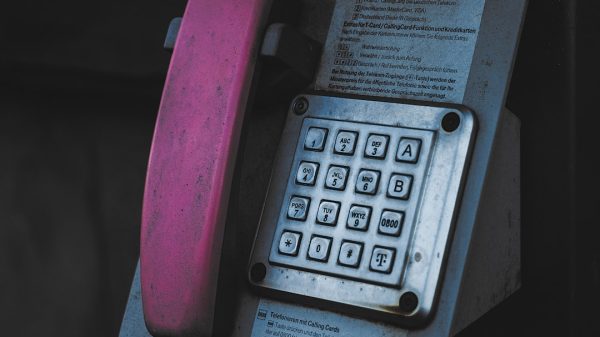Fortnite, one of the most popular battle royale games globally, relies heavily on its anti-cheat system to ensure fair play and maintain a competitive environment. However, encountering an anti-cheat error can be frustrating, preventing you from jumping into the action. Whether you’re a seasoned player or new to the Fortnite community, understanding and resolving these errors is crucial for an uninterrupted gaming experience. This article outlines simple steps and tips to help you fix Fortnite anti-cheat errors effectively.

Understanding the Fortnite Anti-Cheat System
Fortnite’s anti-cheat system is designed to detect and prevent cheating, ensuring that all players compete on a level playing field. When the system identifies suspicious activity or detects modifications to the game files, it may trigger an anti-cheat error. Common error messages include “Anti-Cheat Error,” “Cheating Detection,” or prompts to restart the game.
Common Causes of Anti-Cheat Errors
Several factors can lead to Fortnite anti-cheat errors:
1. Corrupted Game Files: Missing or damaged game files can interfere with the anti-cheat system.
2. Third-Party Software Conflicts: Programs like overlays, screen recorders, or VPNs may conflict with Fortnite’s anti-cheat mechanisms.
3. Outdated Game or Drivers: Running an outdated version of Fortnite or having outdated drivers can cause compatibility issues.
4. Hardware Issues: Faulty hardware components, such as RAM or storage devices, can lead to unexpected errors.
5. Network Problems: Poor or unstable internet connections may disrupt the communication between your game and the Fortnite servers.
Simple Steps to Fix Fortnite Anti-Cheat Errors
1. Restart Your Computer and Router
Sometimes, a simple restart can resolve temporary glitches:
– Restart Your Computer: Close Fortnite and any background applications, then restart your computer to clear any temporary issues.
– Restart Your Router: Unplug your router for about 30 seconds, then plug it back in to refresh your internet connection.
2. Verify Game Files
Ensuring your game files are intact is crucial for preventing anti-cheat errors:
– Epic Games Launcher:
1. Open the Epic Games Launcher.
2. Navigate to your library and find Fortnite.
3. Click on the three dots next to Fortnite and select Verify.
4. The launcher will check and repair any corrupted or missing files.
3. Update Fortnite and Drivers
Keeping your game and system drivers up to date can prevent compatibility issues:
– Update Fortnite: Ensure you are running the latest version of Fortnite by checking for updates in the Epic Games Launcher.
– Update Graphics Drivers: Visit your GPU manufacturer’s website (NVIDIA, AMD, or Intel) to download and install the latest drivers.
– Update Windows: Go to Settings > Update & Security > Windows Update and install any pending updates.
4. Disable Third-Party Software
Certain applications can interfere with Fortnite’s anti-cheat system:
– Close Background Programs: Exit any unnecessary programs, especially those related to screen recording, overlays (like Discord or NVIDIA GeForce Experience), or VPNs.
– Disable Overlays: Temporarily disable overlays from applications such as Discord, Steam, or MSI Afterburner to see if the error persists.
5. Run Fortnite as Administrator
Running the game with administrative privileges can resolve permission-related issues:
1. Right-click on the Epic Games Launcher shortcut.
2. Select Run as administrator.
3. Launch Fortnite from the Epic Games Launcher.
6. Reinstall Fortnite
If all else fails, reinstalling Fortnite can fix persistent anti-cheat errors:
1. Open the Epic Games Launcher.
2. Navigate to your library, find Fortnite, and click on the three dots.
3. Select Uninstall and follow the prompts.
4. After uninstalling, reinstall Fortnite by clicking the Install button.
Additional Tips
– Check Server Status: Sometimes, the issue might be on Epic Games’ end. Visit the Fortnite Status Page to check if there are any ongoing server issues.
– Contact Support: If you’ve tried all the above steps and still encounter anti-cheat errors, reach out to Epic Games Support for further assistance.
Encountering a Fortnite anti-cheat error can be disruptive, but with these simple steps and tips, you can quickly troubleshoot and resolve the issue. Regular maintenance, such as keeping your game and drivers updated and avoiding conflicting software, can help prevent future errors. By ensuring your system is optimized for Fortnite, you can enjoy a smoother and more enjoyable gaming experience.