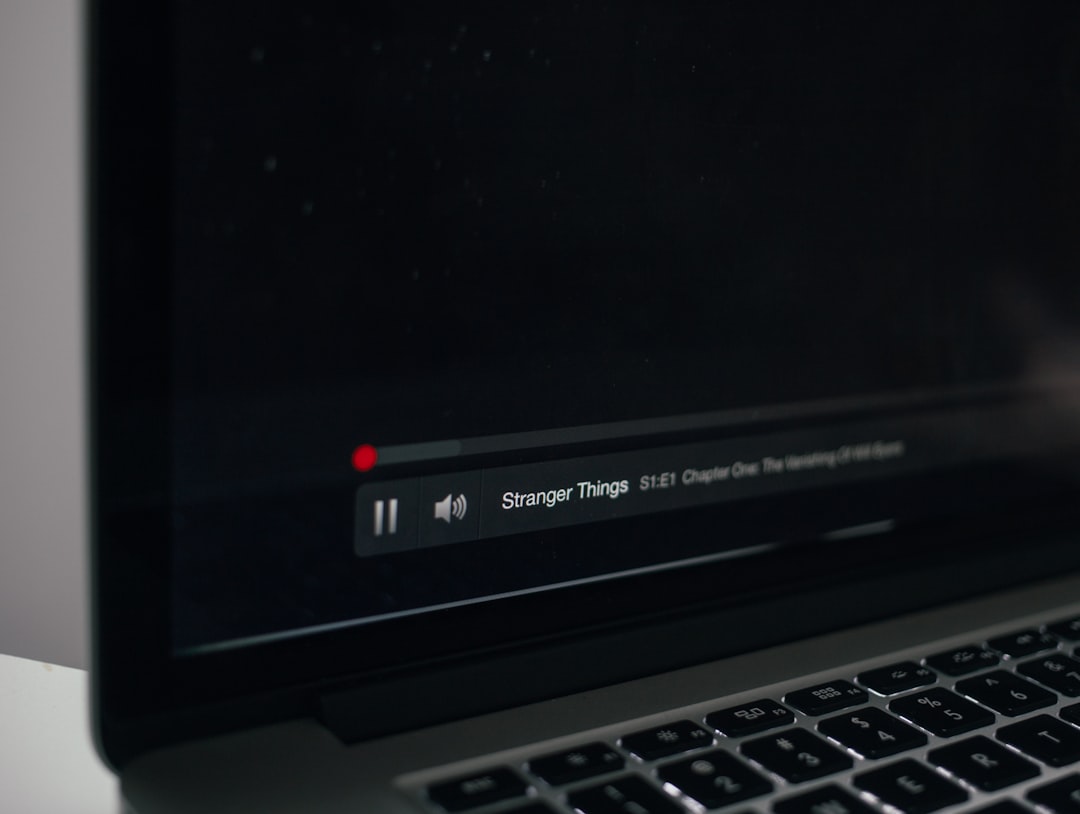In the age of international streaming and global cinema, subtitles have become more than a convenience—they’re a necessity for film lovers, language learners, and accessibility advocates. OpenSubtitles.org is one of the most comprehensive resources for subtitles online, with content available in hundreds of languages and covering everything from blockbuster films to obscure foreign dramas. But diving into this vast pool without guidance can be overwhelming. That’s why mastering a few smart tricks will make all the difference and turn an average user into a true subtitle wizard.
TL;DR
If you want to be efficient with OpenSubtitles, start by registering a free account to access higher download speeds and an ad-free experience. Use quick ID searches or IMDb links for best results. Always choose synchronized subtitles by matching release groups and file types. Consider community feedback and ratings to pick high-quality subs. With these tips, downloading subtitles will be fast, accurate, and frustration-free.
Why OpenSubtitles Is a Subtitle Powerhouse
OpenSubtitles has earned its reputation as one of the top subtitle platforms due to its extensive database and helpful user features. It supports a wide array of file formats and allows users to upload, rate, and comment on subtitle files. With millions of subtitles at your fingertips, it’s possible to find the perfect match for virtually any movie or show—but only if you know how to search smartly.
Tip #1: Register for a Free Account
Many users don’t realize the benefits of creating an account. A free OpenSubtitles account includes:
- Faster downloads
- Access to ad-free browsing
- The ability to bookmark favorites
- Upload and contribute subtitles
These advantages not only improve the user experience but also contribute to the accuracy and availability of good subtitles for everyone else.
Tip #2: Use IMDb IDs for Precise Subtitle Matches
One of the most efficient ways to ensure subtitle compatibility is by searching using the movie’s IMDb ID. Each film and series on IMDb has a unique identifier (e.g., tt0111161 for The Shawshank Redemption). Paste that ID into the search bar on OpenSubtitles to get ultra-specific results that align perfectly with the movie or TV episode you’re watching.

This shortcut is especially useful when several versions of a title exist, like director’s cuts, theatrical releases, or remastered editions.
Tip #3: Match Subtitles to the File Name
Names matter. Different release groups (like YIFY, RARBG, or EVO) package their files in slightly different ways, causing syncing issues between audio and subtitle timing. When searching on OpenSubtitles, look for subtitle files with matching release names. For instance, if your file is named:
Inception.2010.1080p.BluRay.x264-YIFY.mp4
Then ideally, you should search for:
Inception 2010 1080p BluRay x264 YIFY subtitles
This increases the likelihood that the subtitle timings will be in perfect sync with your copy of the film.
Tip #4: Filter by Language, Rating, and Synchronization
Once you’ve entered a movie title, the results page can be a jungle. Don’t pick the first subtitle file you see—use the filters. OpenSubtitles lets you sort or filter results by:
- Language: Choose your preferred subtitle language like English, Spanish, Hindi, etc.
- Rating: User-rated subtitles indicate quality and accuracy.
- Synchronized: Clearly indicates if the subtitle matches common video versions.
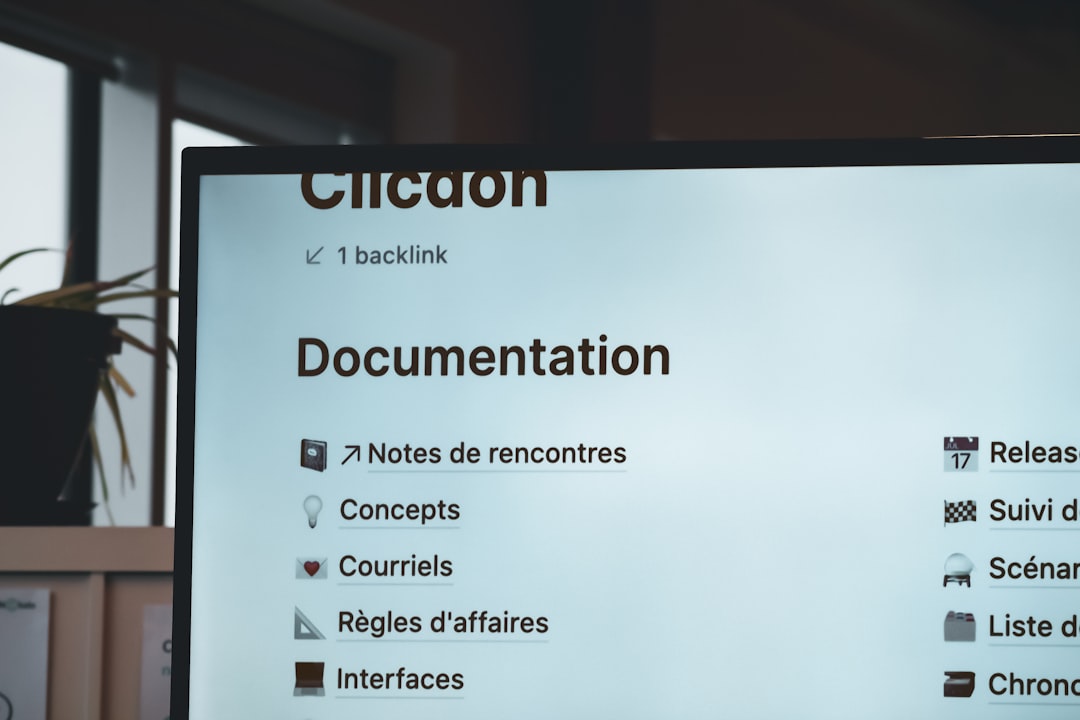
High-rated, synchronized subtitles reduce frustration and eliminate the need to tweak timing manually later.
Tip #5: Preview Subtitles Before Downloading
You can preview subtitles before downloading them on OpenSubtitles, which helps identify issues like:
- Out-of-sync timestamps
- Machine translations
- Missing lines of dialogue
This is especially handy when the subtitle title looks promising but there’s uncertainty about quality. A quick glance at sample lines can save valuable time and effort.
Tip #6: Use the OpenSubtitles Download Manager or API
If you’re downloading often or in bulk, consider using one of the OpenSubtitles tools:
- OSDownloader: A third-party tool that automatically finds and downloads subtitles for your video files.
- OpenSubtitles API: Useful for developers or advanced users who want to integrate subtitle search into media players or personal apps.
Tools like these automate mundane steps and bring you one step closer to subtitle mastery.
Tip #7: Contribute Back to the Community
Subtitle wizards don’t just take—they give back. Contributing high-quality, well-synced subtitles benefits everyone. Here’s how you can help:
- Upload subtitles you’ve improved or translated
- Rate and comment on subtitles you use
- Report broken or poorly synced subs
The stronger the community, the better the subtitle quality for all users—an ecosystem driven by contribution and feedback.
Tip #8: Learn to Sync Subtitles Manually in Emergencies
Despite best efforts, some subtitles might still be slightly out of sync. Subtitle editors like Subtitle Edit or Aegisub allow you to shift timing in seconds or milliseconds to make real-time corrections. Learning to use these tools can turn bad subs into flawless performances.
For instance, delay or advance all lines by 2 seconds if the subtitles appear too early or too late. In Subtitle Edit, this is as simple as:
Edit → Synchronize → Adjust all timestamps
A little manual adjustment can go a long way to preserve an enjoyable viewing experience.
Tip #9: Use Trusted Subtitle Sources Within OpenSubtitles
Some subtitle uploaders on OpenSubtitles develop a loyal following for consistently high-quality uploads. Pay attention to top contributors or verified accounts. Over time, naming conventions and regular feedback help you identify reliable users whose subs rarely disappoint.
Frequently Asked Questions
-
Q: Are OpenSubtitles legal to use?
A: Subtitle legality depends on your country. Generally, they are legal as long as they are not extracted from copyrighted material, but always verify according to your local laws. -
Q: Why are some subtitles out of sync?
A: This usually occurs due to mismatched video files. Differences in release groups or frame rates can throw off timing. -
Q: Can I download subtitles for TV episodes?
A: Yes! OpenSubtitles hosts subtitles for individual TV episodes, whole seasons, or batch subtitle packs. -
Q: Why do I see pop-up ads on OpenSubtitles?
A: Ads help support the site’s operation. You can remove them by signing up for a free or VIP account. -
Q: Is there a mobile app for OpenSubtitles?
A: While OpenSubtitles doesn’t have an official app, third-party apps integrate its API to offer mobile-friendly subtitle downloads.
By utilizing these tips and tools, users can transform their subtitle browsing from a frustrating search into a sleek, precise experience. With practice, even a casual user can earn the title of Subtitle Wizard.