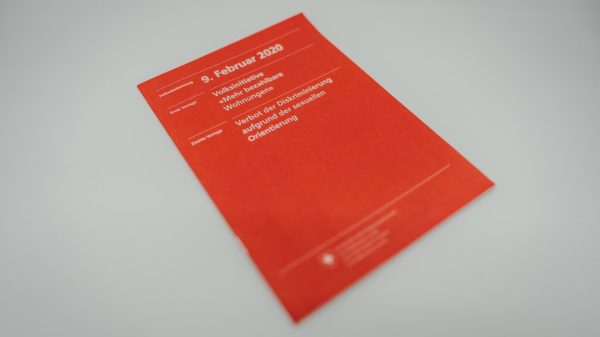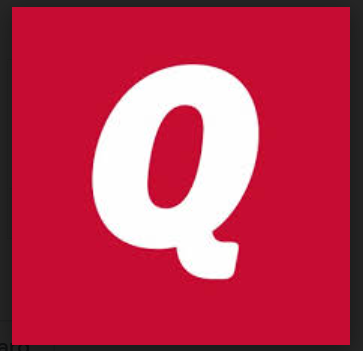QuickBooks offers numerous email connectivity options that allow users to access WebMail, Outlook, and QuickBooks Emails. If you wish to utilize Gmail as a user, then go with WebMail. Despite the fact that QuickBooks gives many solutions for similar issues, it is critical to determine the precise source of the QuickBooks Gmail Not Working problem.
You may have got an error notice from Google stating, “Sign-in attempt blocked,” which prevents you from signing in to Gmail in QuickBooks. This post will explain the causes and remedies for the ‘QuickBooks Gmail Not Working’ problem.
What Are the Causes of QuickBooks Gmail Not Working?
There are a number of reasons why QuickBooks email invoices on your Gmail account may not be working. The following are a few of them:
1.You may have entered the incorrect user ID and password, rendering your QuickBooks account inaccessible.
2.After signing in to your account, you could neglect to finish the confirmation procedure.
3.It’s possible that your device can’t connect your QuickBooks account with Gmail.
4.In your QuickBooks account, there may be an incorrect email connection.
5.QuickBooks’ current security requirements may not be met by the software you have installed.
6.The MAP132.dll file may have some issues.
Simple Solutions to the QuickBooks Gmail Not Working Issue
We’ve included several fast methods to tackle the problem depending on the circumstance in this post. You can solve this problem by selecting the best option if your QuickBooks Gmail is not working.
1. Verify your email address and password
Due to an invalid email ID and password, you may have QuickBooks Gmail not functioning on your Windows 10 machine. When you do, you’ll see a notice that says “Incorrect email and password,” and you’ll need to repair the problem by following the instructions below:
- Confirm your password and ID first of all. Check that the cap lock key isn’t ON because it might cause you a problem.
- Click on the ‘Cancel’ button if an error message comes up.
- Navigate to “Send forms options” to modify some settings of the Gmail account.
- Click on Edit.
- Now make some port modifications and setup settings for SSL/TLS.
- Finally, if you don’t want to alter anything, click on the ‘Default Reset’ option.
2.QuickBooks may freeze during email transmission
Is multi-user mode on your machine not workable in QuickBooks? If yes, your synchronized Gmail account may not enable you to send an email and your QuickBooks account may be locked. To resolve this problem, you must follow the instructions below:
- First and foremost, if you haven’t already done so, correctly install the QuickBooks diagnostic tool.
- After downloading the utility, try to save it to a local disc for quick access.
- Then, after downloading the QuickBooks, execute it and restart your device.
- Please be patient as the entire procedure may take some time to download.
3.When QuickBooks is unable to send emails
There are a few things you may do-
- To begin, make sure QuickBooks is not operating as an administrator; if it is, uncheck the box.
- Select ‘Properties‘ from the drop-down menu.
- Uncheck the box that says, “Run the application as Administrator.”
- After that, hit the ‘Ok’ button to exit QuickBooks and restart it.
4.When sending invoices through email, an error message appears
- Visit the latest update page and choose the Quickbooks Product by clicking on the ‘Change’ option.
- Now go to the option “Update” to update the files.
- When the automatic download is needed, select the ‘Setup Automatic Update.’
Always go after the following solution if you have the same problem.
5.Authorize third-party applications
- Open any system browser such as Internet Explorer, Google Chrome, Firefox, etc.
- Go to gmail.com and check your Gmail ID and password in combination with it.
- Go straight now to My Account and pick the Apps & Sites Linked.
- Locate QuickBooks from the apps linked to your account.
You will have to add QuickBooks Online instead of Intuit QuickBooks, to link QuickBooks software to Gmail. Ignore it, therefore.
- Switch to Allow applications from other parties
- Return to the QuickBooks Gmail and attempt in your email to submit an invoice.
- Turn off 2-step verification so every time you log into your Google account from QuickBooks you absolutely do not need to check your bank account.
However, this problem may be remedied by allowing you to access your Gmail account with a new device or application.
Conclusion
These solutions hopefully will help you solve the problem “QuickBooks Gmail doesn’t function.” We have attempted to better address this problem in all available ways. Just go on and eliminate the problem cautiously.
Moreover, if you are interested in helping to take these actions or if you have concerns about our website, you may receive our service ProAdvisor anywhere and whenever possible via the toll-free number for immediate aid.