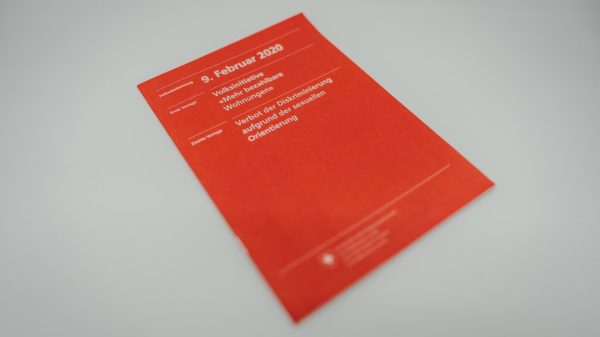For fans of epic medieval combat, Chivalry 2 offers an exhilarating and chaotic multiplayer experience. Unfortunately, technical hiccups like the Easy Anti-Cheat (EAC) Error 30005 can disrupt your fun. This particular error usually occurs when the game is launched and prevents it from starting by throwing a message that says, “CreateFile failed with 32.” If you’ve encountered this frustrating issue, you’re not alone — but thankfully, there are several effective ways to fix it.
In this article, we’ll walk you through multiple solutions to fix the Easy Anti-Cheat Error 30005 in Chivalry 2, ensuring that you can get back into wartime mayhem without delay. We’ll also explore what causes the error, how to prevent it in the future, and why Easy Anti-Cheat is critical for online gaming integrity.
What is Easy Anti-Cheat Error 30005?
Easy Anti-Cheat (EAC) is a security tool that prevents players from using cheats or hacks in multiplayer games. The Error 30005 usually refers to a failure occurring during the initialization of the anti-cheat system, and the culprit behind this failure can often be traced to a file called “EasyAntiCheat.sys” being either corrupted or blocked.

The error message “CreateFile failed with 32” specifically suggests that a process is preventing the game from creating or accessing a necessary file. Let’s look at what might be causing this and how to resolve it.
Common Causes of Error 30005
- Corrupted EAC files: The EasyAntiCheat.sys file might be damaged or missing.
- Third-party interference: Antivirus or other background processes might be blocking EAC from launching properly.
- Conflicting software: Other programs using kernel-level access may interfere with EAC.
- File permissions: Insufficient permissions can prevent the system from initializing necessary components.
How to Fix Easy Anti-Cheat Error 30005
Follow these steps to get Chivalry 2 running again. These solutions are ordered from the most successful and simplest to the more complex.
1. Delete the “EasyAntiCheat.sys” File
This is often the quickest fix.
- Navigate to your Easy Anti-Cheat installation directory. It’s usually found inside your Chivalry 2 folder under:
C:\Program Files (x86)\EasyAntiCheat or C:\Program Files (x86)\Steam\steamapps\common\Chivalry 2\EasyAntiCheat - Look for the file named EasyAntiCheat.sys.
- Delete this file (don’t worry, it will be regenerated when you relaunch the game).
- Restart your computer and try launching Chivalry 2 again.
2. Repair Easy Anti-Cheat
EAC has a built-in repair feature. Here’s how to use it:
- Go to the Chivalry 2 installation directory.
- Find the EasyAntiCheat folder and open the EasyAntiCheat_Setup.exe file.
- Select Chivalry 2 from the drop-down menu.
- Click on Repair Service.
- Wait for the repair to complete, then relaunch the game.
3. Run the Game and EAC as Administrator
Running programs without the necessary permissions can sometimes throw this error. To resolve this:
- Right-click on the Chivalry 2 shortcut or executable.
- Select Run as administrator.
- Do the same for EasyAntiCheat_Setup.exe
Always running them with admin privileges could prevent similar issues in the future.
4. Check for Background Applications
Some software, especially overlays and screen recorders, could interfere with EAC. Try disabling or exiting programs like:
- Discord (especially the overlay feature)
- NVIDIA GeForce Experience
- Steam Overlay
- OBS Studio
- MSI Afterburner
Once disabled, restart your computer and attempt to launch the game again.
5. Temporarily Disable Antivirus
Certain antivirus programs may see Easy Anti-Cheat as a threat and block it from functioning correctly. Temporarily disable your antivirus software and try launching the game:
- Pause real-time protection in your antivirus settings.
- Try launching Chivalry 2.
- If the game runs, add the EasyAntiCheat folder and Chivalry 2 to the exceptions or allow list in your antivirus.
Do not leave your system unprotected for extended periods—this is just a diagnostic step.
6. Verify Game Files
Corrupted or missing files in the game installation can also lead to this issue. To fix this through Steam or Epic Games Launcher:
On Steam:
- Right-click on Chivalry 2 in your Steam Library.
- Select Properties > Local Files.
- Click on Verify Integrity of Game Files.
On Epic Games Launcher:
- Go to your Library and click the three dots next to Chivalry 2.
- Select Verify.
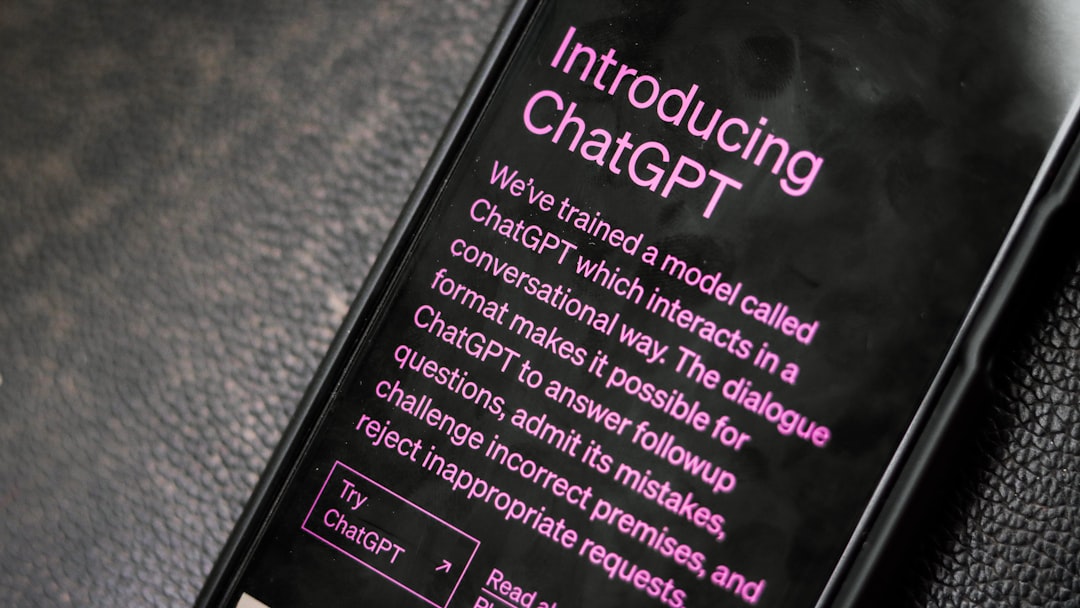
7. Reinstall Easy Anti-Cheat
If none of the above methods work, try uninstalling and reinstalling EAC:
- Navigate to the EasyAntiCheat folder.
- Run the EasyAntiCheat_Setup.exe.
- Select Chivalry 2 and click Uninstall.
- Once uninstalled, click on Install.
- Restart your PC and try launching the game again.
Preventing Future Error 30005 Issues
Once you’ve resolved the error, you’ll want to prevent it from surfacing again. Here are a few tips:
- Keep your system and drivers up to date.
- Ensure Windows is updated with the latest patches.
- Avoid installing conflicting third-party software, especially those that run at kernel level.
- Check the integrity of your game files regularly after large updates.
- Turn off unnecessary background services when gaming.
Why Easy Anti-Cheat is Important
While errors like 30005 are irritating, Easy Anti-Cheat plays a vital role in keeping multiplayer environments fair by identifying and preventing cheats and hacks. Without such systems in place, competitive games can quickly become unfair or unplayable.
Easy Anti-Cheat is used across many popular games such as Fortnite, Apex Legends, and of course, Chivalry 2. Fixing error 30005 ensures not only that you can play, but that you can do so on a level playing field.
Conclusion
Encountering Error 30005 in Chivalry 2 might feel like a battle in itself, but fortunately, it’s one you can win. Whether the issue lies in a corrupted file, background process interference, or antivirus conflict, the steps above provide a reliable path to resolution.
Once you’ve applied these fixes, you should be back on the battlefield, sword in hand and ready for glory. Happy gaming!