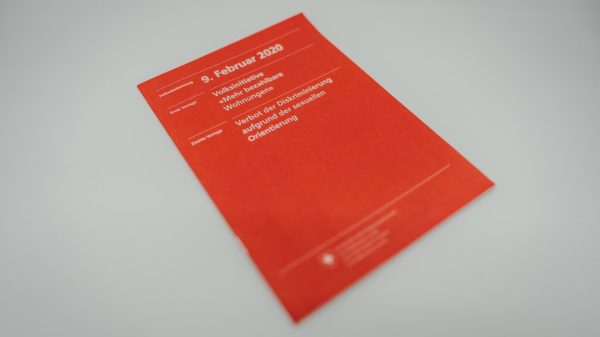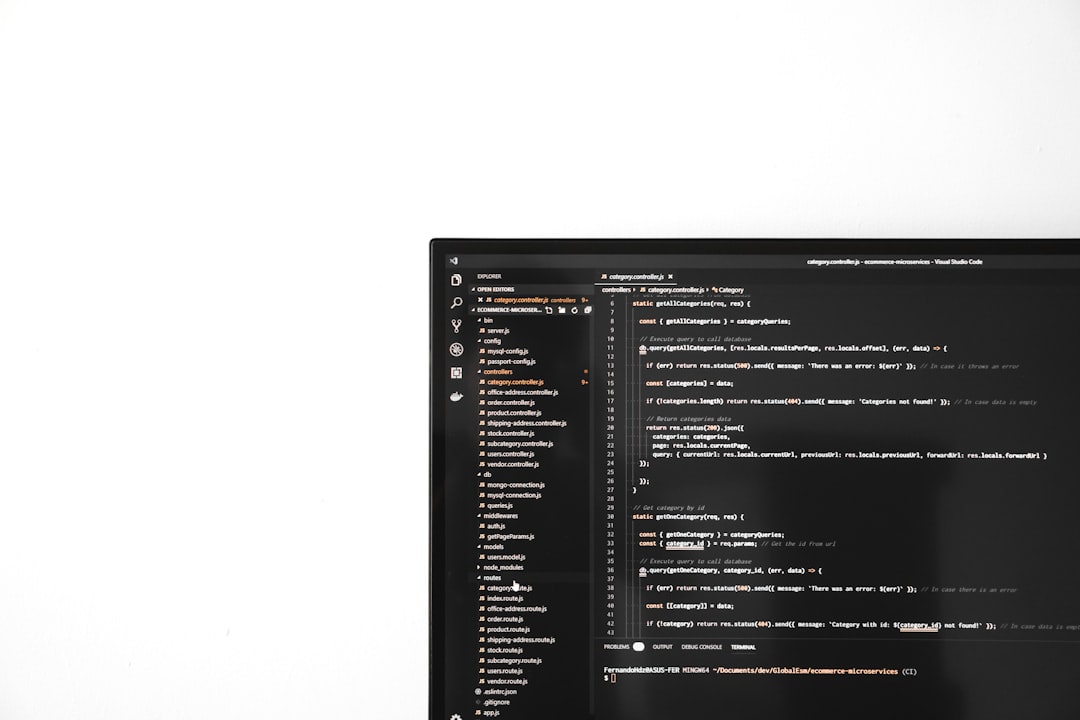You’re vibing with your laptop, ready to run some bash commands in Windows, when out of nowhere—bam! You hit an error. More specifically, you get the cryptic and slightly scary error code: 0xD0000022. Yikes! But don’t panic. This error has a fix, and we’re going to walk you through it step by step. We’ll make it fun, simple, and maybe even enjoyable.
What Is This Error Anyway?
Let’s break it down.
Error Code: 0xD0000022
Translation: Something related to permissions or access is messing things up.
This usually shows up when you try to open your bash shell in Windows. Instead of launching gracefully, it crashes, leaving you wondering what went wrong.
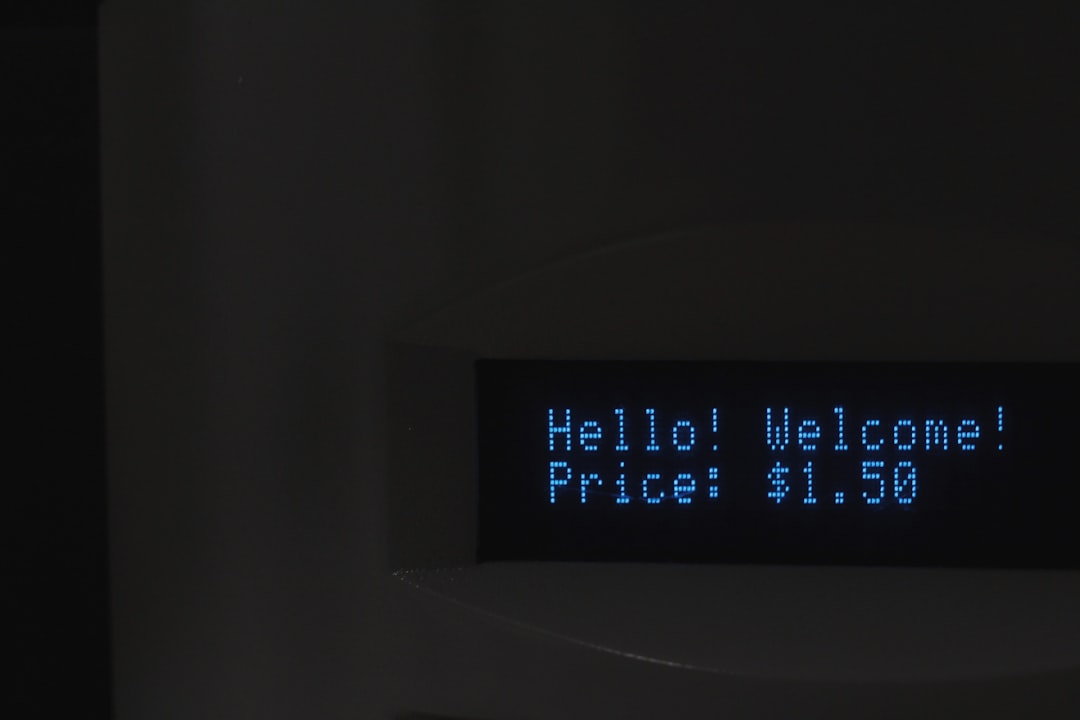
Why Does It Happen?
This error is often related to a part of Windows called WSL, which stands for Windows Subsystem for Linux. It’s what lets you run Linux bash right inside Windows—awesome, right?
But sometimes, things go sideways due to:
- Corrupted system files
- Mismatch between Windows version and WSL
- Permissions issues
- Missing features
Basically, Windows forgets how to “Linux” properly. And that’s when this villain, 0xD0000022, shows up.
Okay, So How Do I Fix It?
Let’s go step by step. You won’t need to be a hacker in a hoodie to fix this. Just follow along.
Step 1: Check for Windows Updates
Sometimes the fix is just an update away.
- Click the Start button.
- Go to Settings → Update & Security.
- Click Check for updates.
- If updates are found, install them and reboot.
Then try opening your bash shell again. Still broken? No worries, read on.
Step 2: Enable WSL Properly
Maybe the Windows Subsystem for Linux isn’t even turned on. Sneaky, huh?
- Open the Start menu and type “Windows Features”.
- Click “Turn Windows features on or off”.
- Scroll down and make sure both these options are checked:
- Windows Subsystem for Linux
- Virtual Machine Platform
- Click OK and reboot.
Try bash again. Getting warmer?
Step 3: Run as Administrator
This one’s easy and surprisingly effective.
- Right-click on your Bash or Ubuntu shortcut.
- Select “Run as administrator”.
If this works, then it was just about permissions. But if you’re still seeing that cursed code, it’s time for deeper fixes.
Step 4: Reset Your Linux Distro
WARNING: This will delete your Linux files!
- Open Settings → Apps.
- Click on your installed Linux distro (like Ubuntu).
- Click Advanced options.
- Click Reset.
Now open bash and see if it starts fresh. Kind of like a Linux rebirth.

Step 5: Reinstall WSL
Still cursed? Time to go nuclear—in a good way.
- Open Command Prompt as Administrator.
- Run these commands one by one:
wsl --unregister Ubuntu
wsl --install
This re-installs WSL and gives you a fresh distro. Try bash again—it should breeze open.
Step 6: Repair System Files
The cause might be deeper than WSL—think corrupt system files.
- Open Command Prompt as Administrator.
- Run:
sfc /scannow
This command checks and fixes system files. If things were broken behind the scenes, this should repair them.
Once it finishes, reboot and check bash. Voilà?
Step 7: Use PowerShell to Enable Features Manually
If GUI isn’t cooperating, go hardcore… with PowerShell!
- Open PowerShell as Administrator.
- Run these commands:
dism.exe /online /enable-feature /featurename:VirtualMachinePlatform /all /norestart
dism.exe /online /enable-feature /featurename:Microsoft-Windows-Subsystem-Linux /all /norestart
- Then reboot your computer.
Try bash again. If it runs, congrats! You fought the error and won.
Step 8: Make Windows Love Linux Again
Still having trouble even after the reinstall? Try switching to WSL 2.
- Install the WSL 2 kernel update package from Microsoft.
- Open PowerShell and run:
wsl --set-default-version 2
Then reinstall your Linux distro from the Microsoft Store.
This version runs on a real (small) VM, and errors like 0xD0000022 are way less common here.
But Wait, Why So Many Steps?
Think of it like peeling an onion (without crying). We start with the easiest fixes and peel deeper until the problem is gone. Everyone’s system is a little different, so what works for one person might not work for the next.
Bonus Tip: Check Event Viewer
If you’re super curious about what’s going on:
- Type Event Viewer into the Start Menu and open it.
- Go to Windows Logs → Application.
- Look for any red error logs when you try running bash.
Sometimes this gives you clues about what’s failing. Super geeky, but useful.
Recap Time!
Let’s do a quick mission summary:
- 0xD0000022 = Something has gone wrong with permissions or WSL
- Start with Windows Updates
- Make sure WSL and Virtual Machine Platform are ON
- Reset or reinstall if the problem sticks
- Try WSL 2 for smoother experience
Final Thoughts
Fixing this bash error can take a bit of patience, but it’s completely doable. With the steps above, you should be back to scripting, compiling, and living your best terminal life in no time.
And honestly, you’ve just leveled up your computer skills—so go ahead and brag a little.
Got your bash back? High five! 💻✋
Still stuck? Leave a message in a dev forum or Linux subreddit. The internet is full of smart, awesome geeks ready to help.
Happy coding!